Epson SureColor P8570DL 44" Wide-Format Dual Roll Printer with High-Capacity 1.6L Ink Pack System User Manual
Page 250
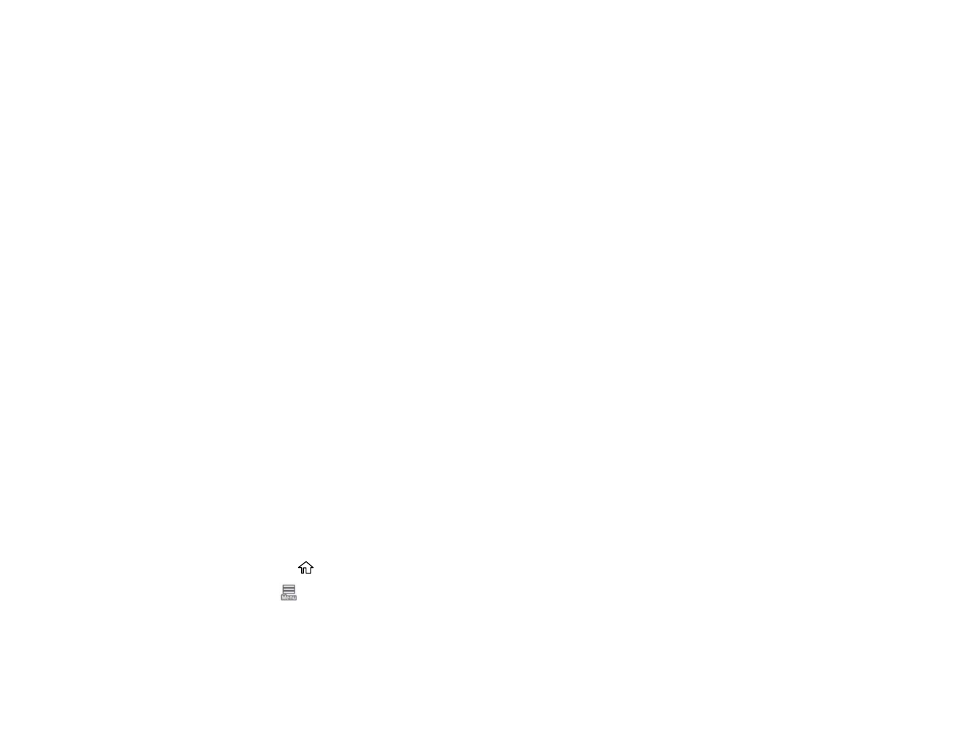
250
5. Right-click the folder you created and select
Properties
.
6. On the
General
tab, deselect the
Read-only
checkbox to allow users to access the folder over the
network.
7. Select the
Sharing
tab and click the
Advanced Sharing
button.
Note:
You need to be logged into Windows as an administrator to select the
Advanced Sharing
button.
8. On the Advanced Sharing screen, select the
Share this folder
checkbox.
9. Click the
Permissions
button and select the following on the Share Permissions tab:
• Select
Everyone
under Group or user names.
• Select the checkbox in the
Allow
column for the
Change
setting.
10. Click
OK
to save the settings, then click
OK
again to close the Advanced Sharing window.
11. Select the
Security
tab and check that the Group or user names list at the top includes the current
computer user and the administrators who can now access the folder.
12. Select the
Sharing
tab again and write down the
Network Path
listed under Network File and Folder
Sharing at the top. This is the path you will register to your product contacts list so you can select it
for network scanning.
13. Click
OK
or
Close
.
Now you can register the folder path to your product contacts list.
Parent topic:
Registering Contacts for Email, Network, or FTP Scanning - Control Panel
You can create a list of contacts for scanning to email or to a network folder or FTP.
Note:
Contacts can be locked by an administrator. If you cannot access or change contacts, contact
your administrator for assistance. You can create up to 200 contacts and contact groups combined.
1. Press the
home button, if necessary.
2. Select
>
General Settings
>
System Administration
.
3. Select
Contacts Manager
.
4. Select
Add/Edit/Delete
.
