Epson SureColor P8570DL 44" Wide-Format Dual Roll Printer with High-Capacity 1.6L Ink Pack System User Manual
Page 123
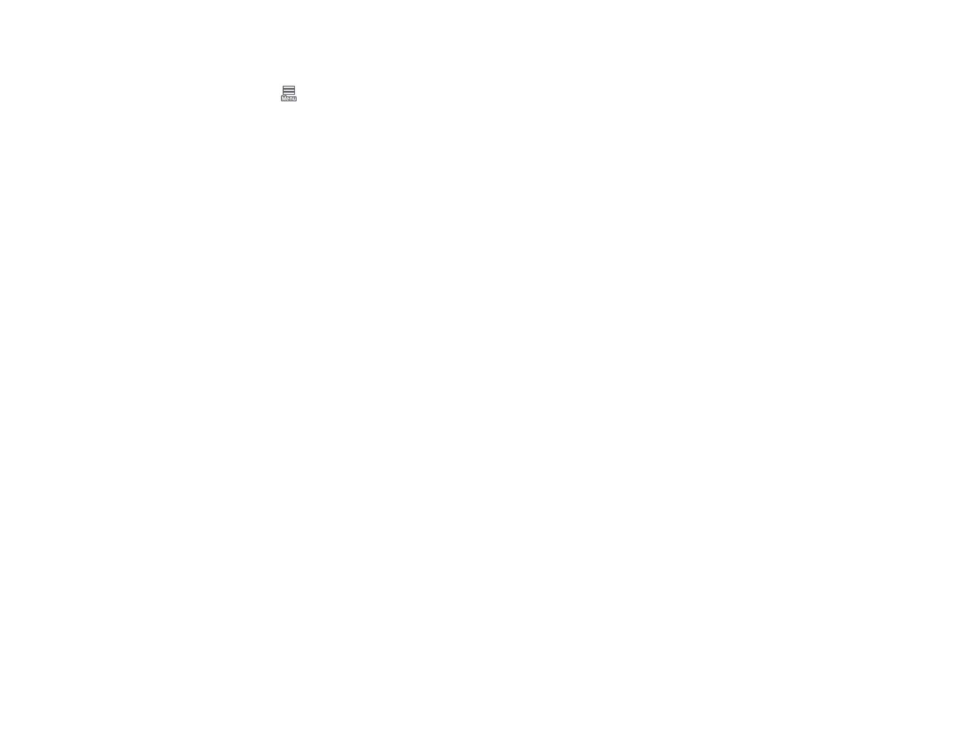
123
1. Load the type of paper that you want to configure in the printer.
2. Select
>
General Settings
>
Printer Settings
>
Custom Paper Setting
.
3. Select a number for the custom paper setting.
Note:
You cannot change paper setting information registered using the printer driver or other
software using the LCD screen.
4. Select
Change Reference Paper
.
5. Select a paper preset that is similar to the paper that you loaded following these guidelines:
• Photo paper:
Baryta
• Fine art paper:
Fine Art Matte
• Canvas:
Canvas Satin
or
Canvas Matte
• Plain paper:
Plain Paper
• Glossy paper:
Photo Paper
• Thick, non-glossy paper:
Matte Paper
• Thin, soft, non-glossy paper:
Plain Paper
• Canvas-like paper:
Canvas
• Cotton paper with a rough surface:
Fine Art Paper
• Special media such as film, cloth, poster board, or tracing paper:
Others
6. Select
Advanced Paper Settings
and enter a value for the following settings:
•
Paper Thickness
(check the manual supplied with the paper)
•
Roll Core Diameter
(roll paper only)
•
Paper Feed Offset
(leave at 0 unless you see horizontal banding)
Note:
The Paper Feed Offset setting allows you to adjust the difference between the data size and
the print size. For example, if you are printing at a data size of 3.9 inches (100 mm) and a print
size of 4 inches (101 mm), the offset is 1.0%. Therefore, you would enter a value of -1.0%. If you
change even one item set in the Paper menu, you need to perform Paper Feed Offset again.
7. Select any additional settings in the
Advanced Paper Settings
menu, as necessary.
