Adjusting print quality, Print head maintenance – Epson SureColor P8570DL 44" Wide-Format Dual Roll Printer with High-Capacity 1.6L Ink Pack System User Manual
Page 352
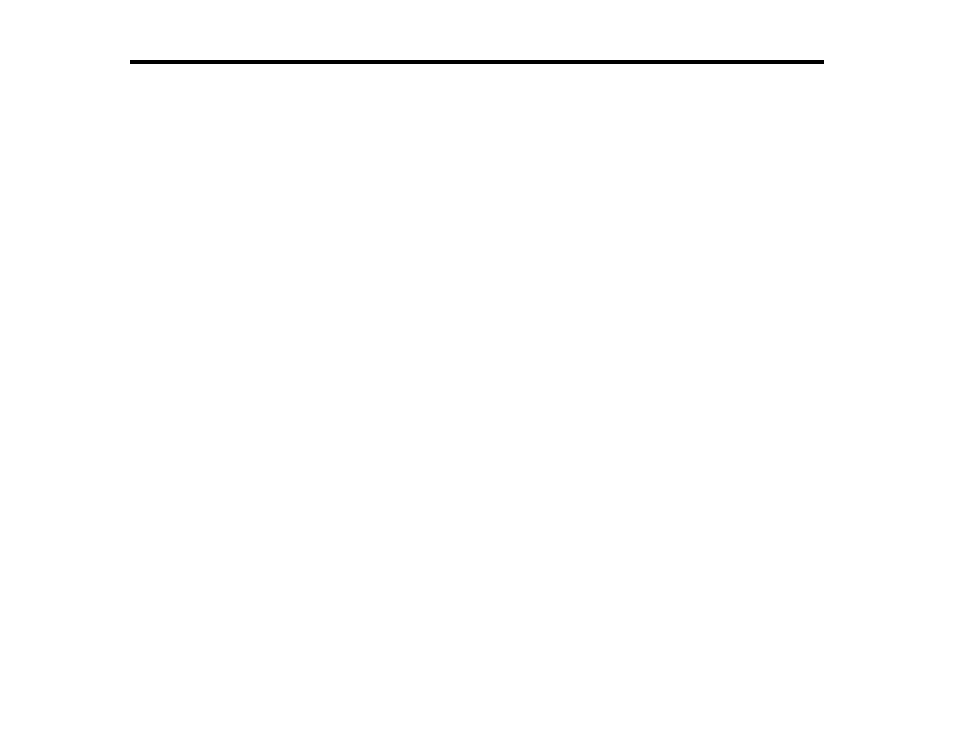
352
Adjusting Print Quality
If your print quality declines, you may need to run a utility to clean or align the print head.
If running these utilities does not solve the problem, you may need to replace the ink cartridges or ink
packs, clean the roll paper feeder, or run a Power Cleaning.
Note:
Your product may differ from the images in this section, but the instructions are the same unless
otherwise noted.
Print Head Maintenance
Cleaning the Roll Paper Feeder
Print Head Maintenance
Print head maintenance ensures the best print quality.
Perform the following maintenance functions as necessary:
•
Auto Cleaning
: Set the printer to automatically check for clogged nozzles and perform cleaning if
clogged nozzles are detected. You can change the timing for the nozzle check or set to
Off
if you do
not want to perform auto cleaning.
•
Print Head Nozzle Check
: Check for clogged nozzles before each print job or if you have not used
the printer for an extended period of time. Inspect the printed check pattern and clean the print head if
you notice faint or missing areas.
•
Print Head Cleaning
: Clean the print head if you notice faint areas or gaps in your printouts.
•
Ruled Line Alignment
: Adjust the position of the print head if your printouts are grainy or out of focus.
•
Paper Feed Adjust
: Adjust the paper feed if you are unable to resolve banding issues even after
cleaning and aligning the print head.
Print Head Nozzle Check
Print Head Cleaning
Adjusting the Paper Feed Using the Product Control Panel
Ruled Line Alignment
Parent topic:
Related tasks
