Epson SureColor P8570DL 44" Wide-Format Dual Roll Printer with High-Capacity 1.6L Ink Pack System User Manual
Page 111
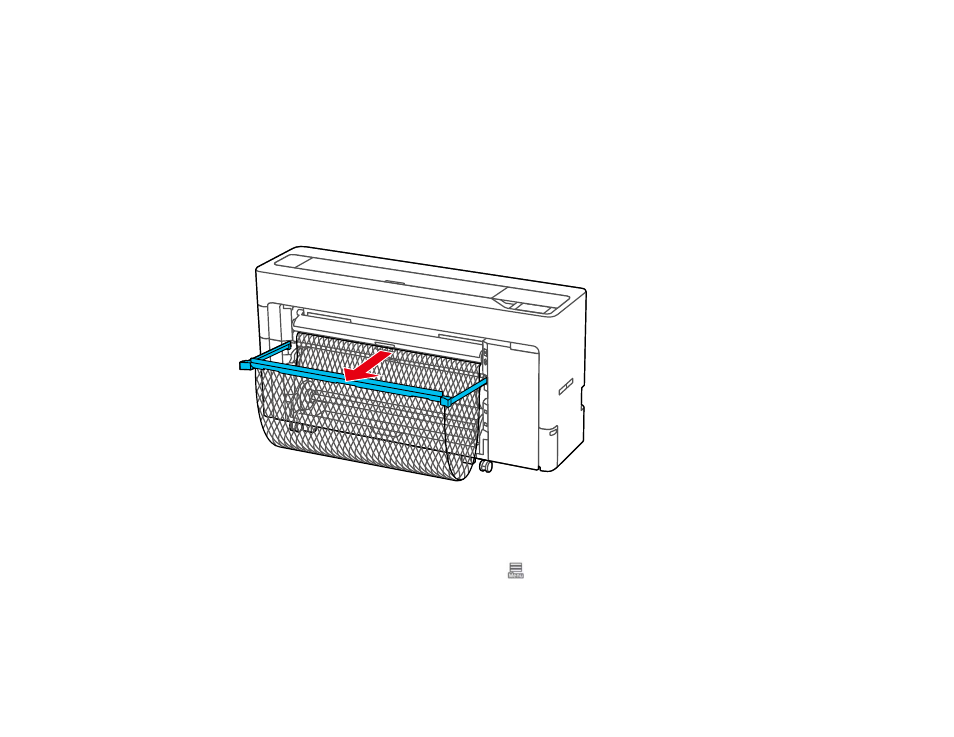
111
5. On the LCD screen, select the paper size that matches the loaded paper. If the loaded paper does
not match the paper size displayed on the screen, select
Paper Size
to set the correct size.
Note:
Store cut sheet media flat in its original packaging. Storing sheet media unprotected or on its
long or short edge can lead to excess paper curl and cause damage to the printer and ruined prints.
6. Select
Advanced Paper Settings
and set any additional settings, if necessary.
7. Select
OK
on the LCD screen.
8. A message appears on the LCD screen when your printer is ready to print.
9. Pull out the paper basket, if necessary.
Note:
If you are printing on media larger than can fit in the paper basket, do not pull out the paper
basket.
10. To remove a cut sheet from the printer, select
>
Paper Setting
>
Cut Sheet
>
Remove
.
- Stylus Pro 7800 (11 pages)
- Stylus Pro 4000 (49 pages)
- Stylus Photo R300 (2 pages)
- Stylus Pro 7000 (147 pages)
- AcuLaser C3000 (316 pages)
- Stylus Pro 7900 (24 pages)
- Stylus Pro 4450 (21 pages)
- 1000 (272 pages)
- T034120 (4 pages)
- T580300 (4 pages)
- 300 (91 pages)
- B 510DN (190 pages)
- B 510DN (218 pages)
- Stylus NX510 (8 pages)
- Stylus Photo RX580 (95 pages)
- T549300 (4 pages)
- AculaserCX11NF (5 pages)
- B 500DN (168 pages)
- 480SXU (24 pages)
- 4500 (317 pages)
- STYLUS RX500 (99 pages)
- 2100 (13 pages)
- Stylus NX215 (2 pages)
- T098320 (4 pages)
- T041020 (4 pages)
- R210 (8 pages)
- All-In-One Stylus Photo RX600 (164 pages)
- 777I (53 pages)
- T033120 (4 pages)
- Stylus CX7000F (8 pages)
- 60 (113 pages)
- T034220 (4 pages)
- WorkForce 40 Series (36 pages)
- T054220 (4 pages)
- Stylus CX3200 (11 pages)
- Stylus CX7800 (18 pages)
- T060220 (4 pages)
- 2500 (180 pages)
- AcuLaser CX11N (32 pages)
- AcuLaser CX11N (4 pages)
- 2000P (16 pages)
- T606600 (4 pages)
- Stylus CX6000 (18 pages)
- FS-4000DN (2 pages)
- MSDS T544700 (4 pages)
