Sizing printed images - mac, Selecting printing preferences - mac – Epson SureColor P8570DL 44" Wide-Format Dual Roll Printer with High-Capacity 1.6L Ink Pack System User Manual
Page 213
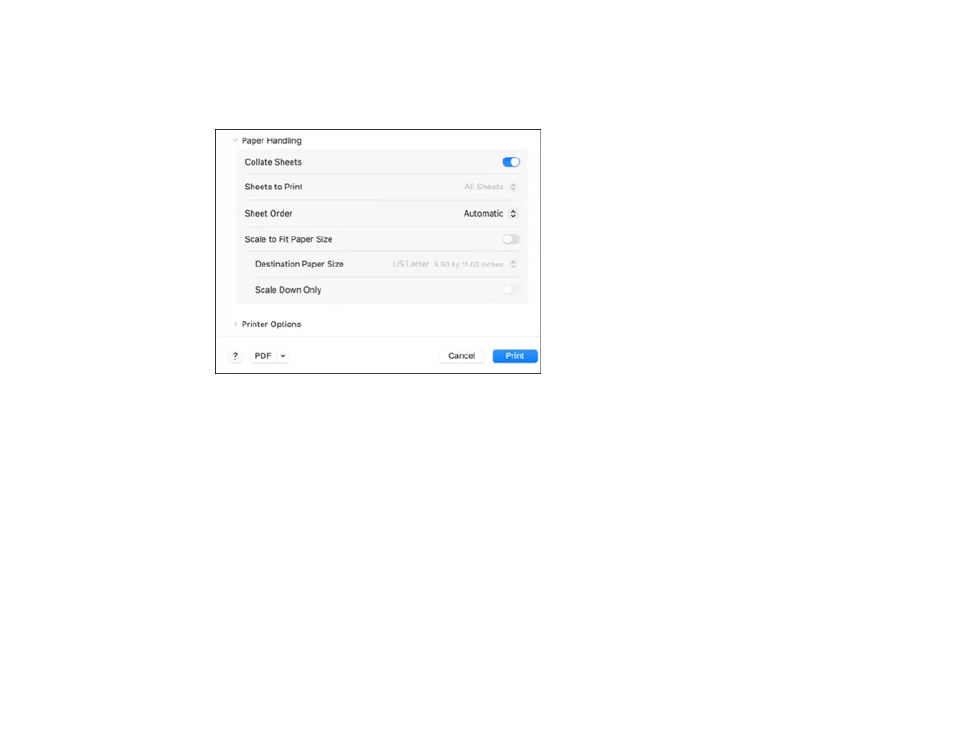
213
Sizing Printed Images - Mac
You can adjust the size of the image as you print it by selecting
Paper Handling
from the pop-up menu
on the Print window.
• To collate multiple copies into sets of documents, move the
Collate Sheets
selector to the On
position.
• To print only selected pages in a multi-page document, select an option from the
Sheets to Print
menu.
• To adjust the order in which pages are printed, select an option from the
Sheet Order
menu.
• To scale the image to fit on a specific paper size, move the
Scale to Fit Paper Size
selector to the On
position and select a paper size from the
Destination Paper Size
menu.
• To restrict scaling of the image to reduced sizing, move the
Scale Down Only
selector to the On
position. (Move the selector to the Off position when enlarging the image.)
Parent topic:
Selecting Printing Preferences - Mac
You can select printing preferences that apply to all the print jobs you send to your product.
1. In the Apple menu or the Dock, select
System Settings
or
System Preferences
.
