Deleting a storage space, Restricting operations for shared storage spaces – Epson SureColor P8570DL 44" Wide-Format Dual Roll Printer with High-Capacity 1.6L Ink Pack System User Manual
Page 278
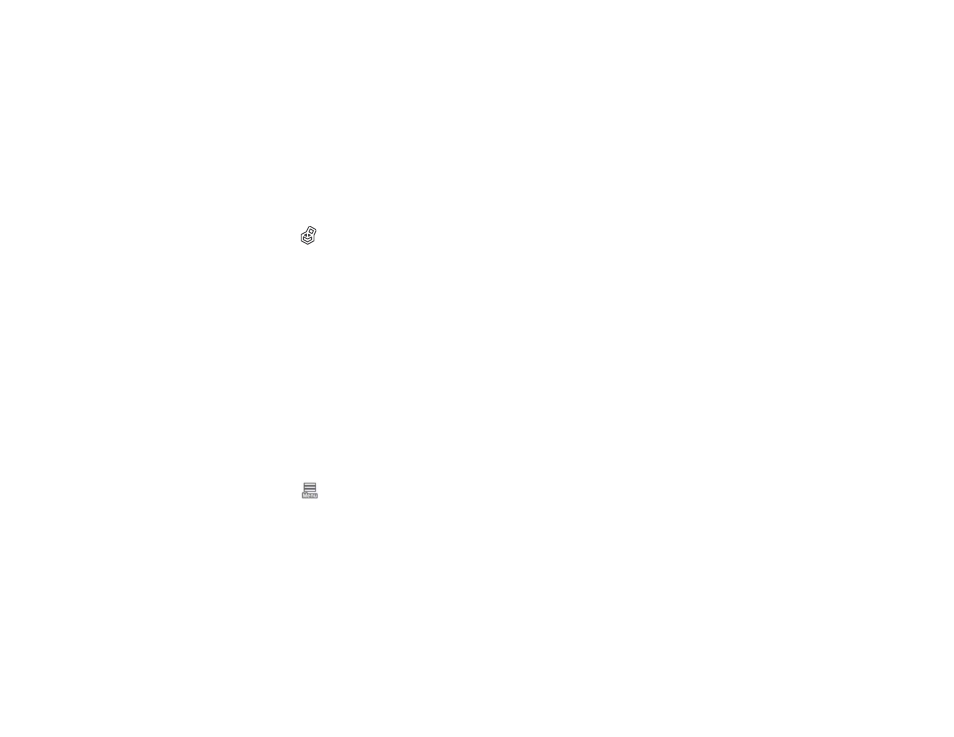
278
3. Change the storage period setting.
Parent topic:
Managing Storage Spaces and Documents
Related references
Deleting a Storage Space
Administrators and users can delete a shared Storage space. However, users can only delete Storage
spaces when
Menu
>
General Settings
>
Storage Settings
>
Shared Folder Access Control
>
Access
is set to
Allowed
and
Automatic Delete Setting Authority
is set to
User
.
1. Select the
Storage
icon on the product's control panel.
2. Select the Storage space you want to delete, and then select
Delete
.
• If a password has been set for the Storage space, users will need to enter the password.
Administrators can delete without entering the password.
• Users cannot delete a Storage space that contains a document with a password. Administrators
can still delete the Storage space.
• When you delete a Storage space, all of the documents in that Storage space are also deleted.
Parent topic:
Managing Storage Spaces and Documents
Related references
Restricting Operations for Shared Storage Spaces
You can set whether to allow only administrators or other users to access shared Storage spaces.
1. Select the
Menu icon on the product's control panel.
2. Select
General Settings
>
Storage Settings
>
Shared Folder Access Control
>
Operation
Authority
.
3. Select
User
or
Administrator Only
.
Parent topic:
