Solving print quality problems, Nozzle check pattern prints incorrectly, Overall print quality is poor – Epson SureColor P8570DL 44" Wide-Format Dual Roll Printer with High-Capacity 1.6L Ink Pack System User Manual
Page 419
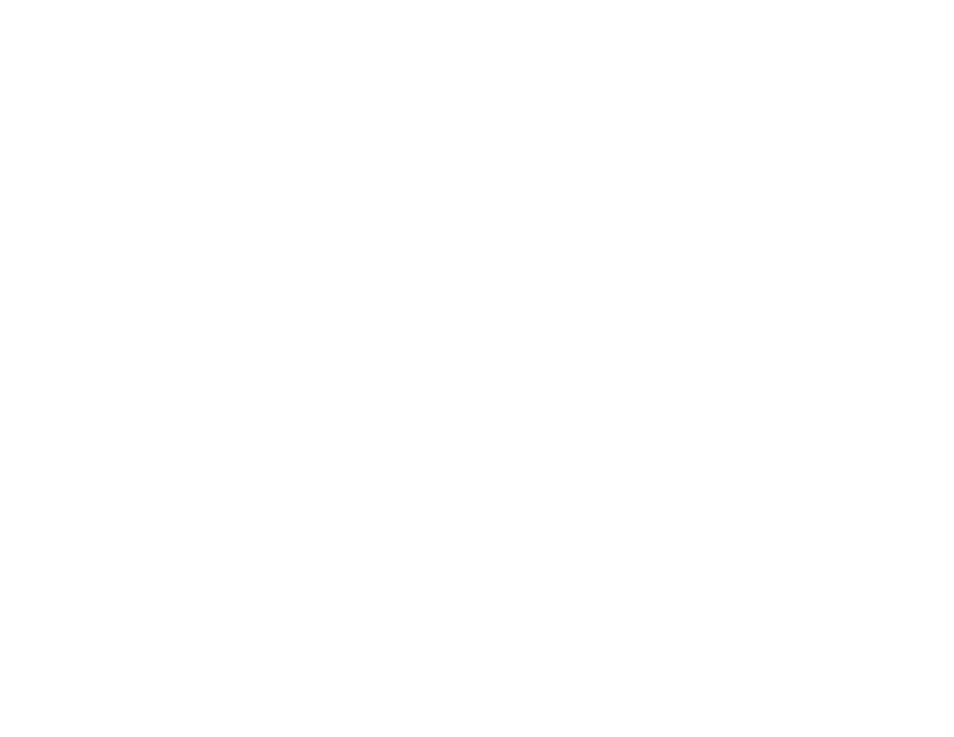
419
Solving Print Quality Problems
Check these sections if you have problems with print quality.
Nozzle Check Pattern Prints Incorrectly
Overall Print Quality is Poor
Lines Are Misaligned
Prints are Scuffed or Smeared
Prints are Wrinkled
Margins Appear in Borderless Prints
Parent topic:
Nozzle Check Pattern Prints Incorrectly
If the nozzle check pattern does not print correctly, try these solutions:
• Clean the print head and print the check pattern again. If cleaning the print head several times does
not solve the problem, use a stronger print head cleaning level.
• If nozzles are still clogged after head cleaning at the strongest level, leave the product turned off
overnight and check the nozzles again. If you still cannot clear the nozzles, contact Epson support.
• If the printer has not been used for a long time, nozzles may be dried and clogged. Turn the printer on
at least once every few weeks and print a nozzle check pattern to prevent the nozzles from clogging.
Parent topic:
Solving Print Quality Problems
Related concepts
Print Head Nozzle Check
Print Head Cleaning
Ruled Line Alignment
Related tasks
Running a Power Cleaning Using the Product Control Panel
Overall Print Quality is Poor
If you notice that your print quality is uneven, too light, too dark, or there are lines in the print (banding),
try these solutions:
• Run a nozzle check to see if any of the print head nozzles are clogged. Then clean the print head, if
necessary.
• Align the print head.
