Removing and installing ink cartridges – Epson SureColor P8570DL 44" Wide-Format Dual Roll Printer with High-Capacity 1.6L Ink Pack System User Manual
Page 335
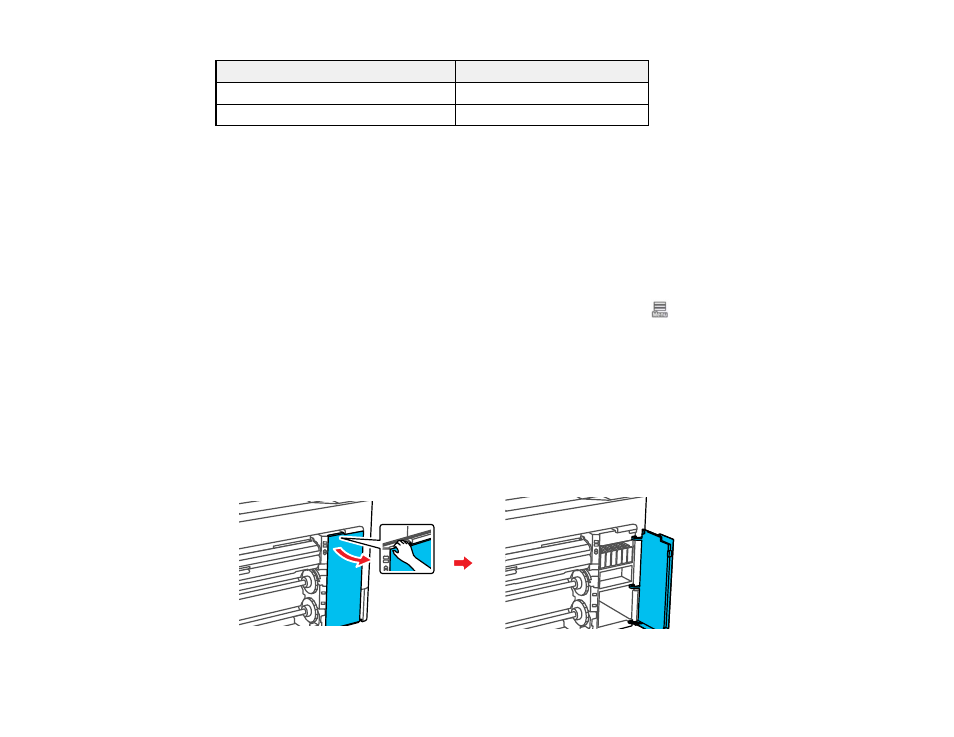
335
Ink color
1600 ml
Matte Black
T52Y820
Red
T52Y920
Maintenance box part number
: C13S210115
Borderless maintenance box part number
: C13S210116
Parent topic:
Purchase Epson Ink and Maintenance Box
Removing and Installing Ink Cartridges
Make sure you have your replacement cartridges handy before you begin. You must install new
cartridges immediately after removing the old ones. Replace all expended ink cartridges. You cannot
print if any of the ink cartridges are expended or any ink slots are empty.
Note:
You can view the replacement procedure on the LCD screen. Select
>
Maintenance
>
Ink
Cartridge(s) Replacement
>
How To...
.
Note:
This product is designed to work with genuine Epson inks. Non-Epson ink or any other ink not
specified for this printer could cause damage not covered by Epson's warranties.
For SureColor
P6570D/P6570DE/P6570E/P8570D/T3770D/T3770DE/T3770E/T5770D/T5770DM/T7770D/T7770DM
models only.
1. Turn on your product.
2. Open the ink cover.
