Accessing the web config utility, Changing a usb connection to a wi-fi connection – Epson SureColor P8570DL 44" Wide-Format Dual Roll Printer with High-Capacity 1.6L Ink Pack System User Manual
Page 61
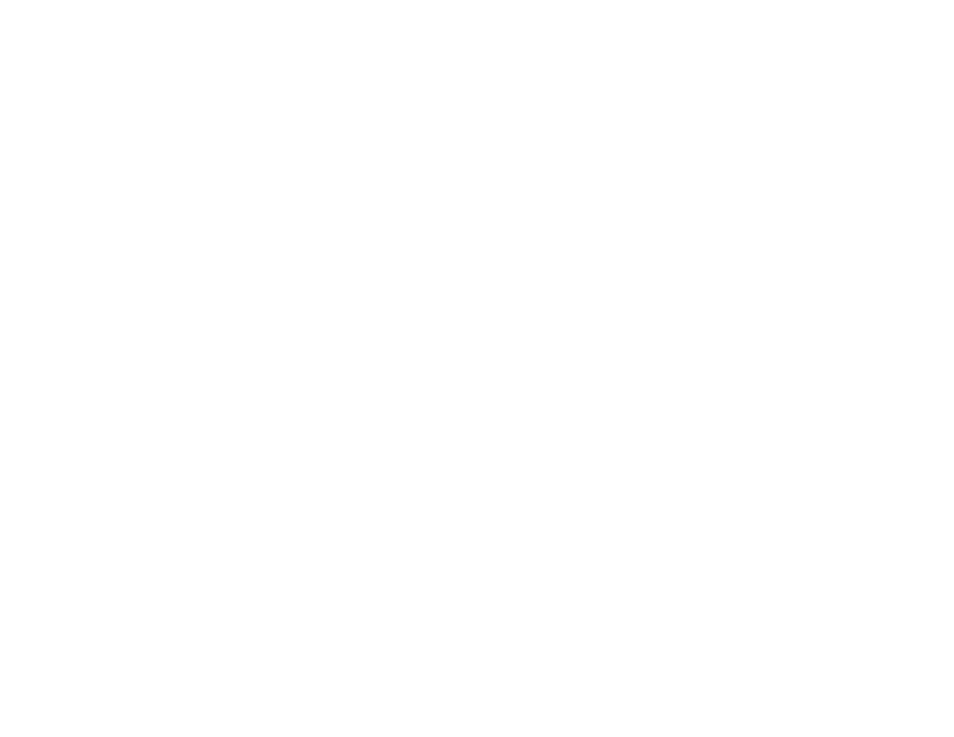
61
Accessing the Web Config Utility
You can select your product's network settings and confirm its operating status using a web browser.
You do this by accessing your product's built-in Web Config utility from a computer or other device that is
connected to the same network as your product.
Note:
You can also access the Web Config utility from the product information area in the Epson Smart
Panel app. For more information on the Web Config utility, see the online
Administrator's Guide
.
1. Print a network status sheet.
2. Locate the IP address for your product that is listed on the network status sheet.
3. On a computer or other device connected to the same network as your product, open a web
browser.
4. Enter your product's IP address into the address bar and press
Enter
.
You see the available Web Config utility options.
Note:
The administrator password is required to access the full capabilities of the Web Config utility.
The default password is the product's serial number. Check the label on your product to locate the
serial number.
Parent topic:
Changing or Updating Network Connections
Related tasks
Printing a Network Status Sheet
Setting a Password and Locking the Control Panel
Changing a USB Connection to a Wi-Fi Connection
If you have already connected your product to your computer using a USB connection, you can change
to a Wi-Fi connection.
1. Disconnect the USB cable from your product.
2. Uninstall your product software.
3. Download and install your product software from the Epson website using the instructions on the
Start Here
sheet.
Parent topic:
