Check ink and maintenance box status – Epson SureColor P8570DL 44" Wide-Format Dual Roll Printer with High-Capacity 1.6L Ink Pack System User Manual
Page 329
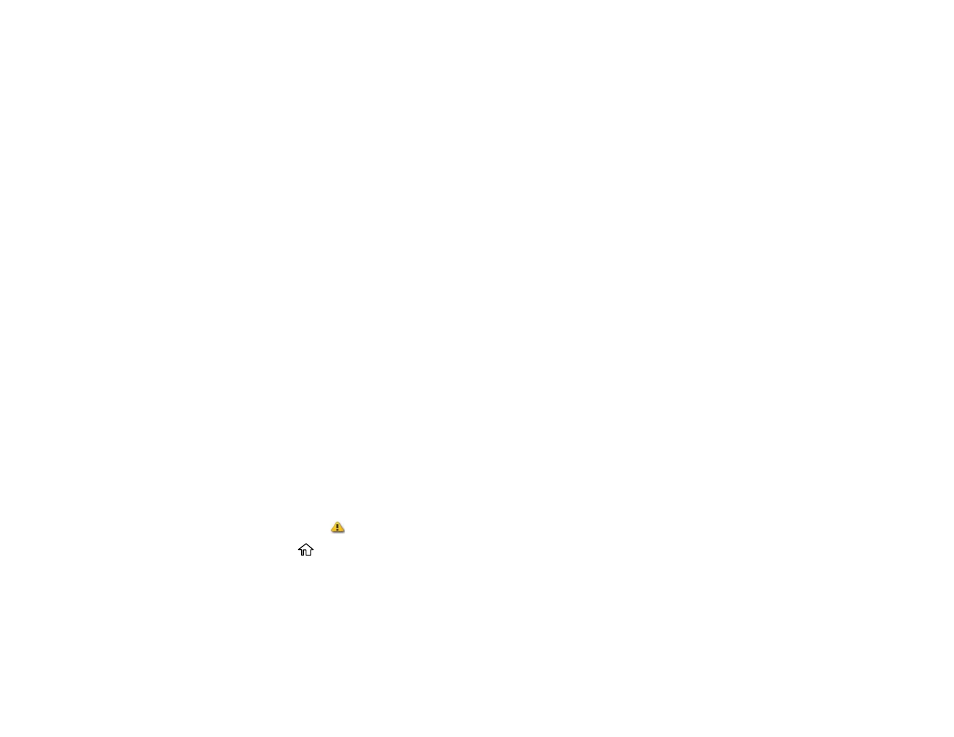
329
Maintenance Box Safety Precautions
• Keep maintenance boxes out of the reach of children. Do not allow children to drink from or handle the
maintenance boxes.
• Do not reuse maintenance boxes that have been removed from the printer and exposed to the air for a
long period of time. The box will not absorb any more ink.
• Do not disassemble the maintenance box; otherwise ink may get into your eyes or on your skin.
• Do not touch the chip on the side of the maintenance box or you may prevent normal operation and
printing.
• Be careful not to touch any ink when you handle the maintenance boxes.
• If ink gets on your skin, wash it thoroughly with soap and water. If ink gets into your eyes, flush them
immediately with water. If discomfort or vision problems persist, see a doctor immediately. If ink gets
into your mouth, spit it out and see a doctor right away.
• Do not replace the maintenance box while printing, otherwise ink may leak.
Parent topic:
Check Ink and Maintenance Box Status
Your product and its software will let you know when an ink cartridge or ink supply unit (ink pack) is low
or expended, or when a maintenance box needs to be replaced.
Checking Ink and Maintenance Box Status on the LCD Screen
Checking Ink and Maintenance Box Status with Windows
Checking Ink and Maintenance Box Status - Mac
Parent topic:
Checking Ink and Maintenance Box Status on the LCD Screen
You can check the status of the ink cartridges or ink packs and maintenance boxes from the product
control panel. If the
icon appears on an ink color or a maintenance box, you need to replace it soon.
1. Press the
home button, if necessary.
