Checking print status - windows, Selecting default print settings - windows – Epson SureColor P8570DL 44" Wide-Format Dual Roll Printer with High-Capacity 1.6L Ink Pack System User Manual
Page 193
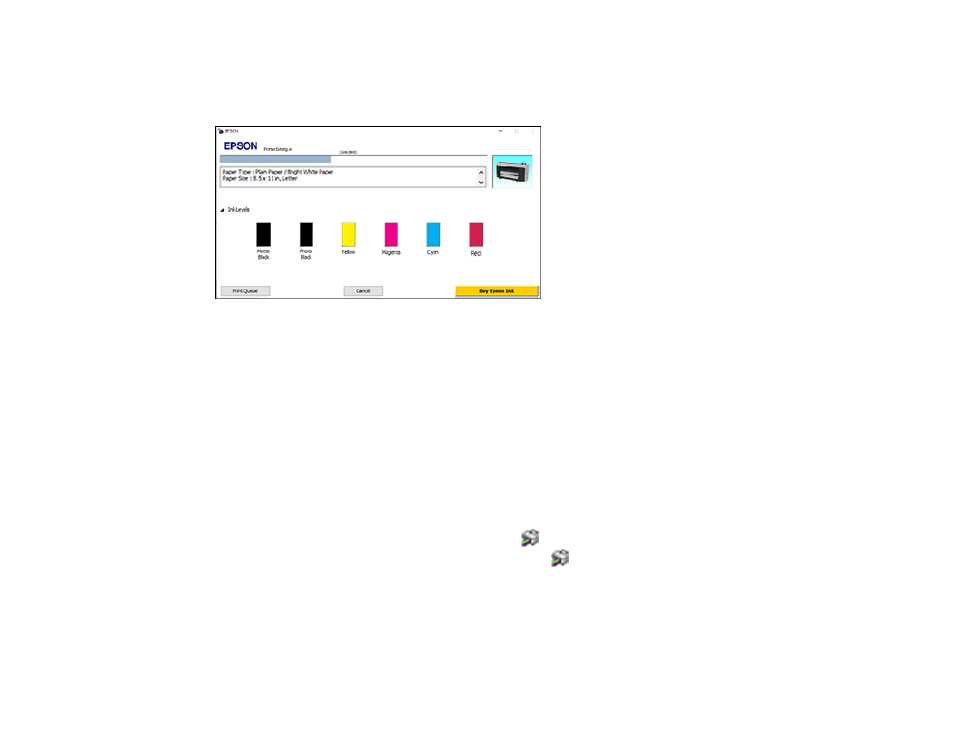
193
Checking Print Status - Windows
During printing, you see this window showing the progress of your print job. It allows you to control
printing and check ink cartridge status.
Note:
Displayed ink colors may differ depending on printer model.
• To cancel printing, click
Cancel
.
• To see print jobs waiting to print, click
Print Queue
.
• To check ink status, click
Ink Levels
.
Parent topic:
Printing Your Document or Photo - Windows
Selecting Default Print Settings - Windows
When you change your print settings in a program, the changes apply only while you are printing in that
program session. If you want to change the print settings you use in all your Windows programs, you can
select new default print settings.
1. Access the Windows Desktop and right-click the
icon for your product in the right side of the
Windows taskbar, or click the up arrow and right-click
.
2. Select
Printer Settings
.
