Solving problems, Checking for software updates – Epson SureColor P8570DL 44" Wide-Format Dual Roll Printer with High-Capacity 1.6L Ink Pack System User Manual
Page 397
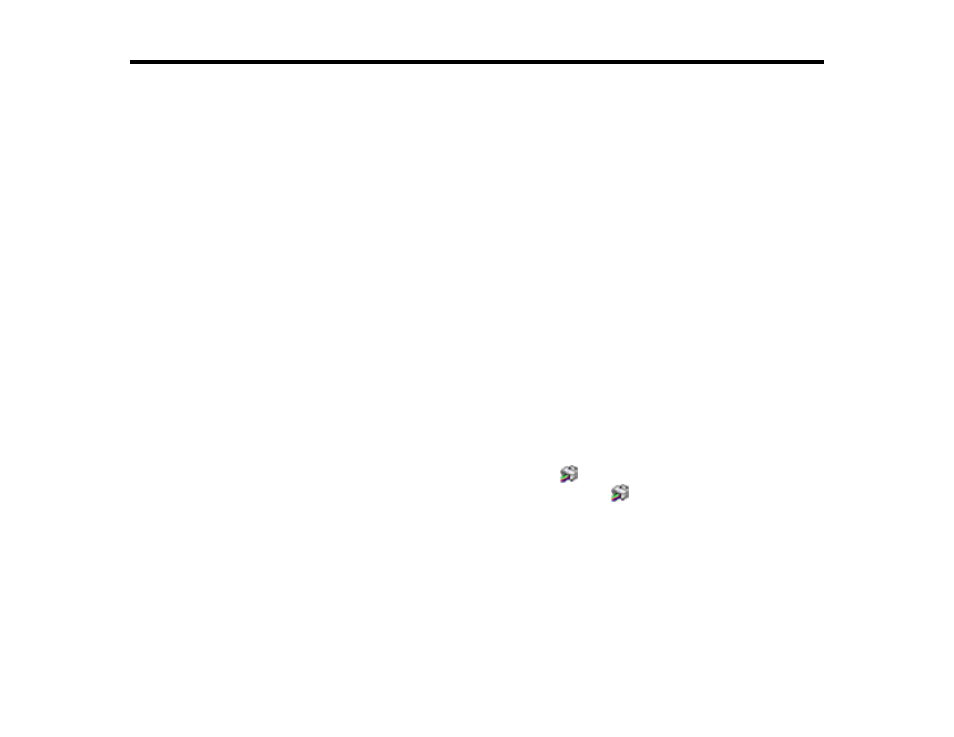
397
Solving Problems
Check these sections for solutions to problems you may have using your product.
Checking for Software Updates
Product Status Messages
Resetting Control Panel Defaults
Solving Printer Problems
Solving Network Problems
Solving Printing Problems
Solving Paper Problems
Solving Print Quality Problems
Solving Scanning Problems (SureColor T5770DM/T7770DM)
Uninstall Your Product Software
Where to Get Help (U.S. and Canada)
Where to Get Help (Latin America)
Checking for Software Updates
Periodically, it's a good idea to check Epson's support website for free updates to your product software.
(Canada),
(Latin America)
and select your product.
•
Windows
: Your printer software automatically checks for updates. You can also manually update the
software by:
• Accessing the Windows Desktop and right-clicking the
icon for your product in the right side of
the Windows taskbar, or clicking the up arrow and right-clicking
. Select
Software Update
.
• Clicking on the
Utility
tab in the printer settings window and selecting
Driver Update
You can also update the software by selecting
EPSON Software Updater
in the
EPSON
or
EPSON
Software
program group, accessible by the
Start
button, or on the
Start
or
Apps
screens, depending
on your version of Windows.
•
OS X
: You can manually update the software by opening the
Applications
>
Epson Software
folder
and selecting
EPSON Software Updater
.
