Epson SureColor P8570DL 44" Wide-Format Dual Roll Printer with High-Capacity 1.6L Ink Pack System User Manual
Page 362
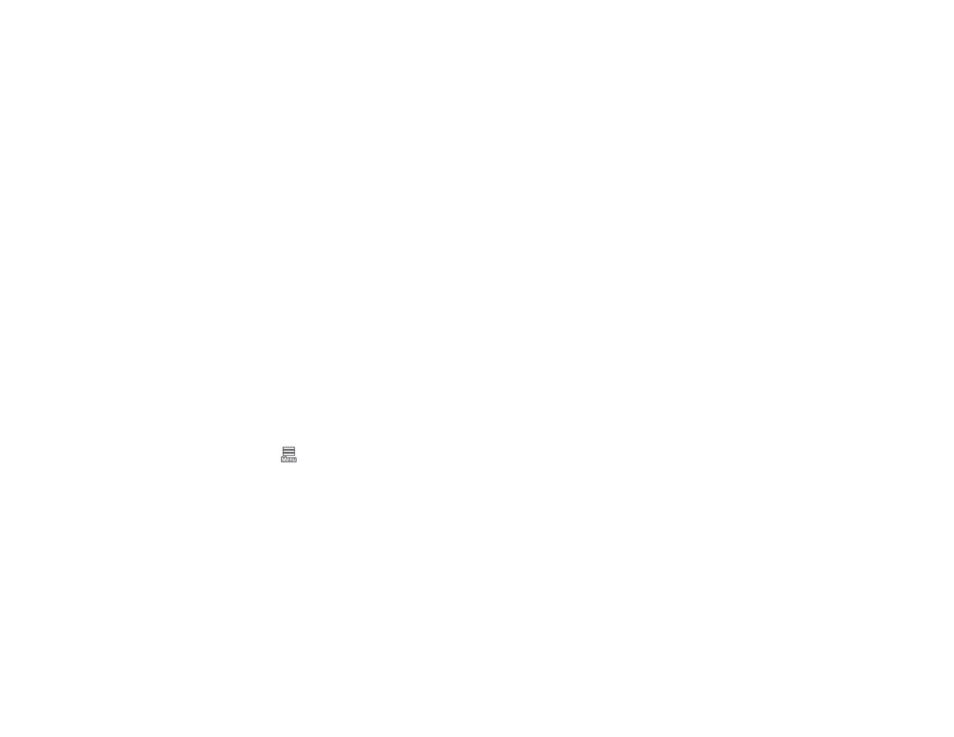
362
If the print head still seems misaligned, select a different alignment method and repeat the process. If the
print results are still not satisfactory, adjust the print head position manually.
Parent topic:
Related tasks
Aligning the Print Head Manually Using the Product Control Panel
Loading Roll 1/Roll Paper
Loading Roll 2 (Dual Roll Models Only)
Loading Cut Sheets
Loading Poster Board
Creating Custom Paper Settings
Aligning the Print Head Manually Using the Product Control Panel
If you cannot run an automatic print head alignment on your paper or automatic alignment does not
correct the problem, you can manually align the print head using the control panel on your product.
1. Load roll paper or cut sheet paper in the printer.
Note:
Load paper that is at least this size or larger: A4 (8.3 × 11.7 inches [210 × 297 mm]).
2. Make sure the correct paper type is selected.
Note:
If you are using commercially available paper, make sure you create the custom paper
settings in advance.
3. Select
>
Paper Setting
>
Print Adjustments
>
Ruled Line Alignment
.
4. Select one of the following:
•
Auto (Standard)
: if printed ruled lines are misaligned or print results are grainy or otherwise
unsatisfactory (takes 9 to 35 minutes to complete)
•
Auto (Details)
: if printed ruled lines are misaligned at the edge of the paper or standard automatic
alignment results are unsatisfactory (takes 9 to 35 minutes to complete)
•
Manual (Standard)
: if automatic alignment results are not satisfactory and you want to precisely
align the print head using the printed adjustment patterns
•
Manual (Details)
: if automatic and standard manual alignment results are not satisfactory and you
want to select custom settings based on specific printing needs
