Scan to storage settings – Epson SureColor P8570DL 44" Wide-Format Dual Roll Printer with High-Capacity 1.6L Ink Pack System User Manual
Page 265
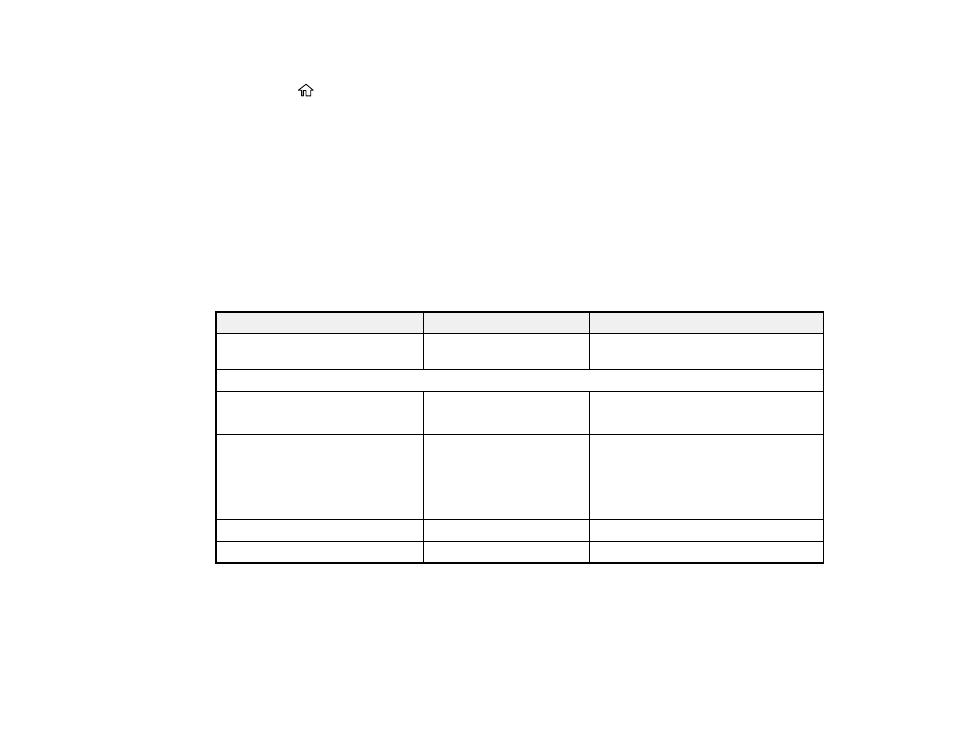
265
1. Place your original on the product for scanning.
2. Press the
home button, if necessary.
3. Select
Scan
.
4. Select
Storage
>
Store To
.
5. Select the location.
The scanner slot opens automatically.
6. Select the
Store
icon.
Your product scans the original and sends the scanned file to the SSD unit.
Parent topic:
Using the Integrated Scanner (SureColor T5770DM/T7770DM)
Scan to Storage Settings
Setting
Options
Description
Store To
—
Specify the location for the scanned
data
Scan Settings
Color Mode
Black/White
Color
Select the color mode to use when
scanning
Resolution
200 dpi
300 dpi
400 dpi
600 dpi
Select the scanning resolution
Scan Size
Various settings
Select the size of the scanned original
Top Offset
—
Scan to align with the top edge
See also other documents in the category Epson Printers:
- Stylus Pro 7800 (11 pages)
- Stylus Pro 4000 (49 pages)
- Stylus Photo R300 (2 pages)
- Stylus Pro 7000 (147 pages)
- AcuLaser C3000 (316 pages)
- Stylus Pro 7900 (24 pages)
- Stylus Pro 4450 (21 pages)
- 1000 (272 pages)
- T034120 (4 pages)
- T580300 (4 pages)
- 300 (91 pages)
- B 510DN (190 pages)
- B 510DN (218 pages)
- Stylus NX510 (8 pages)
- Stylus Photo RX580 (95 pages)
- T549300 (4 pages)
- B 500DN (168 pages)
- AculaserCX11NF (5 pages)
- 480SXU (24 pages)
- 4500 (317 pages)
- STYLUS RX500 (99 pages)
- 2100 (13 pages)
- Stylus NX215 (2 pages)
- T098320 (4 pages)
- T041020 (4 pages)
- R210 (8 pages)
- All-In-One Stylus Photo RX600 (164 pages)
- 777I (53 pages)
- T033120 (4 pages)
- Stylus CX7000F (8 pages)
- 60 (113 pages)
- T034220 (4 pages)
- WorkForce 40 Series (36 pages)
- T054220 (4 pages)
- Stylus CX3200 (11 pages)
- Stylus CX7800 (18 pages)
- T060220 (4 pages)
- 2500 (180 pages)
- AcuLaser CX11N (4 pages)
- AcuLaser CX11N (32 pages)
- 2000P (16 pages)
- T606600 (4 pages)
- Stylus CX6000 (18 pages)
- FS-4000DN (2 pages)
- MSDS T544700 (4 pages)
