Selecting roll paper settings - mac – Epson SureColor P8570DL 44" Wide-Format Dual Roll Printer with High-Capacity 1.6L Ink Pack System User Manual
Page 207
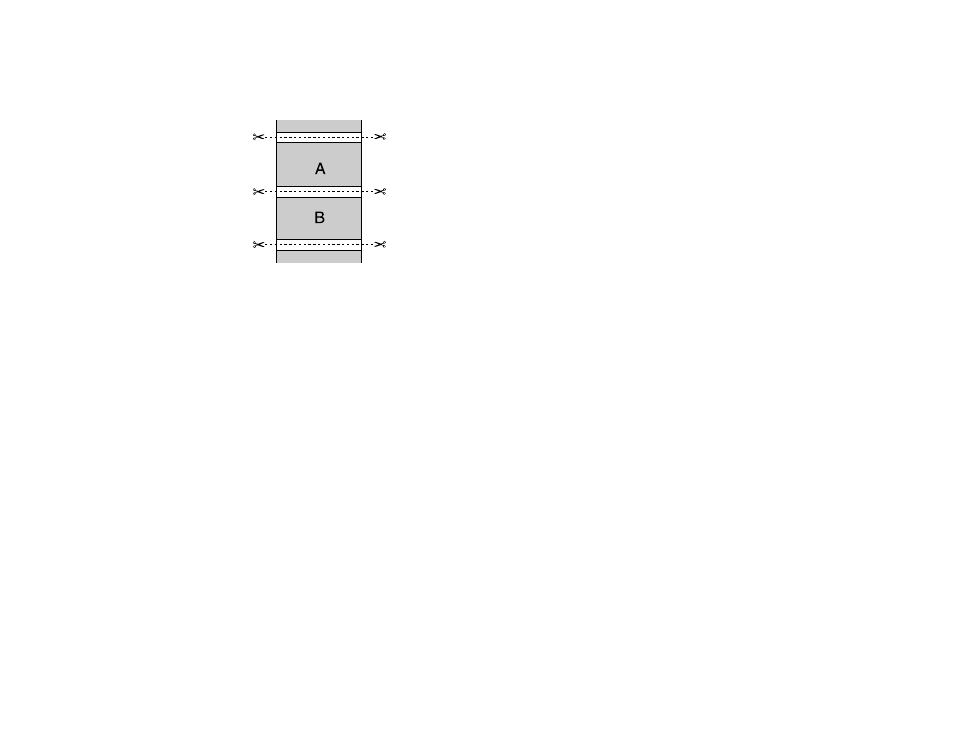
207
•
Normal Cut
: Creates a margin at the top and bottom of your image and automatically cuts the
paper. These margins vary by media type and may be changed from their defaults using custom
media settings.
3. Select the following settings as necessary:
• Select the
Auto Rotate
checkbox to automatically position the image or print data to fit the roll
paper.
• Select the
Print Page Line
checkbox to print lines between pages as a guide for manual cutting.
• When
Auto Cut
is enabled, select the
Save Roll Paper
checkbox to have the printer cut the roll
paper at the end of the image as positioned on the page.
4. If you want to adjust color density, adjust the
Black
and
Color
settings, and click
OK
.
5. Adjust the amount of image expansion when printing borderless images, if necessary.
Note:
This option is available only when you choose a
Paper Size
setting with a
Borderless
option.
Parent topic:
Selecting Roll Paper Settings - Mac
To print on roll paper, you select the roll paper size and roll paper options from the Printer Settings
menu.
1. Select
Manage Custom Sizes
as the
Paper Size
setting.
2. Click
+
, double-click
Untitled
, and enter a name for your roll paper size.
