Editing tags for waves (tag edit), Editing the name of a tag (rename) – Roland SPD-SX PRO Sampling Pad with 32GB Internal Memory User Manual
Page 95
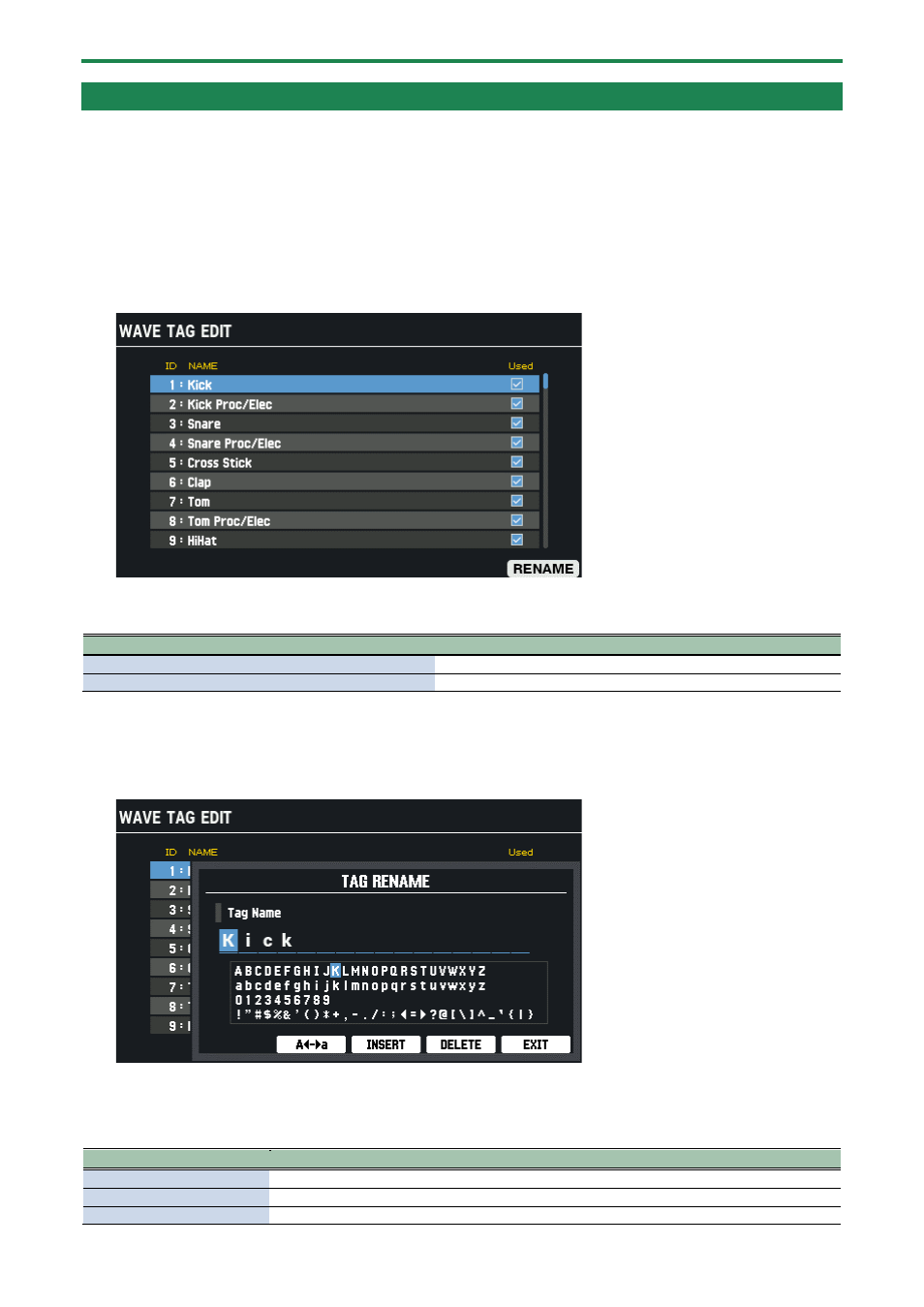
Importing and Managing Audio Files (WAVE)
95
Editing Tags for Waves (TAG EDIT)
Here’s how to edit the name of a wave or to select the tag to use.
1.
Select [MENU]
Ó
“WAVE”.
2.
Use the cursor [
а
] [
б
] [
г
] [
в
] buttons to select “TAG EDIT” and press the [ENTER] button.
The WAVE TAG EDIT screen appears.
If at least one tag is set for the wave, the “Used” column is selected with a check mark.
3.
Use the cursor [
а
] [
б
] buttons to select the tag.
You can also use the [VALUE] knob to select a tag.
Button
Explanation
Cursor [
а
] [
б
] button
Moves the cursor.
[F6] (RENAME)
Edit the name of the tag.
Editing the name of a tag (RENAME)
1.
On the WAVE TAG EDIT screen, press the [F6] (RENAME) button.
The TAG RENAME window appears.
2.
Use the cursor [
г
] [
в
] buttons to move the cursor.
3.
Use the [-] [+] buttons to select the character.
You can also use the [VALUE] knob to select a character.
Button
Explanation
[F2] (A
ãâ
a)
Toggles between uppercase/lowercase.
[F3] (
â
0)
Switches to numeric input.
[F4] (INSERT)
Inserts a space at the cursor position.
