Importing an audio file from your computer, Spd-sx pro app – Roland SPD-SX PRO Sampling Pad with 32GB Internal Memory User Manual
Page 147
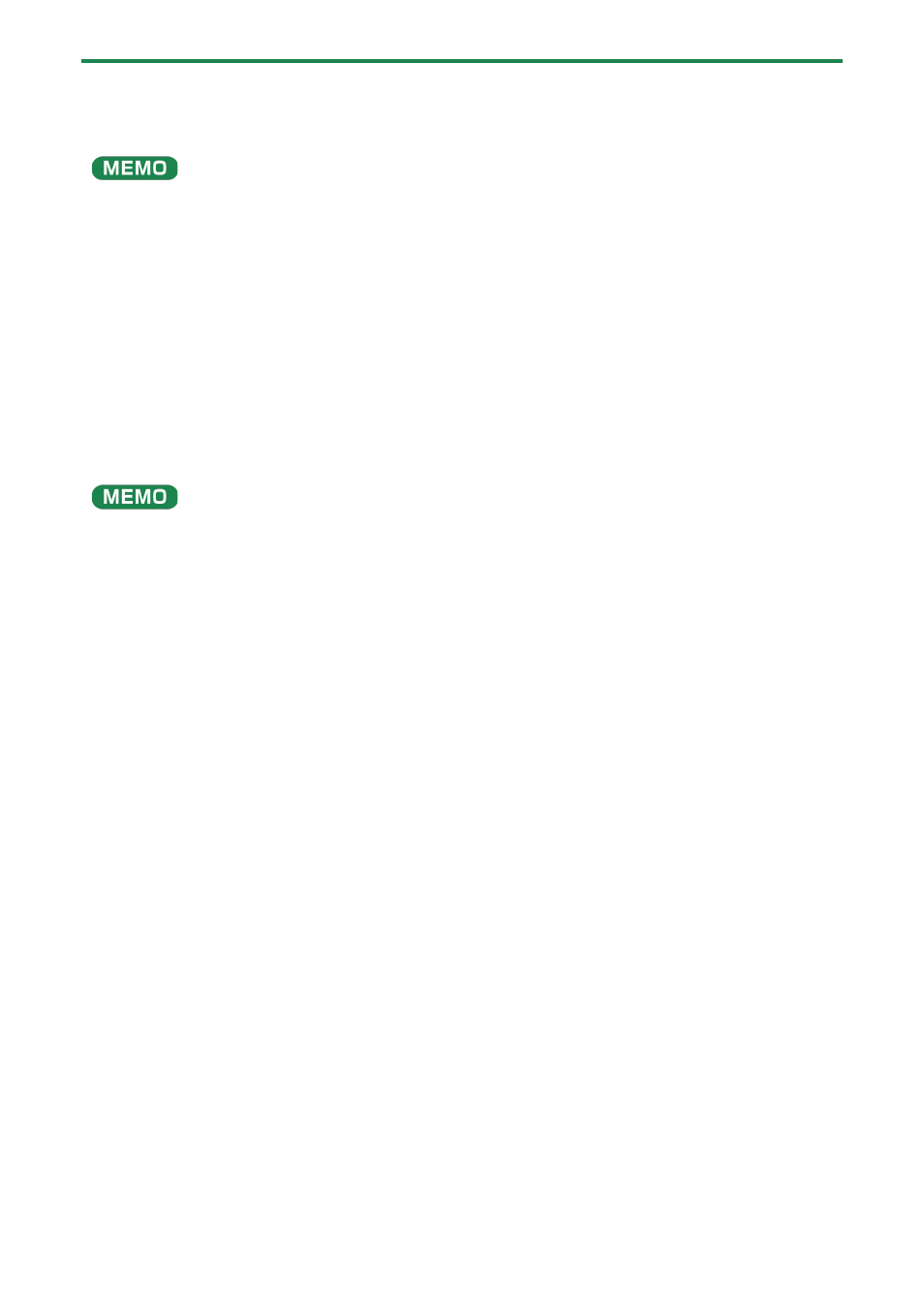
Shortcuts for Useful Functions (TOOLS)
147
A confirmation message appears.
6.
Use the cursor [
г
] [
в
] buttons to select “OK”, and press the [ENTER] button.
If you decide to cancel, select “CANCEL” and press the [ENTER] button.
Wave numbers and wave names are automatically added to the waves you import.
The first 16 characters of the import source audio filename are used as the wave name.
You can check these waves in the wave list.
Importing an audio file from your computer
You can use the “SPD-SX PRO App” to import audio files on your computer as waves to the SPD-SX PRO.
Download the “SPD-SX PRO App” via Roland Cloud Manager.
SPD-SX PRO App
●
Import an audio file (WAV/AIFF/MP3) that’s saved on your computer into the SPD-SX PRO to play back as a wave.
●
Assign a WAV/AIFF file on your computer as-is to a kit.
●
Edit the name of a kit or wave.
See the help contents that are included with the SPD-SX PRO App for details on how to use these features.
