Roland SPD-SX PRO Sampling Pad with 32GB Internal Memory User Manual
Page 47
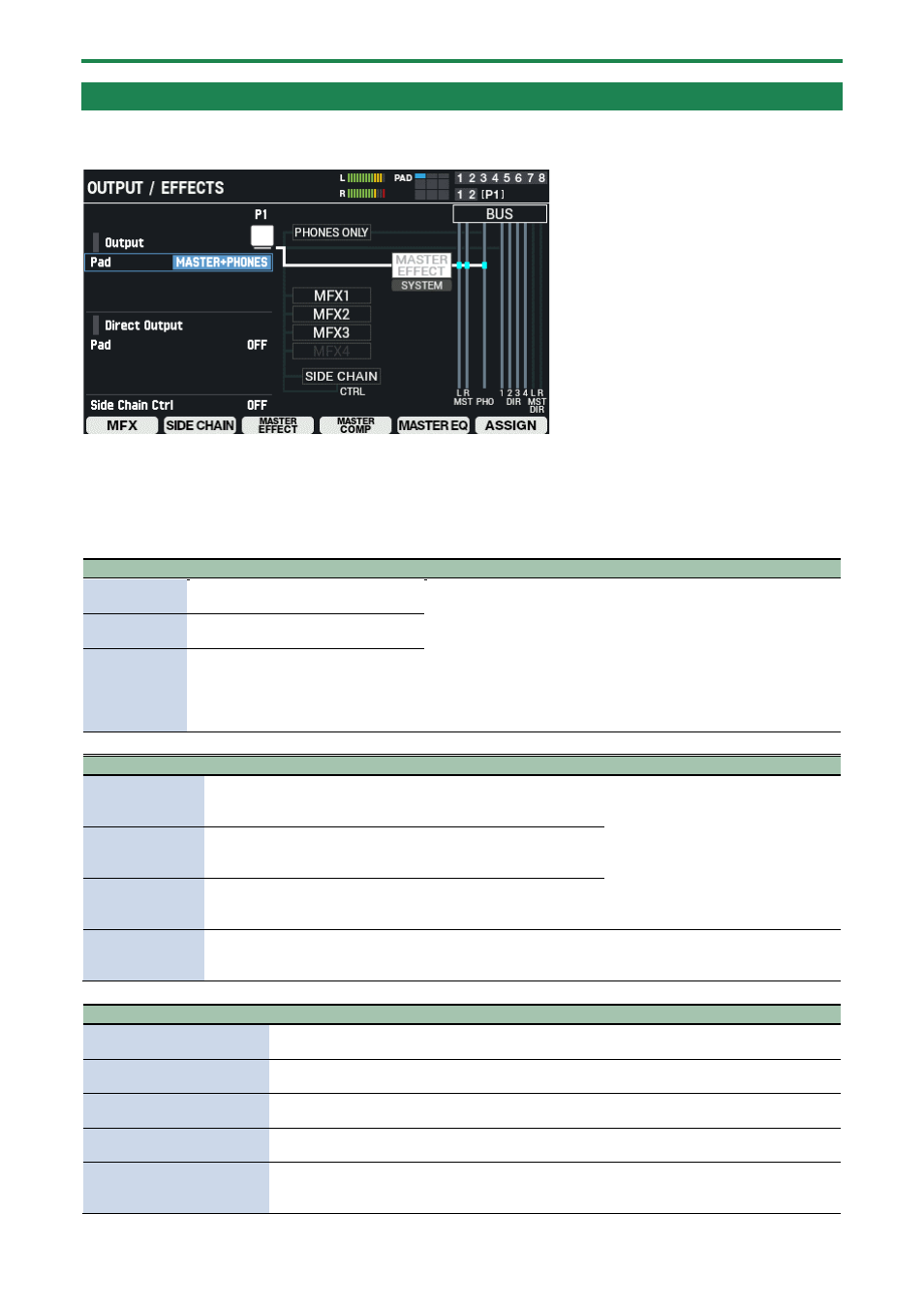
Customizing a kit (KIT EDIT 1)
47
Effect and Output Destination Settings (OUTPUT/EFFECTS)
Output and effect settings
1.
Select [MENU]
Ó
”KIT EDIT1”.
2.
Use the cursor [
а
] [
б
] [
г
] [
в
] buttons to select “OUTPUT/EFFECTS” and press the [ENTER] button.
The OUTPUT / EFFECTS screen appears.
Strike to select the pad or trigger that you want to configure.
Use the cursor [
а
] [
б
] buttons to select a parameter, and use the [-] [+] buttons or the [VALUE] knob to edit the value.
Parameter
Value
Explanation
Output (PAD)
MASTER+PHONES, PHONES-ONLY,
MFX1–4, SIDE CHAIN
These parameters are for selecting the output (connection)
destination for each pad, MFX and side chain.
Settings available (differs with each parameter):
MASTER+PHONES: Outputs to the PHONES jack and MASTER OUT
jacks (when “Master Direct Sw” is “NORMAL”).
PHONES-ONLY: Outputs only to the PHONES jack. No sound is output
from the MASTER OUT jacks.
MFX1–4: Connects to the MFX 1–4 inputs for each kit.
SIDE CHAIN: Connects to the side chain input.
Output (MFX1–
4)
MASTER+PHONES, PHONES-ONLY,
SIDE CHAIN
Output
(Side Chain)
MASTER+PHONES, PHONES-ONLY
Parameter
Value
Explanation
Direct Output
(Pad)
OFF, DIRECT 1, DIRECT 2, DIRECT 1+2 (L+R), DIRECT 3, DIRECT 4,
DIRECT 3+4 (L+R), MASTER DIRECT L, MASTER DIRECT R,
MASTER DIRECT L+R
Selects the DIRECT OUT output
destination for each pad, MFX and side
chain.
Direct Output
(MFX1–4)
OFF, DIRECT 1, DIRECT 2, DIRECT 1+2 (L+R), DIRECT 3, DIRECT 4,
DIRECT 3+4 (L+R), MASTER DIRECT L, MASTER DIRECT R,
MASTER DIRECT L+R
Direct Output
(Side Chain)
OFF, DIRECT 1, DIRECT 2, DIRECT 1+2 (L+R), DIRECT 3, DIRECT 4,
DIRECT 3+4 (L+R), MASTER DIRECT L, MASTER DIRECT R,
MASTER DIRECT L+R
Side Chain Ctrl
OFF, ON
Turn this on when using the output of
each pad as the side chain control
signal.
Button
Explanation
[F1] (MFX)
Shows the MFX settings screen (MFX 1–4).
(P.49)
[F2] (SIDE CHAIN)
Shows the SIDE CHAIN settings screen.
(P.49)
[F3] (MASTER EFFECT)
Shows the MASTER EFFECT settings screen.
(P.51)
[F4] (MASTER COMP)
Shows the MASTER COMP settings screen.
(P.52)
[F5] (MASTER EQ)
Shows the MASTER EQ settings screen.
Settings(P.53)
