Roland SPD-SX PRO Sampling Pad with 32GB Internal Memory User Manual
Page 84
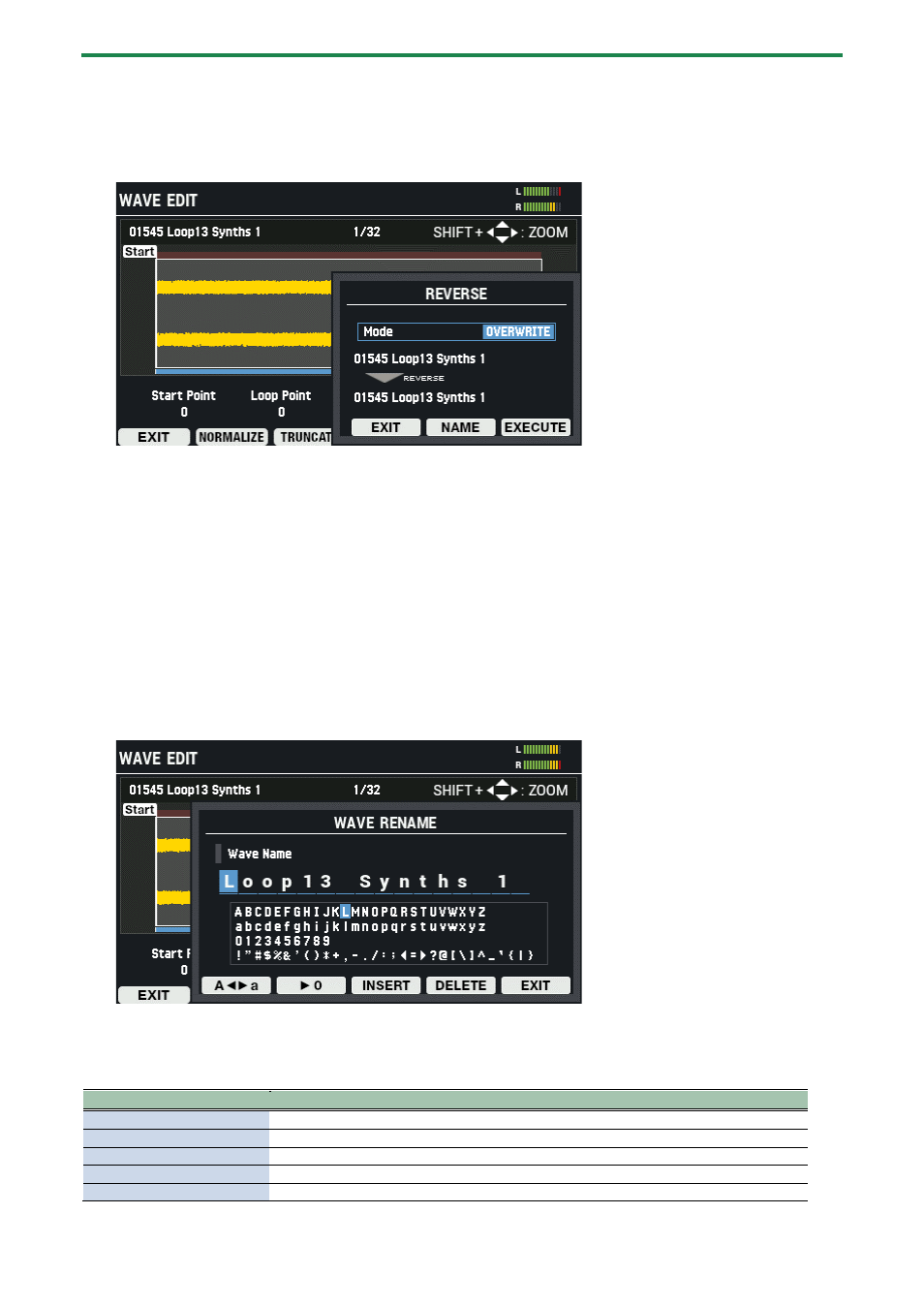
Importing and Managing Audio Files (WAVE)
84
Creating a wave that plays back in reverse (REVERSE)
Here’s how to create a wave that plays back in reverse, based on an existing wave.
1.
On the WAVE EDIT screen, press the [F4] (REVERSE) button.
The REVERSE window appears.
2.
Use the [-] [+] buttons or the [VALUE] knob to select whether to overwrite the wave or to save it as a new
wave.
3.
Rename the wave as appropriate ([F5] (NAME) button).
4.
To execute, press the [F6] (EXECUTE) button.
To cancel the operation, press the [F4] (EXIT) button.
5.
Select “OK” and then press the [ENTER] button.
To cancel the operation, press the [F4] (EXIT) button.
Renaming a wave (RENAME)
Here’s how to rename a wave (up to 16 characters can be used).
1.
On the WAVE EDIT screen, press the [F6] (RENAME) button.
The WAVE RENAME window appears.
2.
Use the cursor [
г
] [
в
] buttons to move the cursor.
3.
Use the [-] [+] buttons to select the character.
You can also use the [VALUE] knob to select a character.
Button
Explanation
[F2] (A
ãâ
a)
Toggles between uppercase/lowercase.
[F3] (
â
0)
Switches to numeric input.
[F4] (INSERT)
Inserts a character at the cursor position.
[F5] (DELETE)
Deletes the character at the cursor position.
[F6] (EXIT)
Exits and returns to the WAVE EDIT screen.
