Using an image file as the screen saver, Auto off – Roland SPD-SX PRO Sampling Pad with 32GB Internal Memory User Manual
Page 123
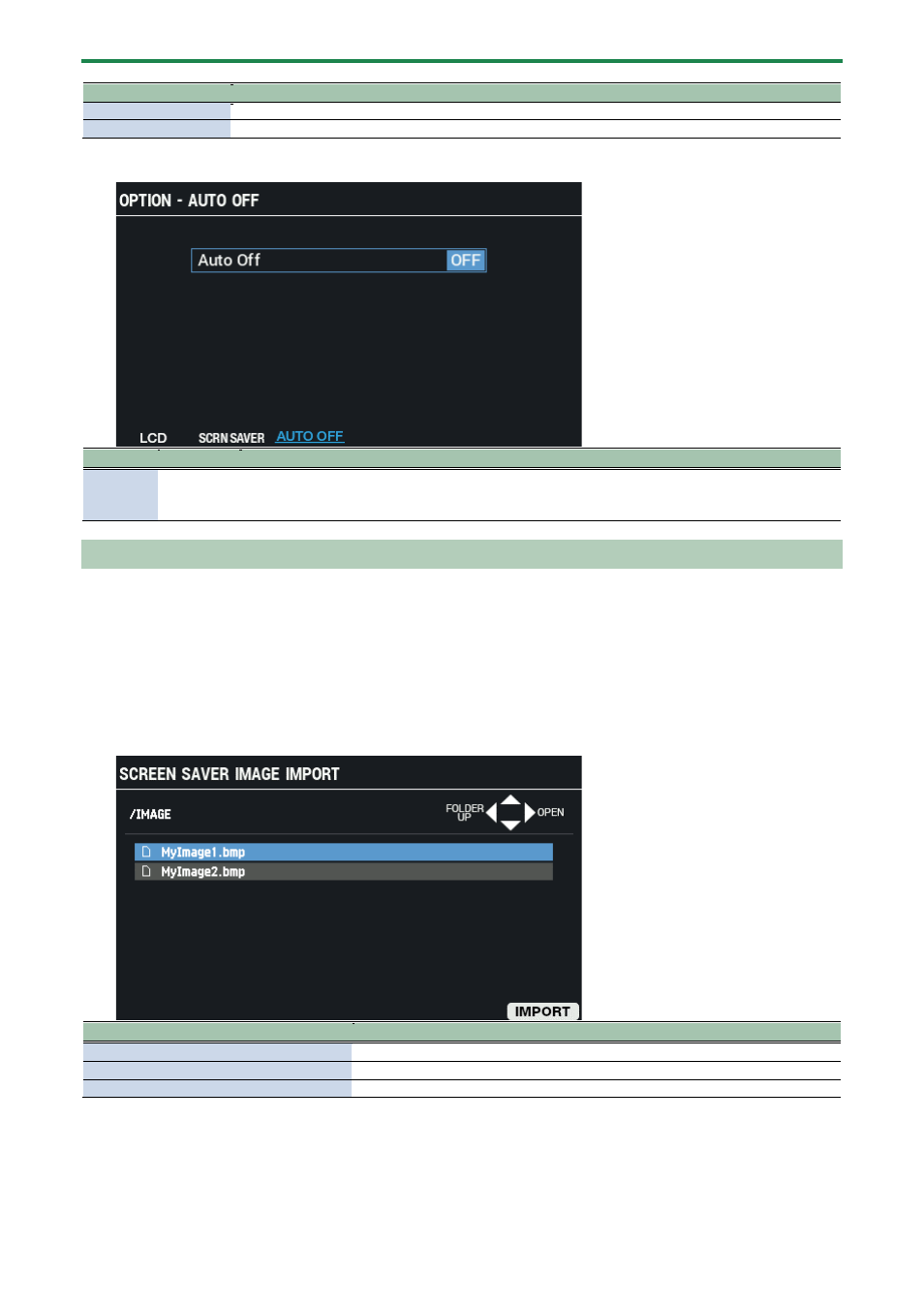
Configuring the Overall Settings for the SPD-SX PRO (SYSTEM)
123
Button
Explanation
[F5] (IMPORT)
Shows the SCREEN SAVER IMAGE IMPORT screen.
[F6] (PREVIEW)
Previews the selected screen saver.
AUTO OFF
Parameter
Value
Explanation
Auto Off
OFF,
4HOURS
With the factory settings, the unit’s power automatically switches off four hours after you stop playing
or operating the unit.
If you don’t need the power to turn off automatically, set “Auto Off” to “OFF”.
Using an Image File as the Screen Saver
You can import the image files (BMP) from a USB flash drive into the SPD-SX PRO and make them display in the LCD when the
screen saver starts.
1.
On your computer or similar device, copy the image file (BMP) you want to import into the “IMAGE”
folder of your USB flash drive.
2.
Connect a USB flash drive to the SPD-SX PRO.
3.
On the SCREEN SAVER screen, press the [F5] (IMPORT) button.
The SCREEN SAVER IMAGE IMPORT screen appears.
Button
Explanation
Cursor [
а
] [
б
] button
Moves the cursor.
Cursor [
г
] [
в
] buttons
Moves up or down in the folder directory.
[F6] (IMPORT) button
Imports the data.
4.
Press the [F6] (IMPORT) button.
The IMPORT TO window appears.
