Configuring the pad sequence pads (pad settings) – Roland SPD-SX PRO Sampling Pad with 32GB Internal Memory User Manual
Page 65
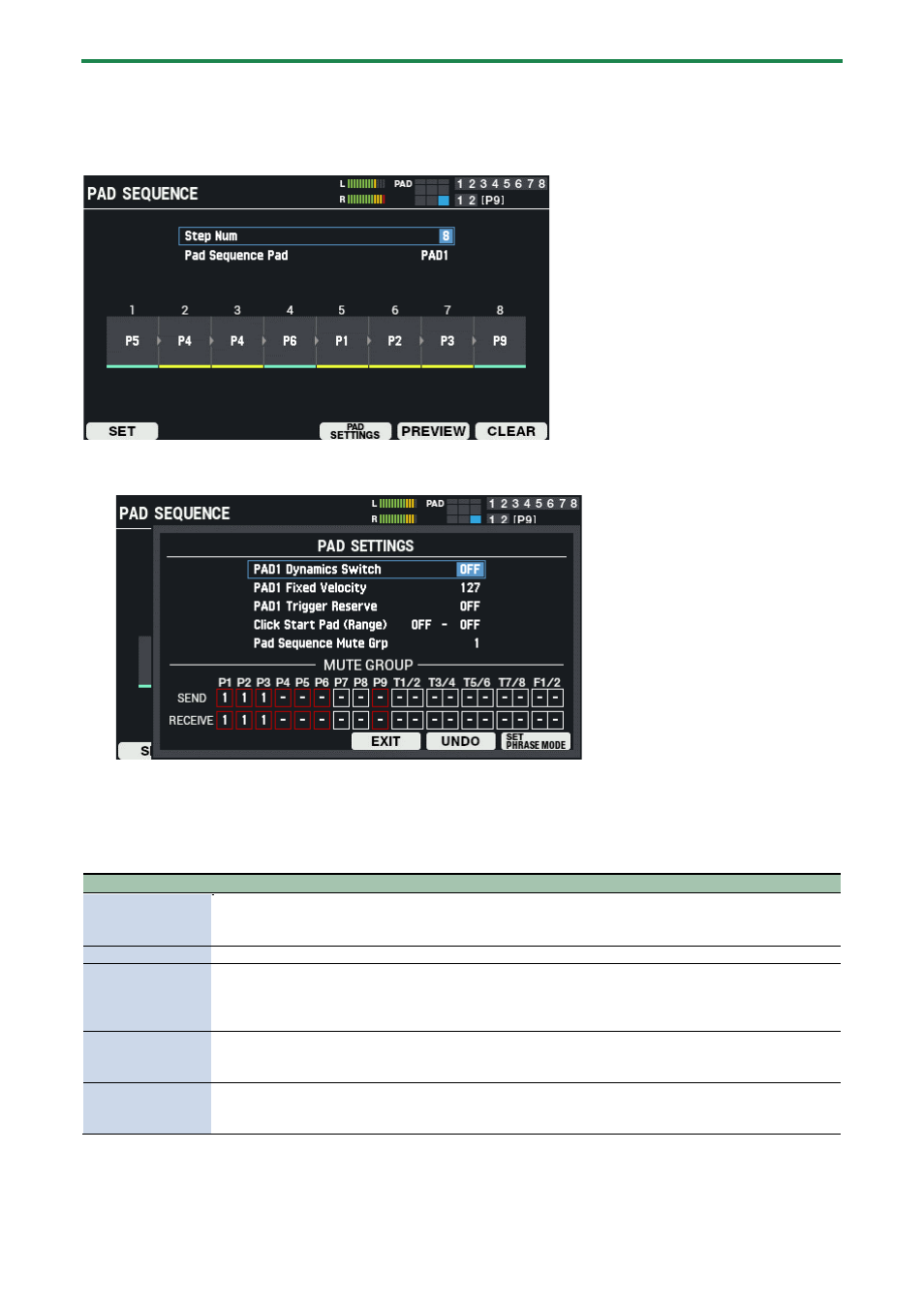
Customizing a kit (KIT EDIT 1)
65
Configuring the Pad Sequence pads (PAD SETTINGS)
Here’s how to configure the Pad Sequence pad parameters that are useful in combination with the pad sequence function.
This explanations assumes that the pad sequence is configured as shown below.
1.
Press the [F4] (PAD SETTINGS) button.
The following screen appears.
You can configure parameters for the Pad Sequence pads.
In this example screen, the parameters are:
PAD 1 Dynamics Switch
PAD 1 Fixed Velocity
PAD 1 Trigger Reserve
However, the part for PAD 1 changes according to the Pad Sequence Pad.
Parameter
Explanation
Dynamics Switch
ON: Changes the volume according to the “Dynamics Curve” settings, in response to how hard you strike
the pads.
OFF: When you strike a pad, the sound plays at the volume you set in “Fixed Velocity”.
Fixed Velocity
Sets a fixed velocity at which the wave plays when the pad is struck.
Trigger Reserve
When this is “ON”, you can make the sound line up with the click accent positions. (The sound plays
normally when the click is not playing back.)
This lets you play the pad ahead of the click accent timing to “reserve” the note, so that it plays right at the
accent position.
Click Start Pad
(Range)
This lets you make the click start when you strike the selected pad.
You can select only a single pad or specify a range of pads.
(Example: if you want the click to start when either pad 1, 2 or 3 is struck, set the range as “P1–P3”.)
Pad Sequence Mute
Grp
Configures the mute group.
When you strike the pad of the group number specified in MUTE SEND, the sound of the pads assigned to
the same group number in MUTE RECEIVE are muted.
2.
Press the [F6] (SET PHRASE MODE) button.
This uses the optimum settings (settings all at once) when you switch phrases and play.
To revert to the original settings, press the [F5] (UNDO) button.
