Connecting to your computer via usb, Installing the usb driver, Switching the usb operating mode (driver mode) – Roland SPD-SX PRO Sampling Pad with 32GB Internal Memory User Manual
Page 17: Usb audio, Usb midi, Connecting the spd-sx pro to your computer
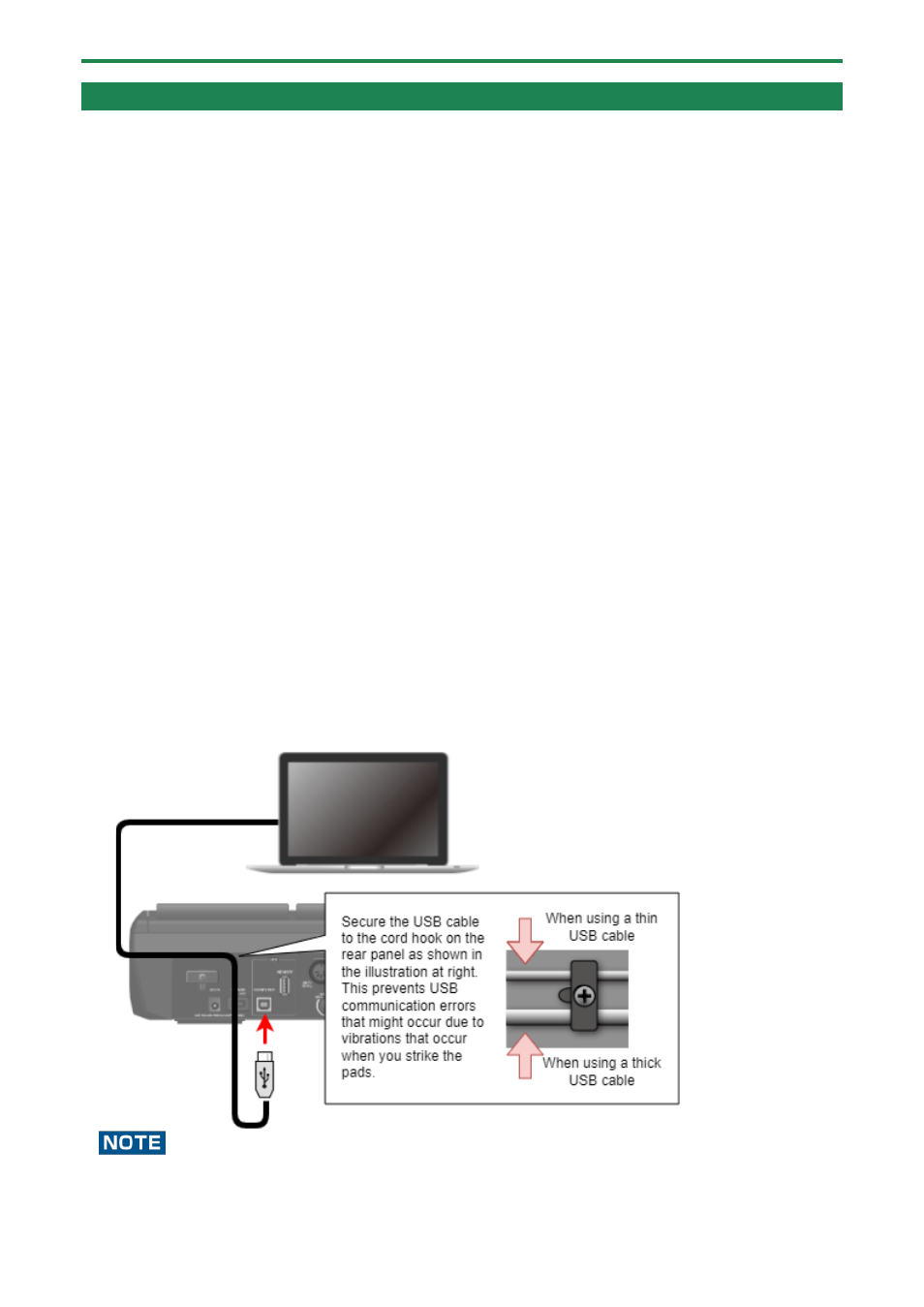
Getting Ready to Play
17
Connecting to your computer via USB
You can connect the COMPUTER port of the SPD-SX PRO to the USB port of your computer using a USB cable to do the following.
SPD-SX PRO App
●
You can use the SPD-SX PRO App to import audio files on your computer as waves to the SPD-SX PRO.
●
Download the SPD-SX PRO App via Roland Cloud Manager.
USB audio
You can sample the sounds played on your computer or use your computer to record the sounds played back on the SPD-SX PRO
as audio content.
USB MIDI
You can use DAW software on your computer to record what you play on the SPD-SX PRO (the MIDI performance data).
Installing the USB driver
To use USB audio and USB MIDI, you must first install the USB driver. (The SPD-SX PRO App can be used even without installing the
USB driver.)
1.
Install the USB driver on your computer.
See the Roland website for how to install the driver.
Switching the USB operating mode (Driver Mode)
Set how this unit operates when connected to a computer via USB cable.
For details, refer to “
Configuring the USB Audio Input/Output Settings (USB AUDIO)
(P.119)”.
Connecting the SPD-SX PRO to your computer
1.
Connect the COMPUTER port on the back of the SPD-SX PRO to the USB port of your computer using a
USB cable.
●
Use a USB cable that supports USB 2.0 Hi-Speed.
●
After turning on the SPD-SX PRO, launch the DAW software on your computer. Don’t turn the SPD-SX PRO on/off while
the DAW software is running.
