Importing an audio file (tools-wave import), Points to remember when importing an audio file, Importing audio files from a usb flash drive – Roland SPD-SX PRO Sampling Pad with 32GB Internal Memory User Manual
Page 146
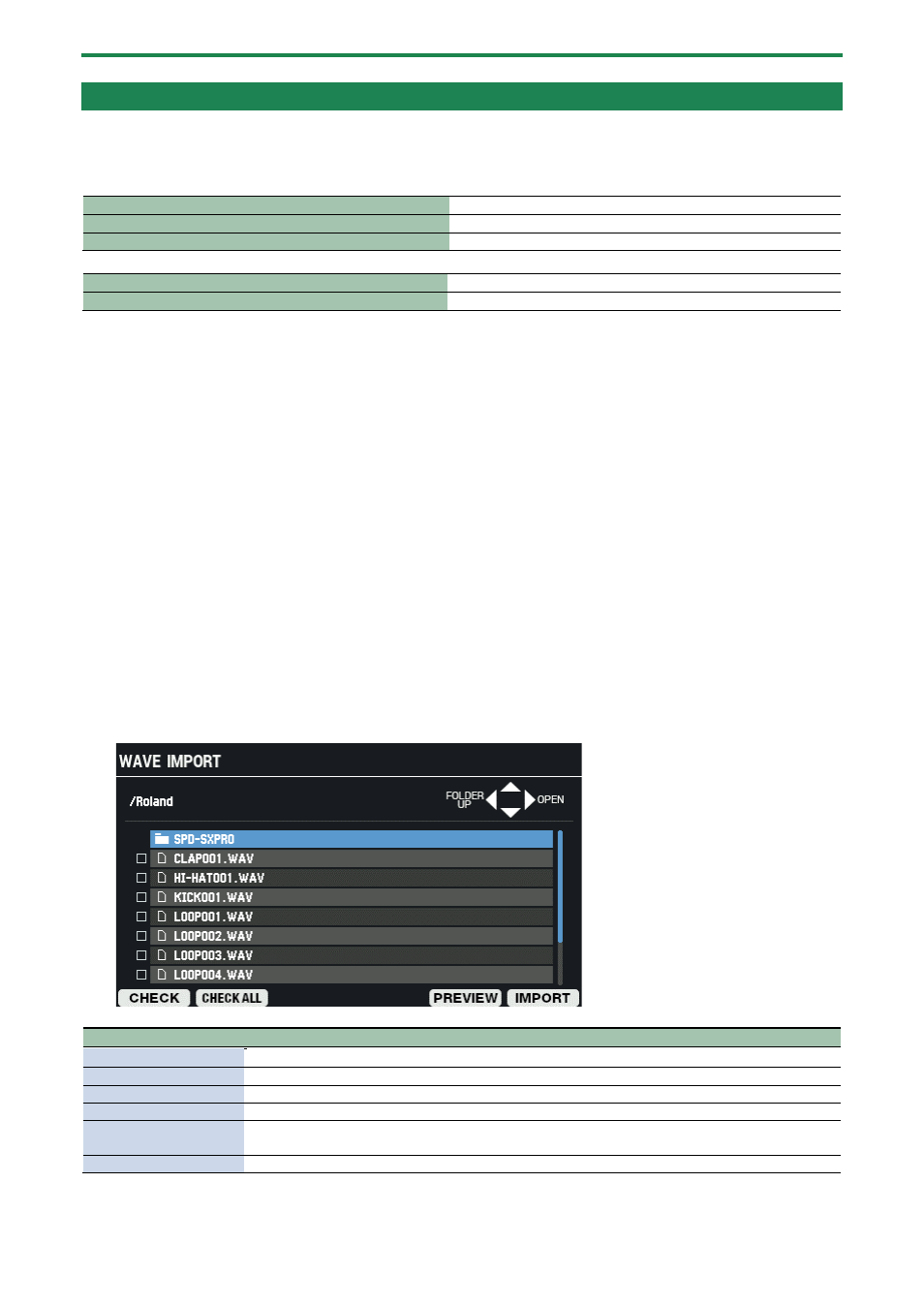
Shortcuts for Useful Functions (TOOLS)
146
Importing an Audio File (TOOLS-WAVE IMPORT)
You can import an audio file (WAV/AIFF/MP3) from a USB flash drive or from your computer into the SPD-SX PRO to play back as a
wave.
Audio files that can be imported into the SPD-SX PRO
File format
WAV/AIFF
Bit depth
32 / 24 / 16 bits
Sampling rate
48 kHz, 44.1 kHz
File format
MP3
Bit rate
32–320 kbps
Points to remember when importing an audio file
●
Filenames that contain double-byte characters do not display correctly.
●
Loop point settings in an AIFF file are ignored.
●
If you attempt to import a file whose format is not supported by the SPD-SX PRO, the error message “Wave
Unsupported Format!” appears, and the file cannot be imported.
●
Audio files that are shorter than 20 ms or longer than one hour can’t be imported.
Importing audio files from a USB flash drive
You can import audio files from a USB flash drive into the SPD-SX PRO.
1.
Copy the audio file you want to import into the “IMPORT” folder of your USB flash drive.
2.
Insert the USB flash drive into the USB MEMORY port of the SPD-SX PRO.
3.
On the KIT screen, press the [F5] (TOOLS) button.
This opens the TOOLS window.
4.
Use the cursor [
а
] [
б
] [
г
] [
в
] buttons to select “WAVE IMPORT” and press the [ENTER] button.
The WAVE IMPORT screen appears.
Button
Explanation
Cursor [
а
] [
б
] button
Moves the cursor.
Cursor [
г
] [
в
] buttons
Moves up or down in the folder directory.
[F1] (CHECK)
Selects/deselects the wave at the cursor position.
[F2] (CHECK ALL)
Selects/deselects all waves in the same folder.
[F5] (PREVIEW)
Plays back the wave at the cursor position.
If you press the [F5] (PREVIEW) button once again during playback, the playback stops.
[F6] (IMPORT)
Imports the wave or waves.
5.
To execute, press the [F6] (IMPORT) button.
