Setting the pad sequence (set) – Roland SPD-SX PRO Sampling Pad with 32GB Internal Memory User Manual
Page 64
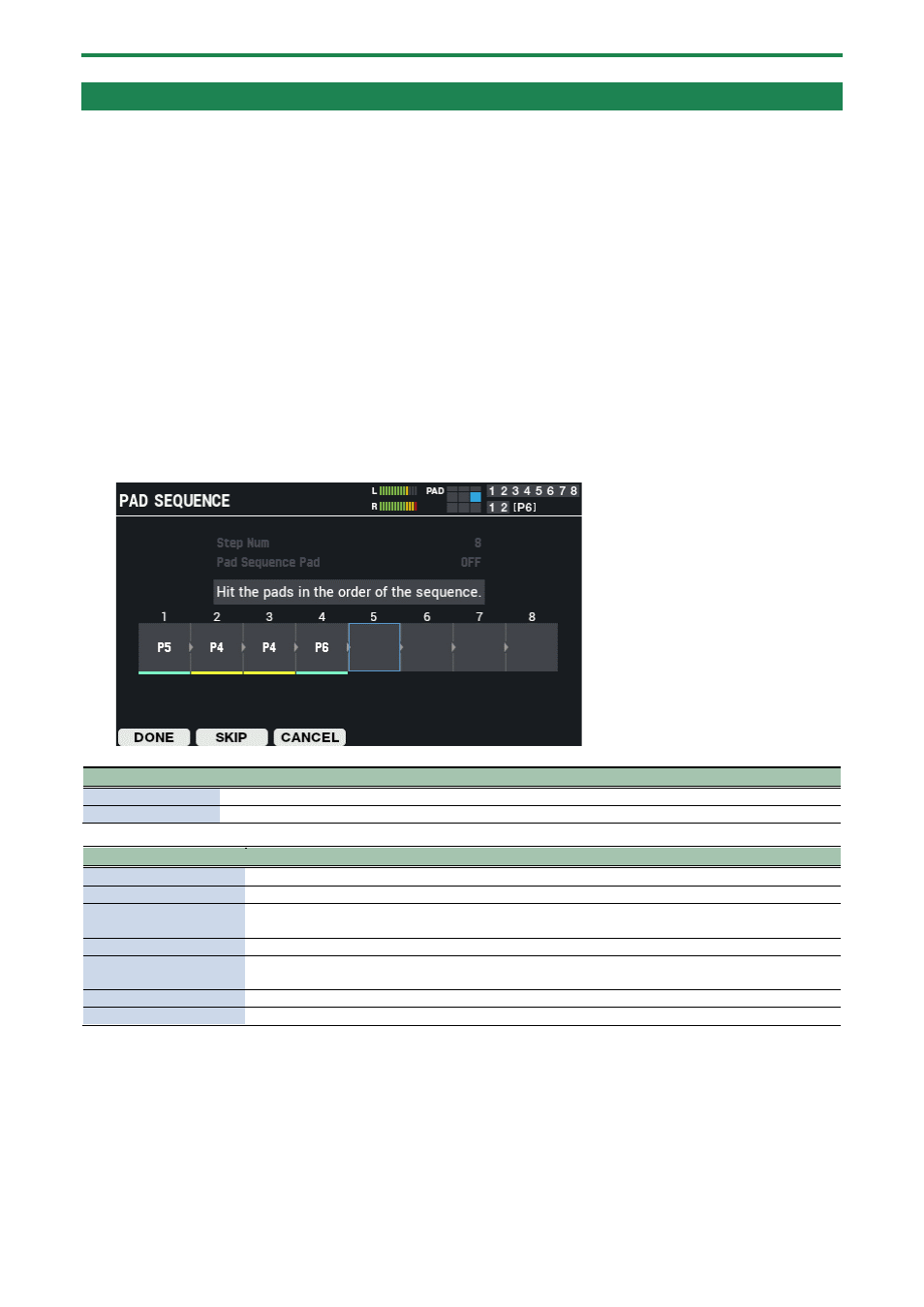
Customizing a kit (KIT EDIT 1)
64
Making Pads Play in a Predetermined Sequence (PAD SEQUENCE)
You can make the waves assigned to each pad play back in the predetermined order you set within a sequence, just by striking a
pad.
For instance, this might be useful when you’ve assigned different waves to each pad for the A section of a song, the B section and
so forth, and then play the pads along with the song as it progresses.
Setting the pad sequence (SET)
1.
Select [MENU]
Ó
“KIT EDIT1”.
2.
Use the cursor [
а
] [
б
] [
г
] [
в
] buttons to select “PAD SEQUENCE” and press the [ENTER] button.
3.
Set the “Step Num”.
4.
Set the “Pad Sequence Pad”.
5.
Press the [F1] (SET) button.
6.
Strike the pads you want to play for each step to assign them.
The pad sequence is automatically set when you’ve finished playing up to the maximum number of steps.
Parameter
Value
Explanation
Step Num
2–16
Select the number of steps for the pad sequence.
Pad Sequence Pad
OFF, PAD1–9, TRIG IN1–8, FOOT SW1–2
Sets the pad used to advance the pad sequence.
Controller
Explanation
Cursor [
г
] [
в
] buttons
Selects the step to set.
[F1] (DONE) button
Confirms the changes and closes the set screen.
[F2] (SKIP) button
Sets the currently selected step as empty. This prevents the unit from playing a sound when a pad is
struck.
[F3] (CANCEL) button
Cancels your changes and closes the set screen.
[F4] (PAD SETTINGS)
button
Configures the Pad Sequence pad parameters that are useful to configure along with the pad
sequence function.
[F5] (PREVIEW) button
Previews the sound for each step.
[F6] (CLEAR) button
Clears all steps.
