Modifying a license, Deleting a single license, Deleting licenses in batches – H3C Technologies H3C Intelligent Management Center User Manual
Page 99: Viewing license deployment history, Querying license deployment history in basic mode, Modifying, A license, Deleting a, Single license
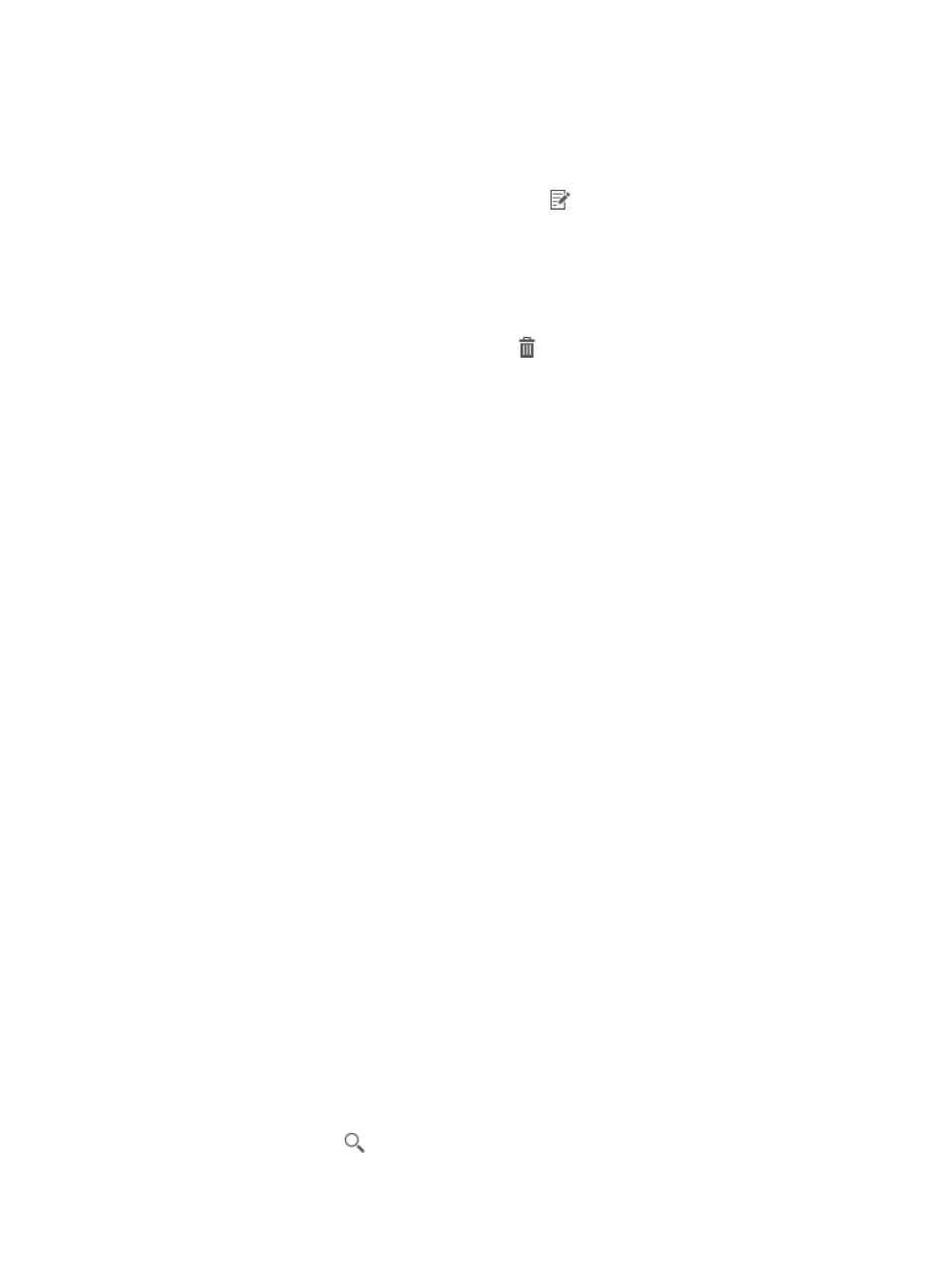
89
2.
Configure the license key, serial number, and description.
3.
Click OK.
Modifying a license
1.
On the License Library page, click the Modify icon
for a license.
The Modify License page appears.
2.
Enter descriptive information about the license.
3.
Click OK.
Deleting a single license
1.
On the License List page, click the Delete icon
for a license.
A confirmation dialog box appears.
2.
Click OK.
Deleting licenses in batches
1.
On the License Library page, select one or more licenses.
2.
Click Delete.
A confirmation dialog box appears.
3.
Click OK.
The deleting result page appears.
Viewing license deployment history
Deployment history includes records of the app licenses that previously failed to be deployed on
controllers.
Accessing the license deployment history page
1.
Access the app license list page.
2.
On the app license list, click License Library.
The License Library page appears.
3.
Click History.
The License History page appears.
License list contents
{
Serial Number—Serial number of the license. Click the serial number to view its details.
{
License Key—Key of the license.
{
Description—Descriptive information about the license.
{
Controller—Controller where the license is deployed.
{
Deployed Time—Time when the license failed to be deployed on the controller.
Querying license deployment history in basic mode
1.
On the license deployment history page, enter a partial or complete serial number in the Query
field at the upper right corner.
2.
Click the Query icon
.
The license deployment history list displays all records that match the query criterion.
