Querying monitored apps in basic mode, Querying monitored apps in advanced mode, Viewing app deployment information – H3C Technologies H3C Intelligent Management Center User Manual
Page 101: Deploying/undeploying an app, Enabling/disabling an app
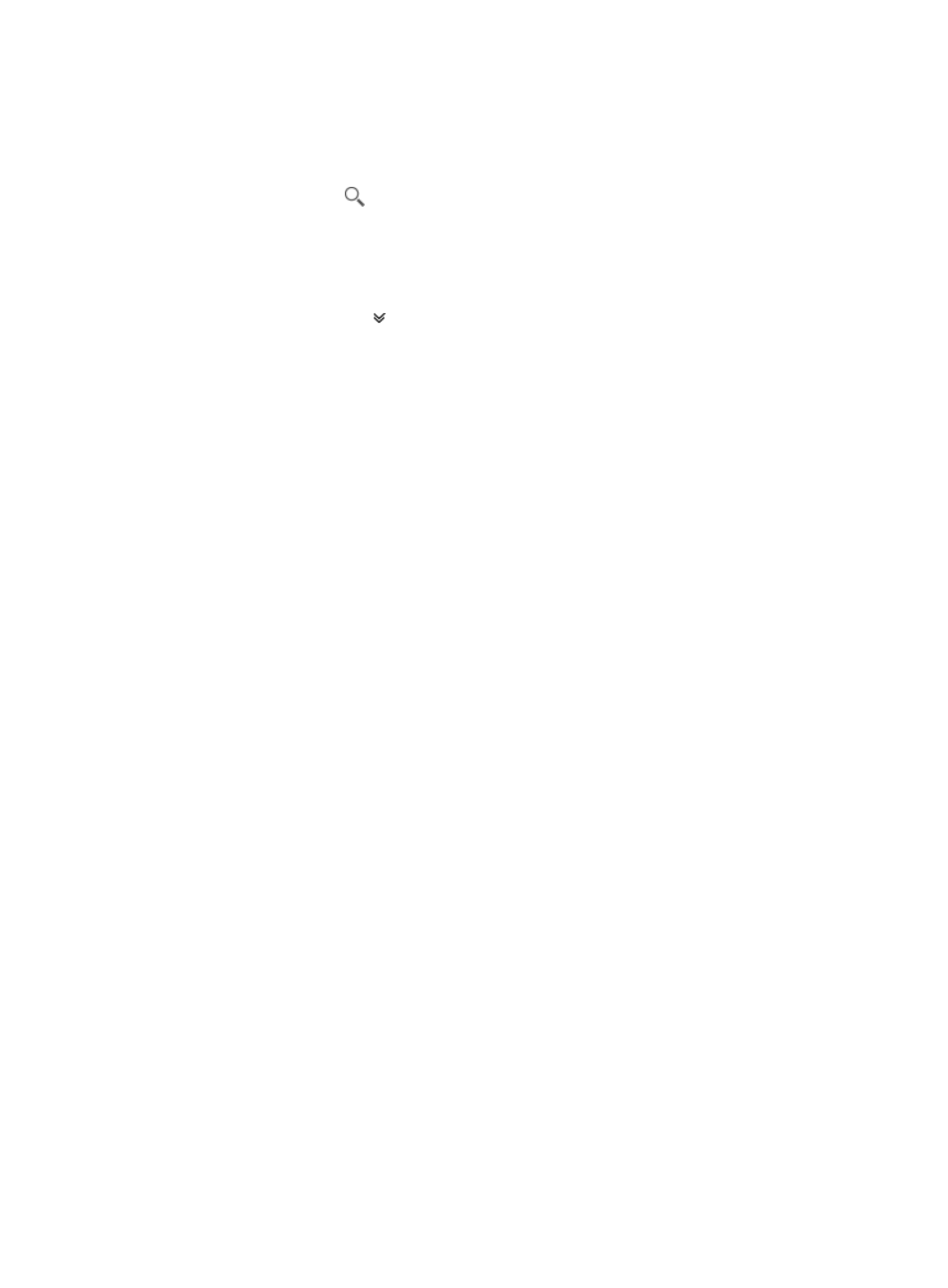
91
Querying monitored apps in basic mode
1.
Access the app monitor list page.
2.
Enter a partial or complete app name in the Query field at the upper right corner.
3.
Click the Query icon
.
The app monitor list displays all monitored apps that match the query criterion.
Querying monitored apps in advanced mode
1.
Access the app monitor list page.
2.
Click the Advanced icon
next to the basic query field. The advanced query panel is unfolded.
3.
Set the following query criteria:
{
App Name—Enter a partial or complete app name.
{
Controller—Select a controller where the app has been uploaded or deployed.
{
App Status—Select a state from the list.
Empty fields are ignored.
4.
Click Query.
The app monitor list displays all monitored apps that match the query criteria.
5.
Click Reset to clear the query criteria and display all monitored apps.
Viewing app deployment information
1.
Access the app monitor list page.
2.
On the app monitor list, click the name of an app whose deployment information you want to view.
The App Deployment Info page appears.
The App Info area lists the app name and version.
The Controller Info area lists the device label, model, IP address, and version of the controller
where the app is deployed.
Deploying/undeploying an app
1.
On the App Monitor page, select apps to be deployed or undeployed.
2.
Click Deploy or Undeploy.
The deployment or undeployment result page appears.
3.
Click Back to go back to the App Monitor page.
Enabling/disabling an app
1.
On the App Monitor page, select apps to be enabled or disabled.
2.
Click Enable or Disable.
The operation result page appears.
3.
Click Back to go back to the App Monitor page.
