Querying alerts by using a basic query, Querying alerts by using an advanced query – H3C Technologies H3C Intelligent Management Center User Manual
Page 80
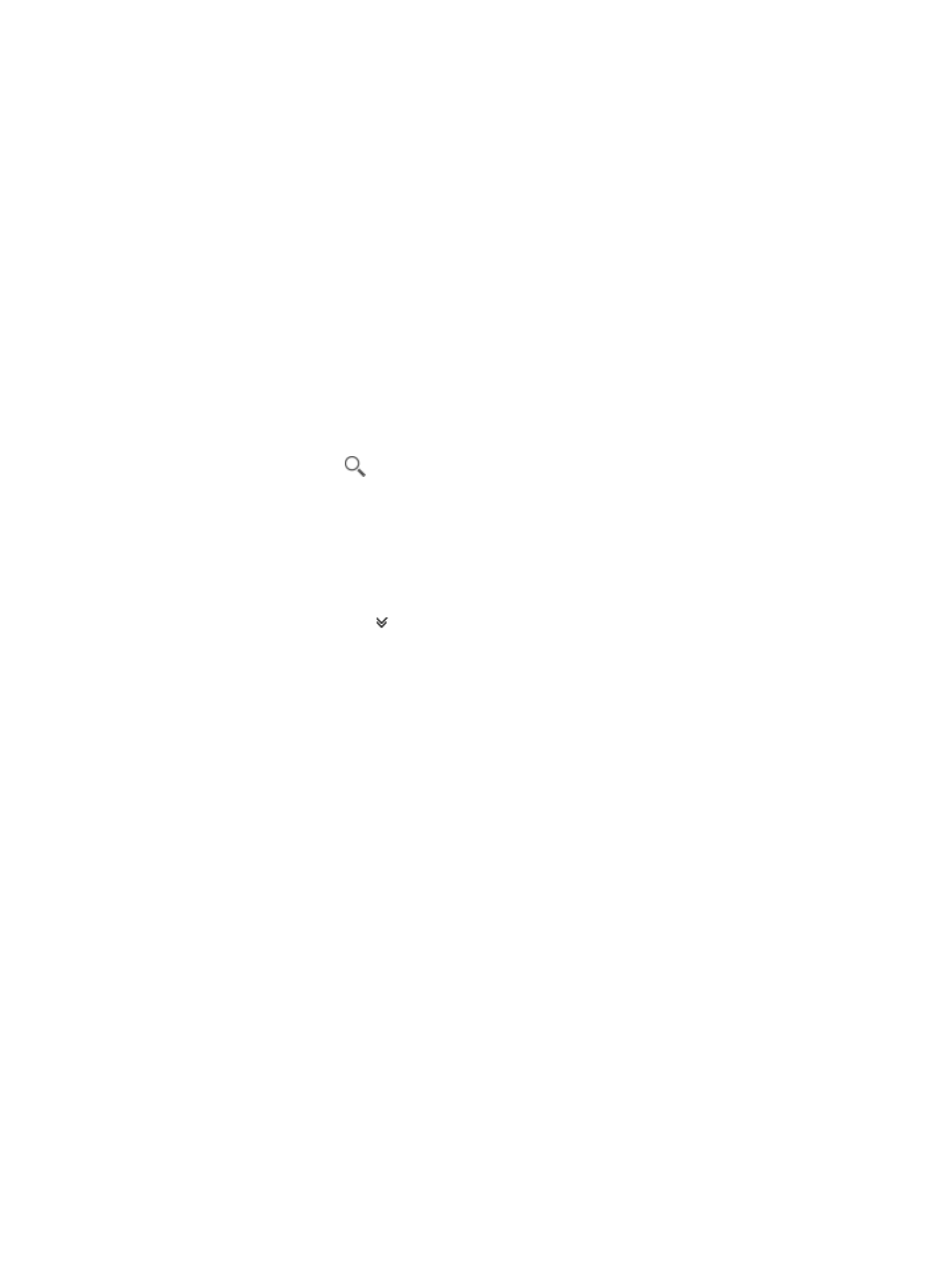
70
−
DPID—DPID of the OpenFlow instance with which the endpoint is associated.
{
Affected Service Flow area—Displays information about the affected service flows:
−
Status—Status of the service flow.
−
Path Name—Name of the data path that carries the service flow. The path name is a
combination of the source node DPID and destination node DPID of the service flow.
−
Source Node—DPID of the source node of the service flow.
−
Destination Node—DPID of the destination node of the service flow.
−
Creation Time—Time when the service flow was created.
Querying alerts by using a basic query
1.
Access the alert list page.
2.
In the query box on the top right of the alert list area, enter a partial or complete alert topic string
in the query field.
3.
Click the Query icon
.
The alert list displays all alerts that match the query criterion.
Querying alerts by using an advanced query
1.
Access the alert list page.
2.
Click the Advanced icon
in the top right of the alert list area to expand the query area.
3.
Specify one or more query criteria in the expanded area:
{
Level—Select one or more severity levels. Options are:
−
Critical
−
Major
−
Minor
−
Warning
−
Info
{
Alert Source—Select an alert source from the list. Options are all controllers in SDNM.
{
Recovery Status—Select an alert recovery state from the list. Options are:
−
Unlimited
−
Recovered
−
Unrecovered
{
Acknowledgement Status—Select an acknowledgement state for alerts. Options are:
{
Unlimited
{
Acknowledged
{
Unacknowledged
{
Alert Topic—Enter a partial or complete alert topic string.
Fields that are empty or set to Unlimited are ignored.
4.
Click Query.
The alert list displays all alerts that match the query criteria.
