Enabling/disabling ports for an openflow instance, Viewing flow entries – H3C Technologies H3C Intelligent Management Center User Manual
Page 110
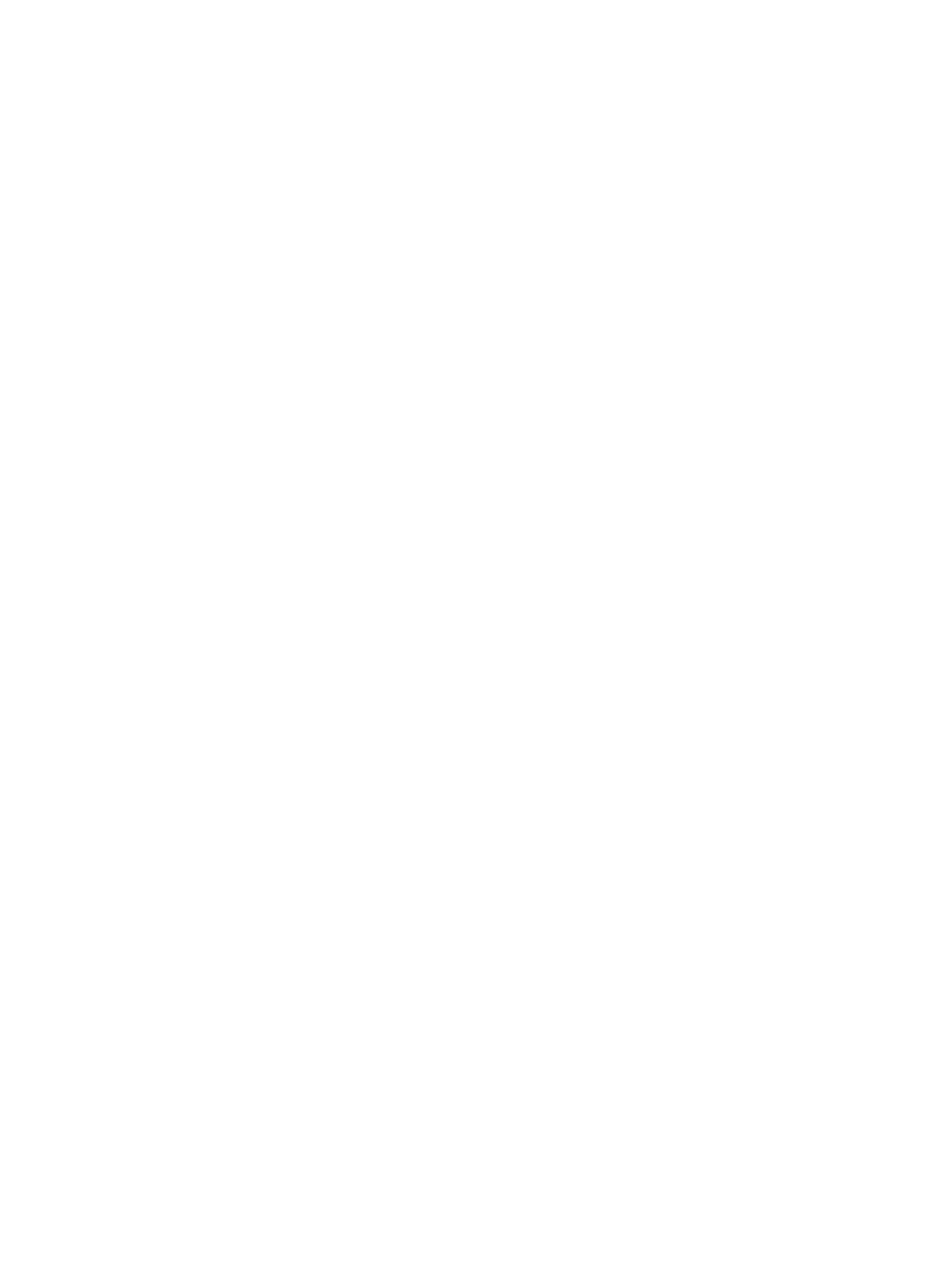
100
Enabling/disabling ports for an OpenFlow instance
1.
Click the Service tab.
2.
From the navigation tree, select VAN SDN Manager > OF Topology.
By default, the Overall Topology tab is displayed.
3.
Right-click an OpenFlow switch icon and select Enable Port.
4.
On the window that appears, configure the following parameters:
{
Add to DPID—Select a DPID for the port to be added.
{
VLAN ID—Select a VLAN on which the OpenFlow instance takes effect.
{
Please select the ports you want to add—Select or clear the ports to be configured.
5.
Click OK.
Viewing flow entries
1.
Click the Service tab.
2.
From the navigation tree, select VAN SDN Manager > OF Topology.
By default, the Overall Topology tab is displayed.
3.
Click the Logical Topology tab.
4.
Right-click an OpenFlow instance icon and select Display Flow Entry.
The Display Flow Entry list appears. The details of the flow entries are displayed in the Display
Flow Entry list:
{
OF Instance—Unique identifier of the OpenFlow instance.
{
Input Port—Input port in the match field of the entry.
{
Ethernet Source Address—Ethernet source MAC address/mask in the match field of the entry.
{
Ethernet Destination Address—Ethernet destination MAC address/mask in the match field of
the entry.
{
IPv4 Source Address—Source IP address/mask in the match field of the entry.
{
IPv4 Destination Address—Destination IP address/mask in the match field of the entry.
{
Flow Table ID—ID of the flow table to which the flow entry belongs.
{
Priority—Priority of the flow entry. A higher value means a higher priority.
{
Idle Timeout—Idle timeout time of the flow entry in seconds. A value of 0 means the flow entry
never expires.
{
Hard Timeout—Maximum lifetime of the flow entry in the flow table. A value of 0 means the
flow entry never expires.
Also the flow entries can be viewed on a link or the flow entries corresponding to a specific endpoint by
executing the following operations:
•
Right-click a link and select Display Flow Entry. The flow entries of the link between two connected
devices are displayed.
•
Right-click an endpoint icon and select Display Endpoint Flow Entry. The flow entries corresponding
to this endpoint are displayed.
The descriptions of the flow entry parameters are the same as those of the OpenFlow instance flow entry
parameters.
