7 managing apps, Managing the app library, Viewing the app list – H3C Technologies H3C Intelligent Management Center User Manual
Page 93: Querying apps by using basic query
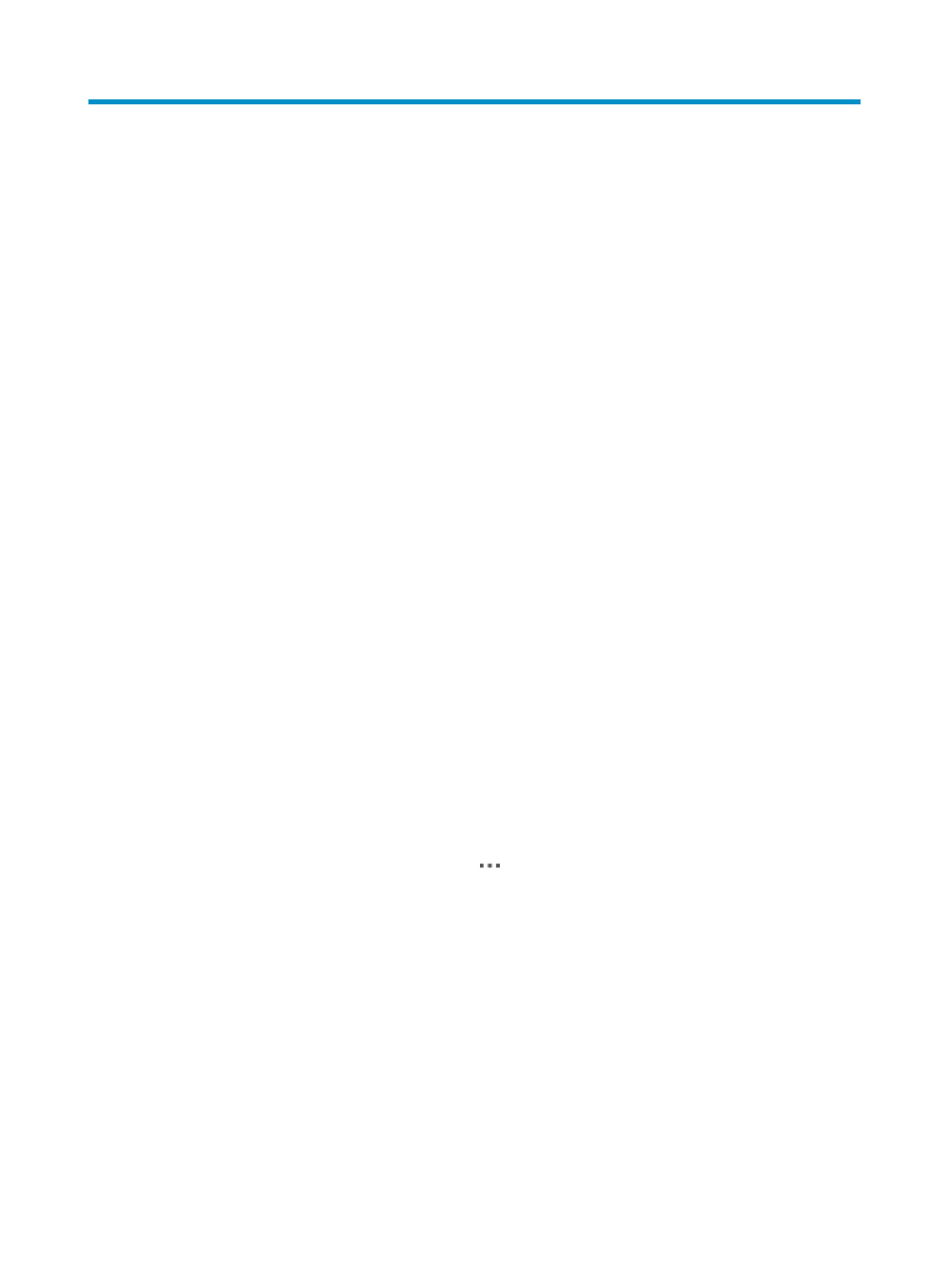
83
7 Managing apps
SDNM calls the API of controllers to upload, activate, and enable apps on the controllers that have been
added to SDNM.
Managing the app library
The app library stores all apps that are uploaded to SDNM.
Viewing the app list
1.
Click the Service tab.
2.
From the navigation tree, select VAN SDN Manager > App Management > App Library.
The app library page appears, displaying apps in grid view by default.
You can switch between the grid view and list view.
{
The Grid View is organized by app name. Each app grid contains a list of controllers on which
the app is deployed.
{
The List View displays basic information and deployment status for every app on every
controller.
Both views provide the same functions. In grid view, some of the buttons or links can be hidden
when an app is not selected.
App library list contents
{
App Name—Name of the app. Click the name to view its details.
{
Version—Version of the app.
{
Vendor—Vendor of the app.
{
Controllers—Number of the controllers where the app is uploaded or deployed.
{
Description—Descriptive information about the app.
{
Operation—Click the Operation icon
to display the Operation menu of the app. The menu
includes the following options:
−
Deploy—Deploy the app on the controller.
−
Undeploy—Undeploy and delete the app from the controller.
−
Enable—Enable the app on the controller.
−
Disable—Disable the app on the controller.
−
Modify—Modify basic information about the app.
When the controller is operating in team mode, an operation to any app in the team is
synchronized to other controllers in active state.
Querying apps by using basic query
1.
Access the app list page.
