Modifying an openflow instance – H3C Technologies H3C Intelligent Management Center User Manual
Page 109
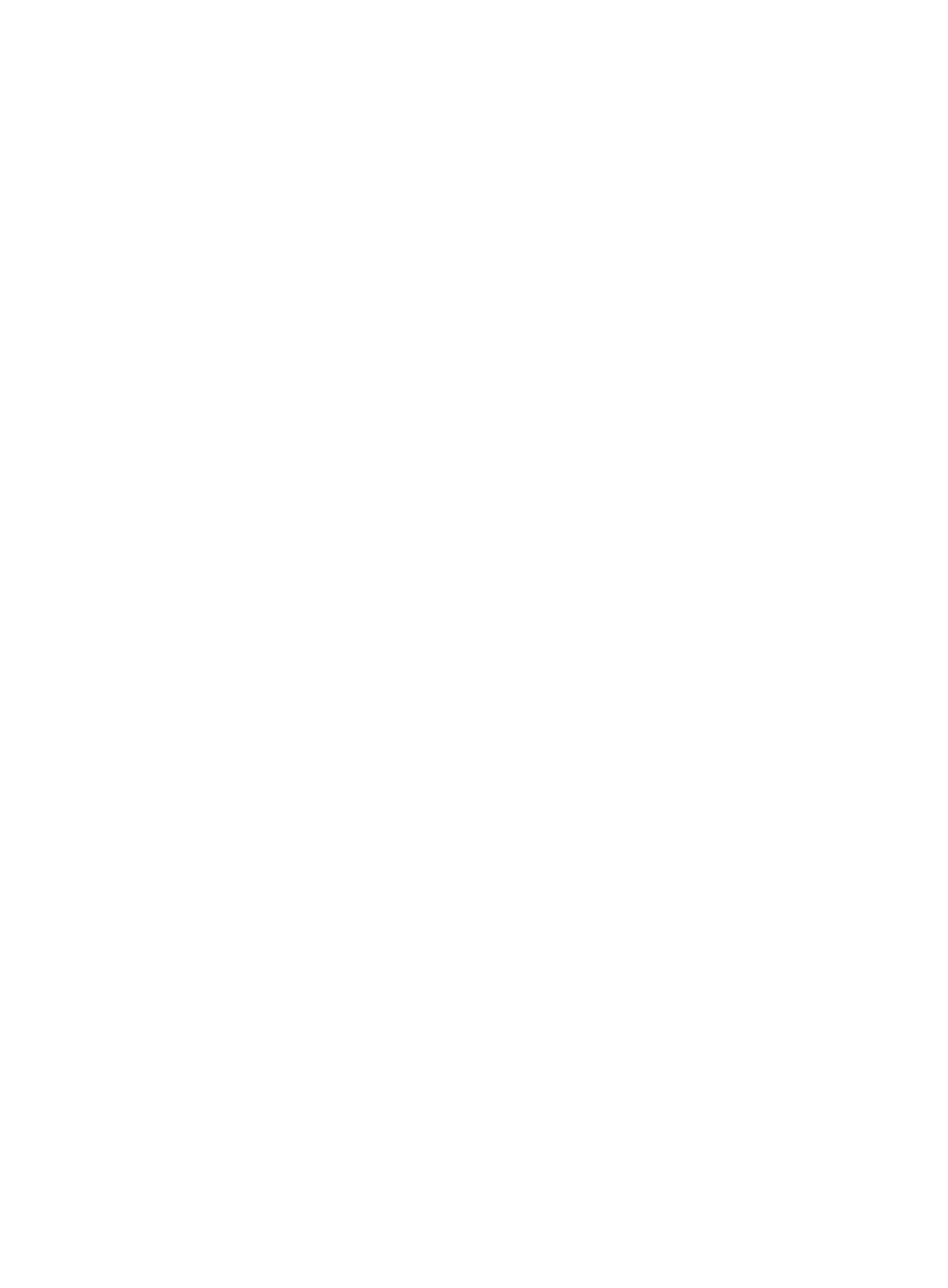
99
5.
Configure the OpenFlow instance parameters in the Add OF Instance window.
Add OF Instance Window contents
{
Instance Name—Enter the name of the OpenFlow instance (the OpenFlow device label).
{
Controller—Select a controller to manage this OpenFlow instance.
{
VLAN ID—Enter the ID of the VLAN in which the OpenFlow instance operates.
{
VLAN Mask—Enter the VLAN mask of the OpenFlow switch. If the OpenFlow switch does not
support the VLAN mask, this field is unavailable. The VLANs to be associated are calculated by
a bitwise AND operation on the specified VLAN ID and mask. The VLAN mask supports
non-contiguous 1s and ignores all 0 bits. For example, if the VLAN ID is 17 and the VLAN mask
is 4094, the bitwise AND operation result is 16. Because the lowest-order bit of the VLAN mask
is 0, the lowest-order bit of 16 can be 0 or 1. The VLANs in which the OpenFlow device takes
effect is VLAN 16 and VLAN 17.
{
In-Band Management VLAN—Enter the ID of the in-band management VLAN for the virtual
OpenFlow device. Traffic in this VLAN are forwarded in the normal forwarding process instead
of the OpenFlow forwarding process.
6.
Click OK.
Modifying an OpenFlow instance
To modify an OpenFlow instance, use either of the following methods:
•
By using the Overall Topology tab:
a.
Click the Service tab.
b.
From the navigation tree, select VAN SDN Manager > OF Topology.
By default, the Overall Topology tab is displayed.
c.
Double-click an OpenFlow switch icon.
All the OpenFlow instances configured on this OpenFlow switch are displayed in the
expanded area.
d.
Right-click an OpenFlow instance icon and select Modify OF Instance.
The OpenFlow instance modification window appears.
e.
Select the controllers to manage this OpenFlow instance.
f.
Click OK.
•
By using the Logical Topology tab:
a.
Click the Service tab.
b.
From the navigation tree, select VAN SDN Manager > OF Topology.
By default, the Overall Topology tab is displayed.
c.
Click the Logical Topology tab.
d.
Right-click the OpenFlow instance icon and select Modify OF Instance.
The OpenFlow instance modification window appears.
e.
Select the controllers to manage this OpenFlow instance.
f.
Click OK.
