Configuring the instruction set for a flow entry, Configuring the instruction set for, A flow entry – H3C Technologies H3C Intelligent Management Center User Manual
Page 61
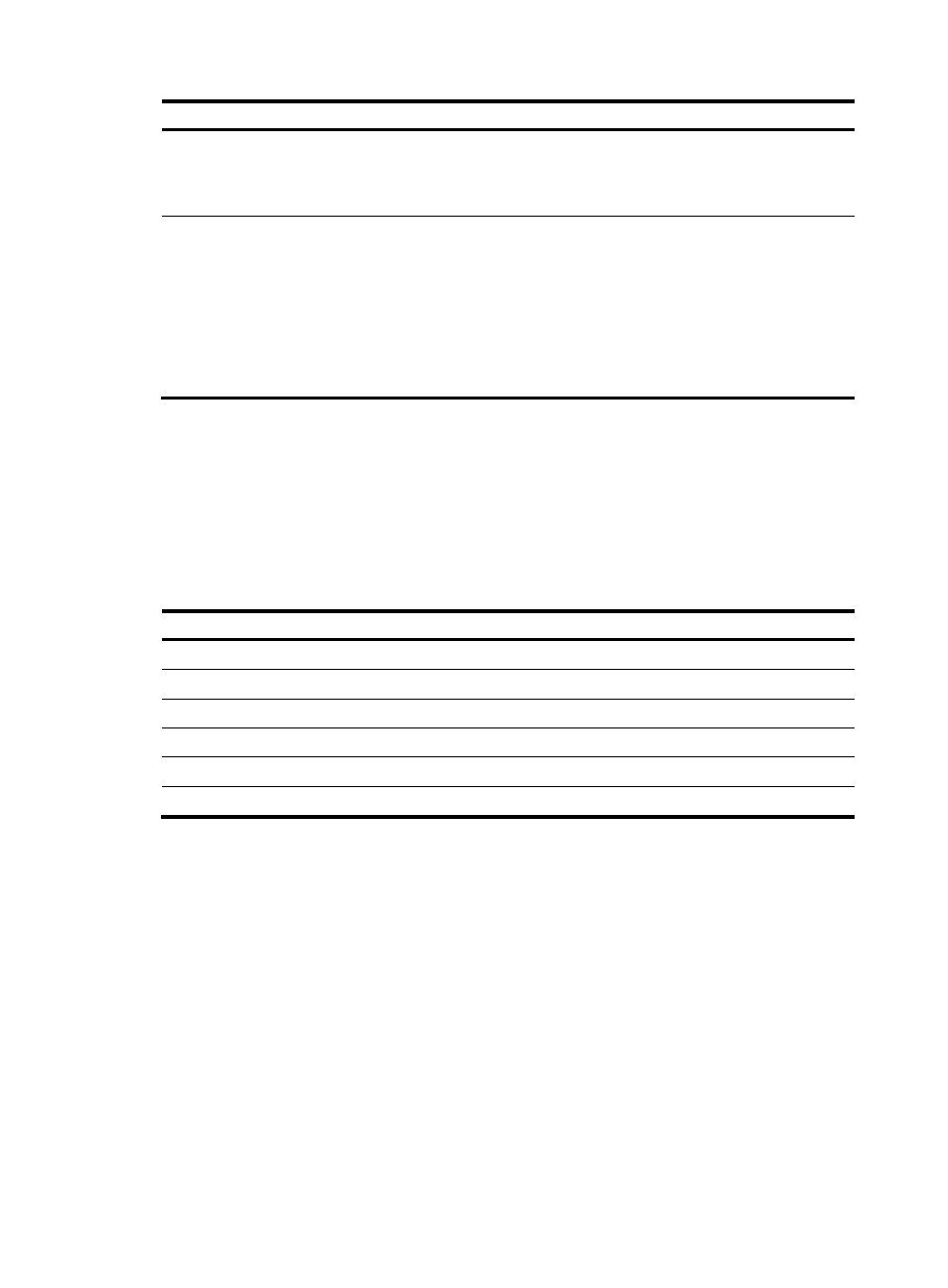
51
Match field
Form
Value
Prerequisite Function
Tunnel ID
tunnel_id:
metadata
A hexadecimal
number in the range
of 0x0 to
0x7fffffffffffffff.
N/A
Matches the
metadata
associated with a
logical port.
IPv6 Extension
Header Pseudo-field
ipv6_exthdr:
[no_next,esp,auth,
dest,frag,router,h
op,un_rep,un_seq
]
Available values are:
No Next, Encrypted
Sec Payload,
Authentication, Dest,
Fragment, Router,
Hop-by-hop,
Unexpected Repeats,
and Unexpected
Sequencing.
Ethernet Frame
Type=IPv6
Matches the IPv6
extension header
pseudo-field.
Configuring the instruction set for a flow entry
The instruction set of a flow entry defines the actions to be executed on a matched packet. It can contain
multiple types of instructions, but each instruction type can contain one instruction at most. When a
packet matches the flow entry, the instruction set is executed on the packet. The instructions affect the
contents and action set of the packet, and the pipeline processing flow.
Table 6 Instructions
Instruction Function
Meter
Forward the packet to a specified meter for processing.
Apply-Actions Execute
specified
actions in the action list.
Clear-Actions
Clear the action set of the packet.
Write-Actions
Add specified actions to the action set of the packet.
Write-Metadata
Write metadata into the metadata field of the packet.
Goto-Table
Forward the packet to a specified flow table for processing.
To configure the instruction set for a flow entry:
1.
Access the Add OF Entry page.
2.
Configure the following instructions. These instructions are in descending order of priority:
{
Meter—Select Meter, and enter a meter ID.
{
Apply-Actions—Select Apply-Actions. Click Add for this instruction, and specify an action. For
more information about the configuration procedure, see "
." You can add
multiple actions for each action type. Information of the action is displayed after the action is
added.
{
Clear-Actions—Select Clear-Actions.
{
Write-Actions—Select Write-Actions. Click Add for this instruction, and specify an action. For
more information about the configuration procedure, see "
." Only one
action can be added for each action type. Information of the action is displayed after the action
is added. The added action overrides the original action, if the action of the specified type
already exists.
