Querying app licenses by using basic query, Querying app licenses by using advanced query, Deploying a license – H3C Technologies H3C Intelligent Management Center User Manual
Page 97: Activating/deactivating controllers by license
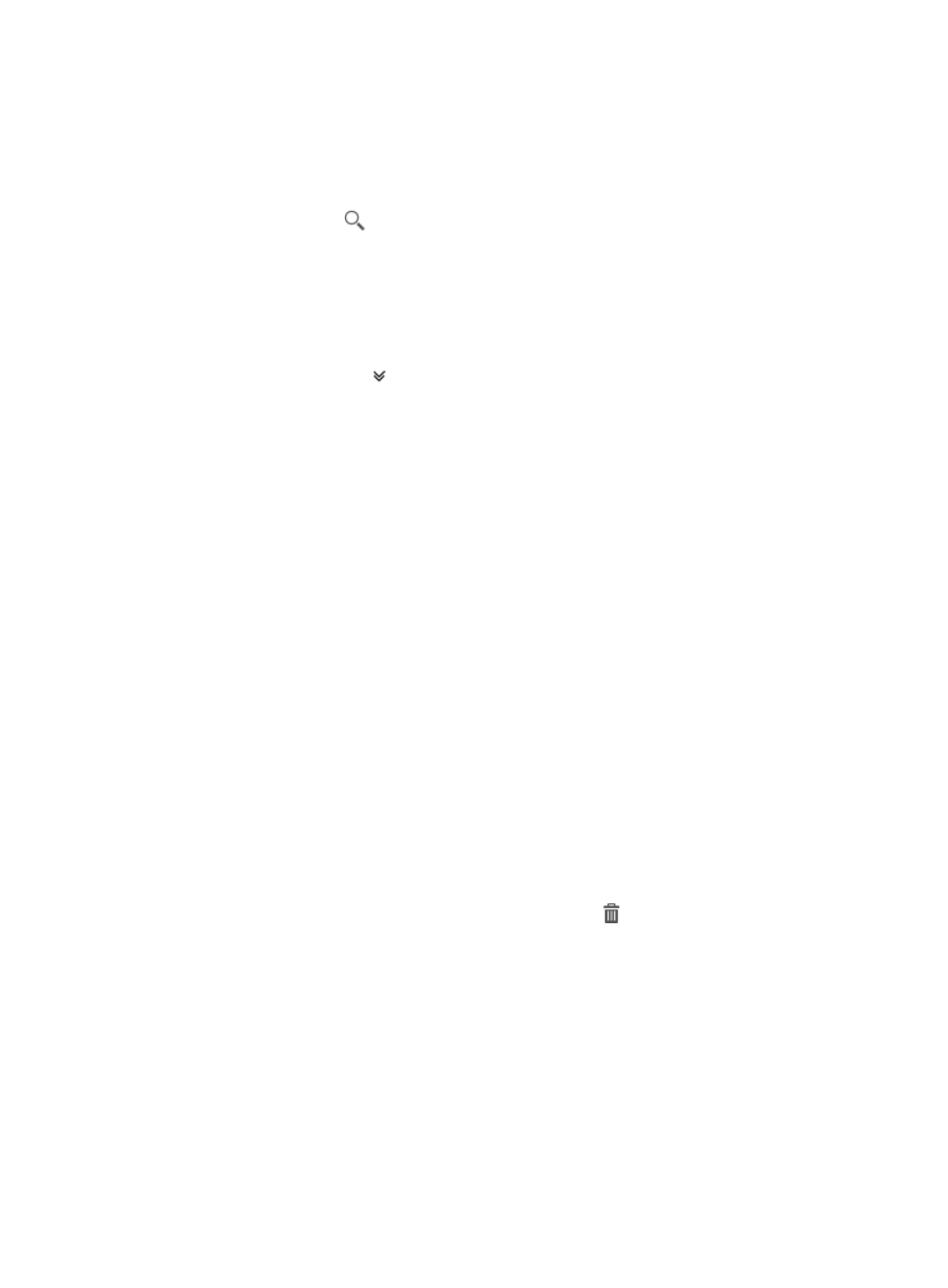
87
Querying app licenses by using basic query
1.
Access the app license list page.
2.
Enter a partial or complete serial number in the Query field at the upper right corner.
3.
Click the Query icon
.
The app license list displays all app licenses that match the query criterion.
Querying app licenses by using advanced query
1.
Access the app license list page.
2.
Click the Advanced icon
next to the basic query field. The advanced query panel is unfolded.
3.
Set the following query criteria:
{
Serial Number—Enter a partial or complete serial number.
{
License Type—Select a type from the list.
{
Controller—Select a controller where the license is deployed from the list.
Empty fields are ignored.
4.
Click Query.
The app license list displays all app licenses that match the query criteria.
5.
Click Reset to clear the query criteria and display all licenses.
Deploying a license
1.
Access the app license list page.
2.
On the app license list, click Deploy.
The Deploy page appears.
3.
In the Select License area, select the serial number of the license.
4.
In the Select Controller area, select controllers where the license is to be deployed.
a.
Click Add.
b.
On the controller list, select controllers and click OK.
The selected controllers appear in the Select Controller area.
To delete an undesired controller, click the Delete icon
.
To clear the Select Controller area and reselect controllers, click Delete All.
5.
Click OK.
The license appears on the license list in the Active state.
Activating/deactivating controllers by license
1.
Access the app license list page.
2.
On the app license list, select controllers to be activated or deactivated.
3.
Click Activate or Deactivate.
