Viewing devices by type, Viewing openflow devices by controller, Managing the logical topology – H3C Technologies H3C Intelligent Management Center User Manual
Page 105: Viewing the logical topology, Viewing openflow, Devices by controller
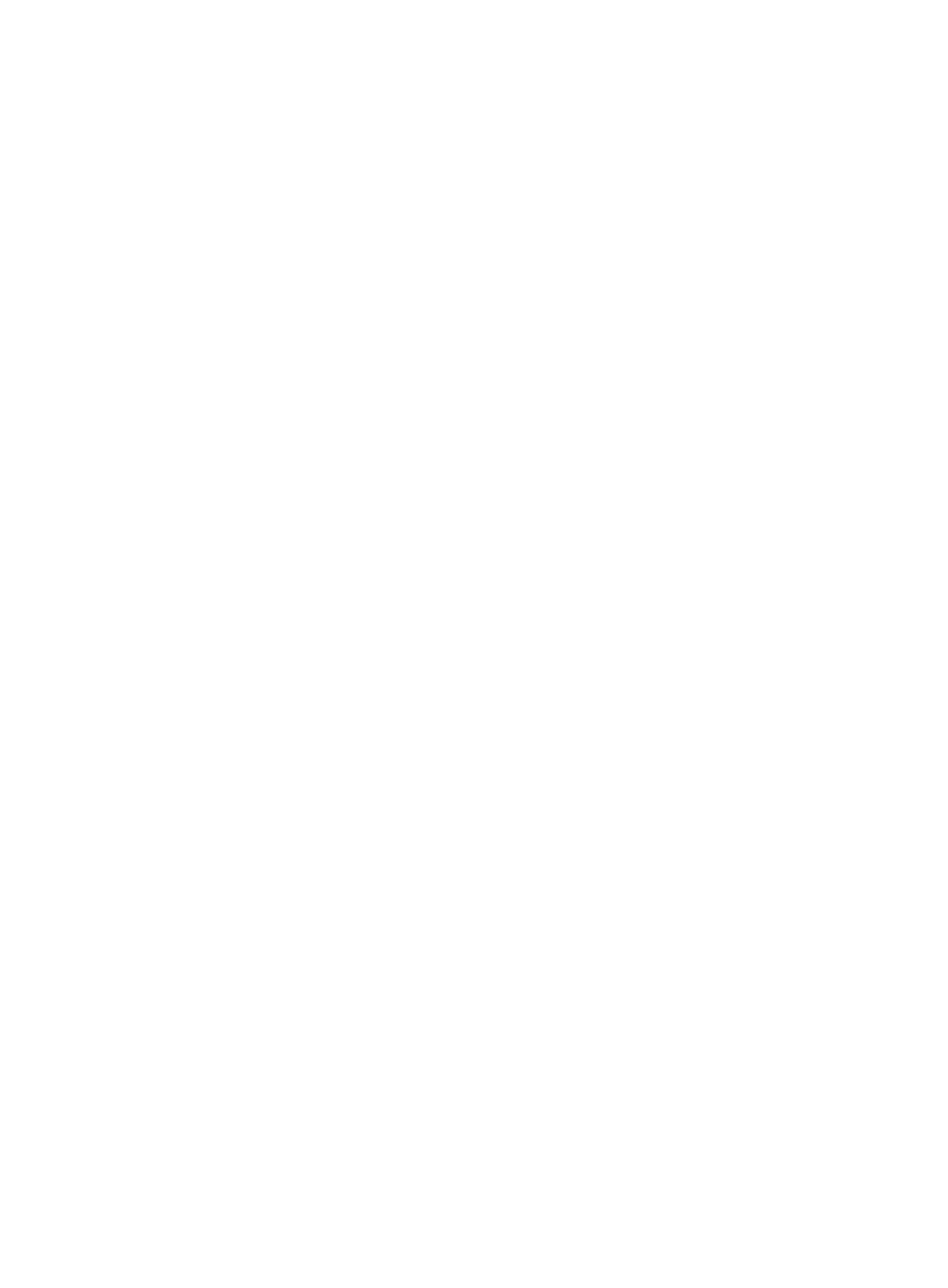
95
Viewing devices by type
1.
On the Overall Topology tab, right-click a blank area in the topology.
2.
Select Device Type from the shortcut menu.
OpenFlow instances are not devices. Therefore, when you view devices by type, they are grayed
out.
The Device Type menu includes the following options:
{
All—All types of devices.
{
OF-Only—Devices that only support OpenFlow forwarding.
{
OF-Hybrid—Devices that support both ordinary forwarding and OpenFlow forwarding.
{
Non-OF—Devices that do not support OpenFlow forwarding.
Controllers are categorized as non-OpenFlow devices.
3.
Select an option from the Device Type menu.
Devices that do not match the selected type are grayed out.
4.
To display all the devices, select All from the Device Type menu.
Viewing OpenFlow devices by controller
1.
On the Overall Topology tab, click the Controller list.
2.
Select a controller.
The OpenFlow devices that are not managed by the controller are grayed out.
3.
To restore display of the topology, select Controller from the list.
Managing the logical topology
The Logical Topology tab displays virtual OpenFlow devices, endpoints, and their connections on the
SDN network. It also enables you to perform the following tasks:
•
Viewing the logical topology.
•
Switching topology layout modes.
•
Viewing OpenFlow instances by controller.
•
Setting the endpoint label display mode.
•
Viewing the tenant network.
•
Viewing the shortest path between two OpenFlow instances.
Viewing the logical topology
1.
Click the Service tab.
2.
From the navigation tree, select VAN SDN Manager > OF Topology.
By default, the Overall Topology tab is displayed.
3.
Click the Logical Topology tab, as shown in
.
