Adding devices to imc, Synchronizing devices, Checking the device type – H3C Technologies H3C Intelligent Management Center User Manual
Page 22: Synchronizing controllers
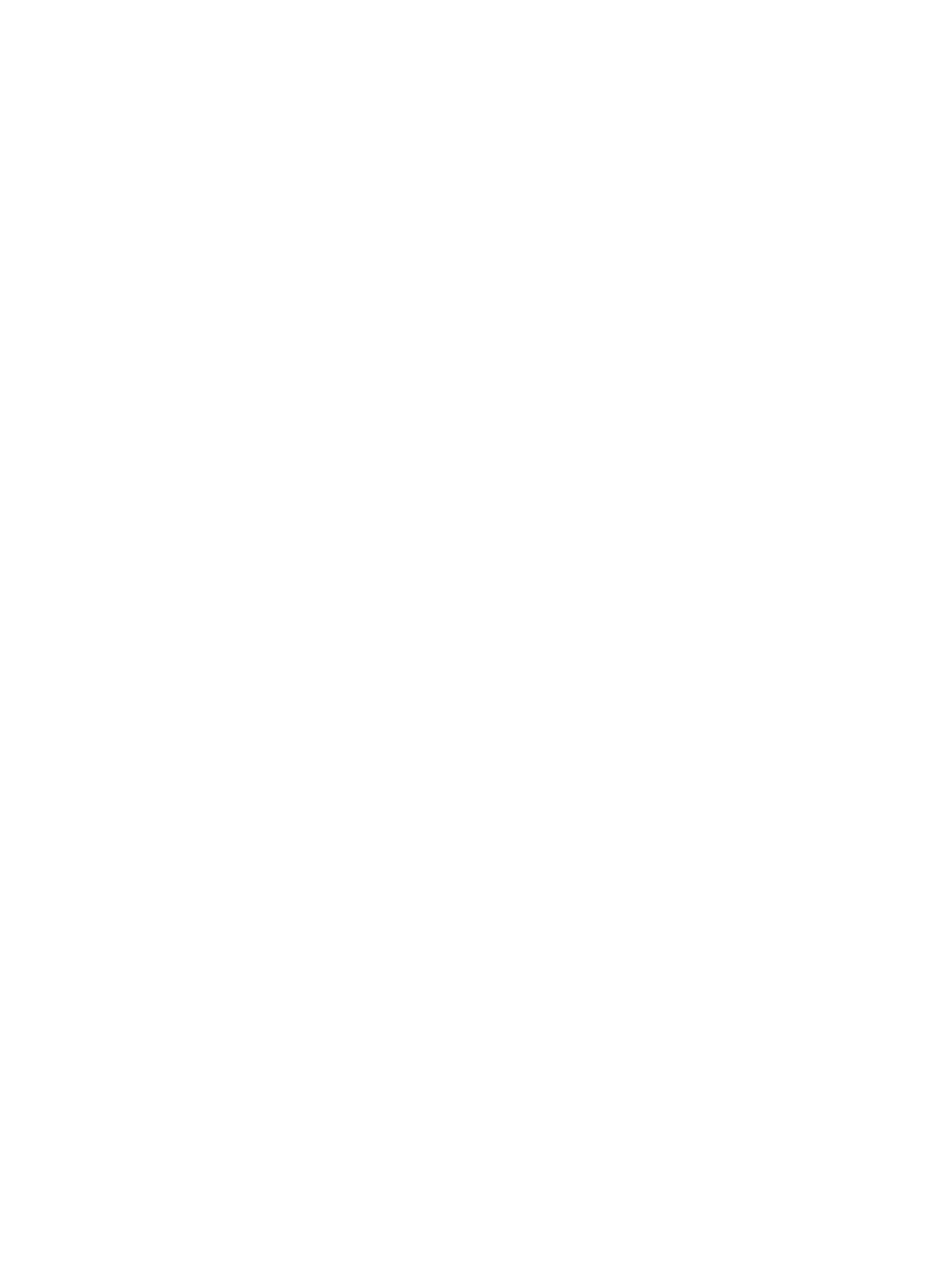
12
{
User Name—Enter the username authorized to access the RESTful interfaces. By default, the
username is sdn.
{
Password—Enter the password authorized to access the RESTful interfaces. By default, the
password is skyline.
{
Confirm Password—Enter the password again.
{
Connection Protocol—Select the protocol used for SDNM to connect to the controller, including
HTTP and HTTPS. By default, HTTPS is used.
{
HTTP Port—Enter the authorized HTTP port number that RESTful interfaces can use. By default,
the HTTP port number is 8080 and the HTTPS port number is 8443.
Adding devices to IMC
Add controllers and OpenFlow switches to IMC. If the SNMP, Telnet, or SSH protocol is enabled on the
devices, the IMC Platform automatically identifies the device type and device model.
For more information about adding devices to IMC, see HP Intelligent Management Center v7.0
Enterprise and Standard Platform Administrator Guide.
For more information about enabling the SNMP, Telnet, or SSH protocol on devices, see configuration
guides of corresponding devices.
Synchronizing devices
Checking the device type
After adding a controller to IMC, check whether or not the controller exists in the resource management
module of SDNM. If the controller does not exist, modify the global connection parameters for controllers.
For more information about modifying global connection parameters, see "
After adding an OpenFlow switch to IMC, synchronize all controllers that control the OpenFlow switch.
Synchronizing controllers
SDNM provides the following ways to synchronize controllers:
•
Automatic—SDNM automatically synchronizes controllers when it polls devices periodically. The
default polling interval is 2 hours. For more information about modifying the polling interval, see HP
Intelligent Management Center v7.0 Enterprise and Standard Platform Administrator Guide.
•
Manual—SDNM can be manually triggered to synchronize controllers by using the SDNM
resource management function.
To manually synchronize controllers:
1.
Click the Service tab.
2.
From the navigation tree, select VAN SDN Manager > OF Resource > Controller.
The Controllers page appears.
3.
In the controller list, select the controllers to be synchronized.
4.
Click Synchronize.
In the controller list, the Last Sync Time and Sync Result columns display the time of the most recent
synchronization and the synchronization result for each controller.
