Deleting a single virtual openflow device, Batch deleting virtual openflow devices, Managing the tenant network – H3C Technologies H3C Intelligent Management Center User Manual
Page 87: Viewing the tenant network, Viewing tenant network statistics charts, Tenant status
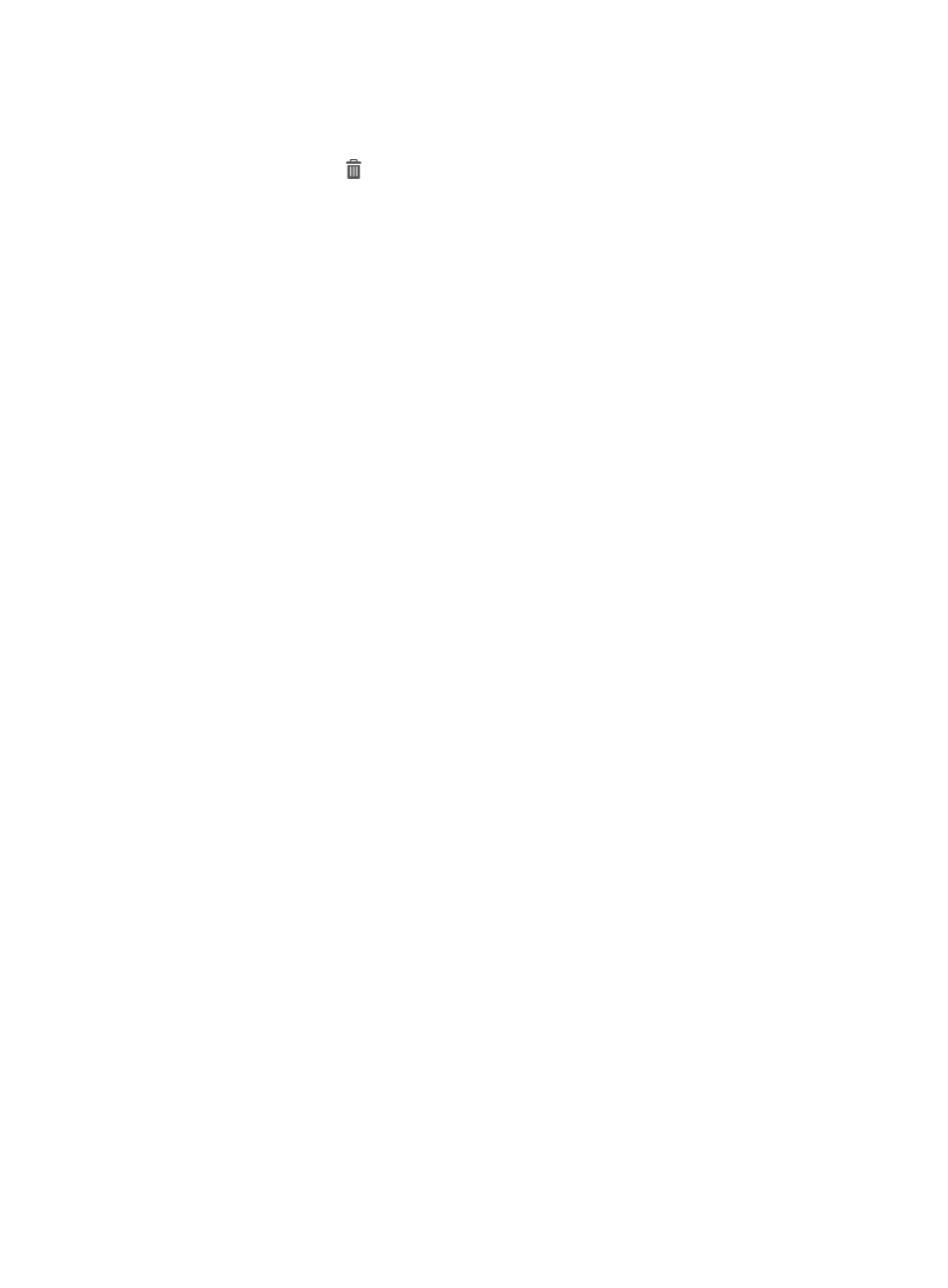
77
Deleting a single virtual OpenFlow device
1.
Access the virtual OpenFlow device list page.
2.
Click the Delete icon
for the virtual OpenFlow device to be deleted.
A confirmation dialog box appears.
3.
Click OK.
Batch deleting virtual OpenFlow devices
1.
Access the virtual OpenFlow device list page.
2.
Select the virtual OpenFlow devices from the list to be deleted.
3.
Click Delete.
A confirmation dialog box appears.
4.
Click OK.
The Delete Operation Result page appears.
5.
Click Return.
Managing the tenant network
With the tenant network module, the tenant network status and manage tenants can be viewed.
Viewing the tenant network
1.
Click the Service tab.
2.
From the navigation tree, select VAN SDN Manager > Network Virtualization > Tenant Network.
The Tenant Network page appears, including tenant network statistics charts and the tenant list.
Viewing tenant network statistics charts
Tenant network statistics charts include:
•
Tenant Status—Displays the proportion of tenants with different statuses in a pie chart. For more
information, see "
Tenant status
."
•
Tenant Traffic Rate Chart—Displays the receiving and transmitting rate trend of tenants in a
specified time range in a line chart. For more information, see "
•
DPID Usage—Displays the numbers of used OpenFlow instances and unused OpenFlow instances.
For more information, see "
•
Top5 OF Instances—Displays the top five OpenFlow instances that are rent by the most tenants. For
more information, see "
."
Tenant status
The tenant status chart displays the number of tenants by status. Each slice represents the number of
tenants in specific state. The state of a tenant depends on the level of the most severe alarms generated
on the virtual OpenFlow devices that the tenant rents.
1.
Move the pointer over a slice to view the number of tenant in the state.
2.
Click a legend to hide or show the corresponding slice in the pie chart.
