Adding virtual openflow devices, Adding virtual, Openflow devices – H3C Technologies H3C Intelligent Management Center User Manual
Page 85
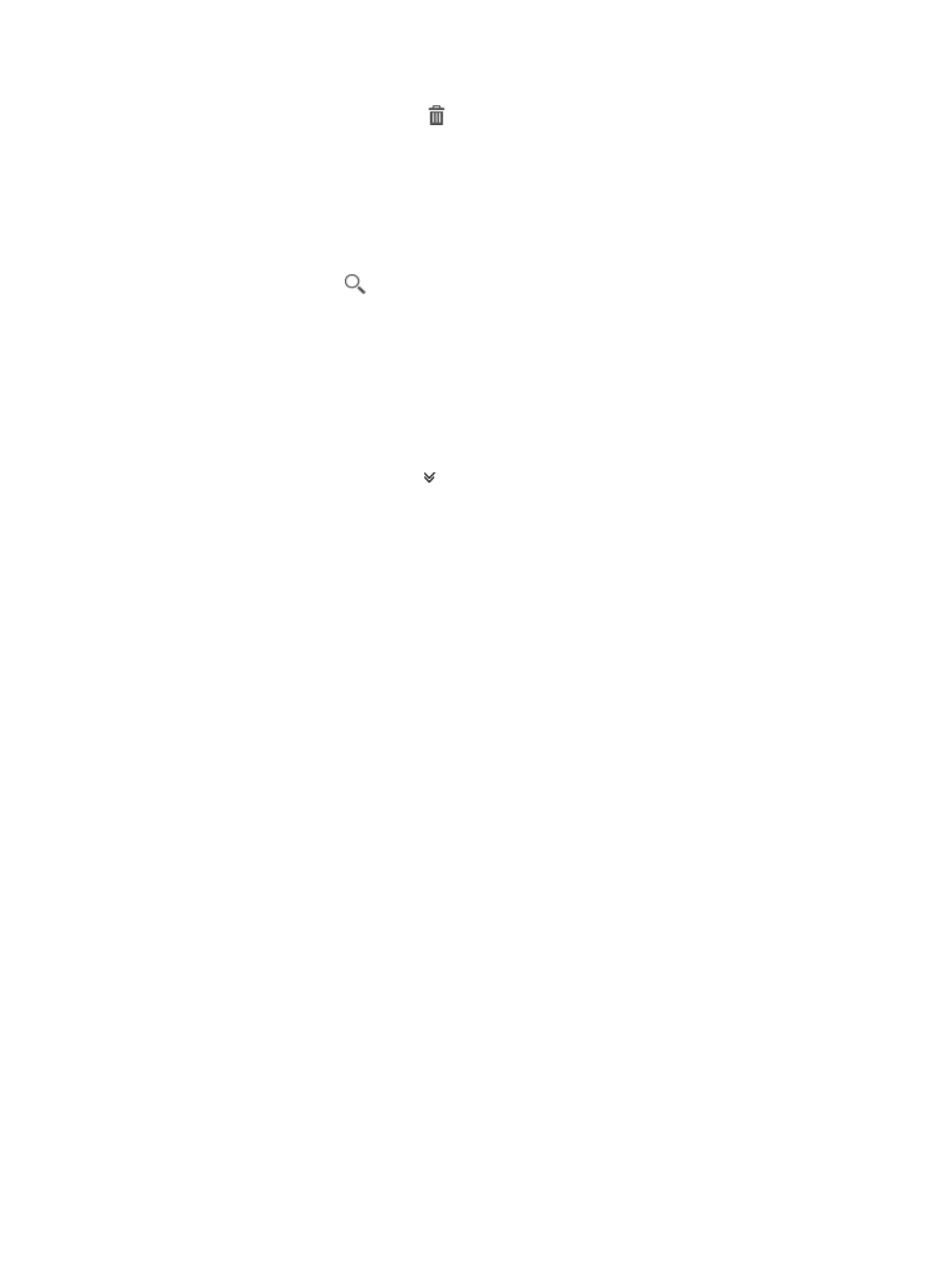
75
{
Delete—Click the Delete icon
to delete the virtual OpenFlow device. For more information
about deleting the virtual OpenFlow device, see "
Deleting virtual OpenFlow devices
."
Querying virtual OpenFlow devices by using a basic query
1.
Access the virtual OpenFlow device list page.
2.
In the query box on the top right, enter a partial or complete DPID.
3.
Click the Query icon
.
The virtual OpenFlow device list displays virtual OpenFlow devices that match the query criterion.
Querying virtual OpenFlow devices by using an advanced
query
1.
Access the virtual OpenFlow device list page.
2.
Click the Advanced Query icon
next to the query field to expand the advanced query pane.
3.
Specify one or more of the following query criteria:
{
Controller—Select the controller that manages the virtual OpenFlow device.
{
DPID Label—Enter a partial or complete DPID label of the virtual OpenFlow device.
{
DPID—Enter a partial or complete DPID of the OpenFlow instance.
Empty fields are ignored.
4.
Click Query.
The virtual OpenFlow device list displays all virtual OpenFlow devices that match the query
criteria.
5.
Click Reset.
The virtual OpenFlow device list page displays all virtual OpenFlow devices in SDNM.
Adding virtual OpenFlow devices
Add one or more virtual OpenFlow devices individually or in batches. When adding virtual OpenFlow
devices in batches, make sure the virtual OpenFlow devices to be added do not have overlapping VLANs.
Otherwise, traffic cannot be correctly processed in a VLAN on which multiple instances take effect.
SDNM uses the following rules:
•
SDNM prohibits the addition of a virtual OpenFlow device if it includes a VLAN on which another
virtual OpenFlow device has taken effect.
•
If non-existent VLANs for a new virtual OpenFlow device are specified, SDNM automatically
creates the VLANs after the virtual OpenFlow device is activated.
When a virtual OpenFlow device is added, SDNM automatically assigns an interface to the device. For
information about adding or modifying an interface for the virtual OpenFlow device, see "
To add virtual OpenFlow devices:
1.
Access the virtual OpenFlow device list page.
2.
Click Add in the virtual OpenFlow device list.
