Managing licenses in the license library, Querying licenses in basic mode, Querying licenses in advanced mode – H3C Technologies H3C Intelligent Management Center User Manual
Page 98: Importing a license, Adding a license
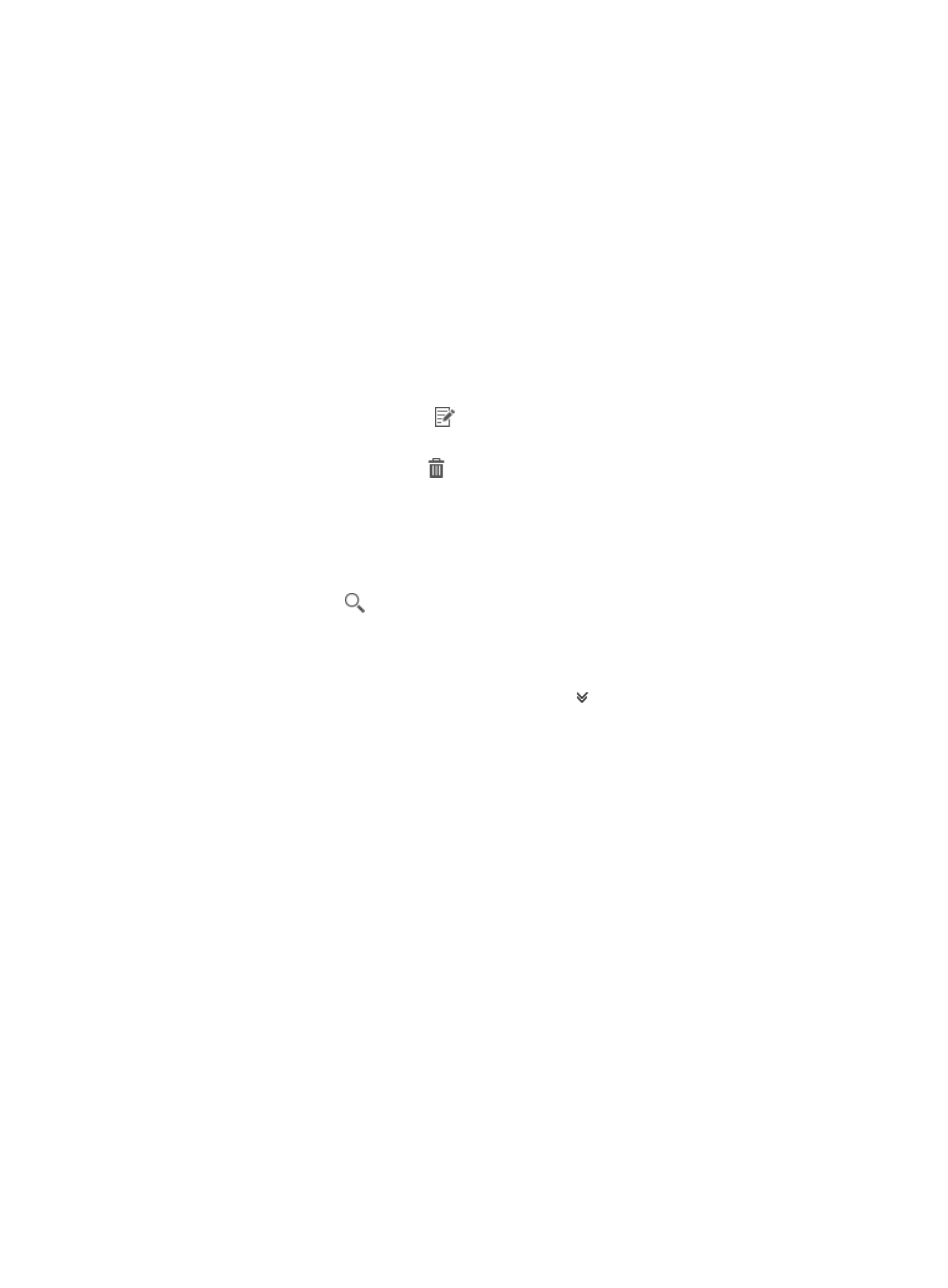
88
Managing licenses in the license library
Accessing the license library page
1.
Access the app license list page.
2.
Click License Library.
The License Library page appears.
License library list contents
{
Serial Number—Serial number of the license.
{
License Key—Key of the license.
{
Description—Descriptive information about the license.
{
Creation Time—Time when the license was imported or added.
{
Modify—Click the Modify icon
to modify the license. For more information, see "
."
{
Delete—Click the Delete icon
to delete the license. For more information, see "
Querying licenses in basic mode
1.
On the License Library page, enter a partial or complete serial number in the Query field at the
upper right corner.
2.
Click the Query icon
.
The app license list displays all licenses that match the query criterion.
Querying licenses in advanced mode
1.
On the License Library page, click the Advanced icon
next to the basic query field. The
advanced query panel is unfolded.
2.
Set the following query criteria:
{
Serial Number—Enter a partial or complete serial number.
{
Description—Enter partial or complete descriptive information for licenses.
Empty fields are ignored.
3.
Click Query.
The app license list displays all licenses that match the query criteria.
4.
Click Reset to display all licenses.
Importing a license
1.
On the License Library page, click Import.
The Import License page appears.
2.
Click Browse in the Select License File field to select a .csv file.
The .csv file includes license keys and serial numbers which are separated by comma (,).
3.
Click OK.
Adding a license
1.
On the License Library page, click Add.
The Add License page appears.
