Managing scheduled reports, Adding a scheduled report – H3C Technologies H3C Intelligent Management Center User Manual
Page 124
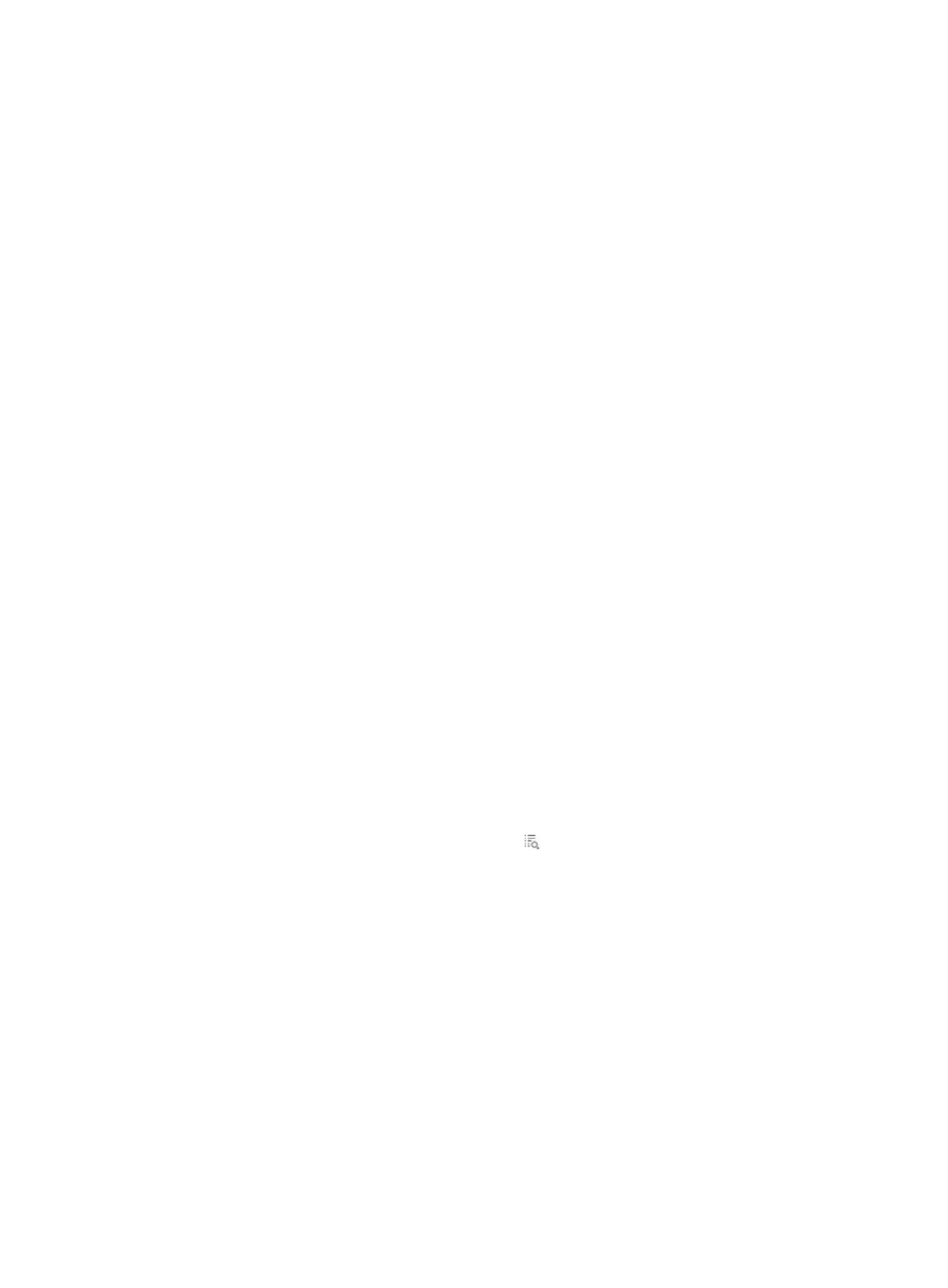
114
•
Table ID—ID of the flow table to which the flow entry belongs.
•
Priority—Priority of the flow entry.
•
Match Field—Matching field of the flow entry.
•
Packets—Total number of packets forwarded by the flow entry in the specified time range.
•
Bytes—Total number of bytes forwarded by the flow entry in the specified time range.
Managing scheduled reports
SDN can generate scheduled reports according to the user-defined report generation period and
template. Operators can view the scheduled reports generated in different time periods for data
comparison and analysis.
SDN also supports sending reports to operators by Email.
Adding a scheduled report
1.
Use one of the following methods to enter the page for adding a scheduled report:
{
Click the Report tab and select Reports > Add Scheduled Report from the navigation tree.
{
Click the Report tab, select Scheduled Reports > All Scheduled Reports from the navigation tree,
and click Add.
2.
Select a template:
a.
Click Select to the right of Template Name.
b.
From the Type list in the Query Template area, select SDN Service Report and click Query.
c.
Select the target report template.
d.
Click OK.
3.
Enter the report name in the Scheduled Report Name field.
4.
Select an operator group that can view the report.
All operators in the selected operator group can view the report.
To view operators in an operator group:
a.
Click the Operator Group Information icon to the right of the Access Right field.
The Operator Group Information window appears.
b.
On the Operator Group List area, select one or more operator groups.
All operators contained in the selected operator groups appear on the right.
c.
Click Close to the return to the page for adding a report.
5.
Specify the frequency at which the report is generated.
A scheduled report period is determined by both the schedule type and schedule time settings.
{
Schedule Type—Select a schedule type. Options are:
−
Daily
−
Weekly
−
Monthly
−
Quarterly
−
Half Yearly
