Viewing a scheduled report, Controller packet loss statistics report – H3C Technologies H3C Intelligent Management Center User Manual
Page 125
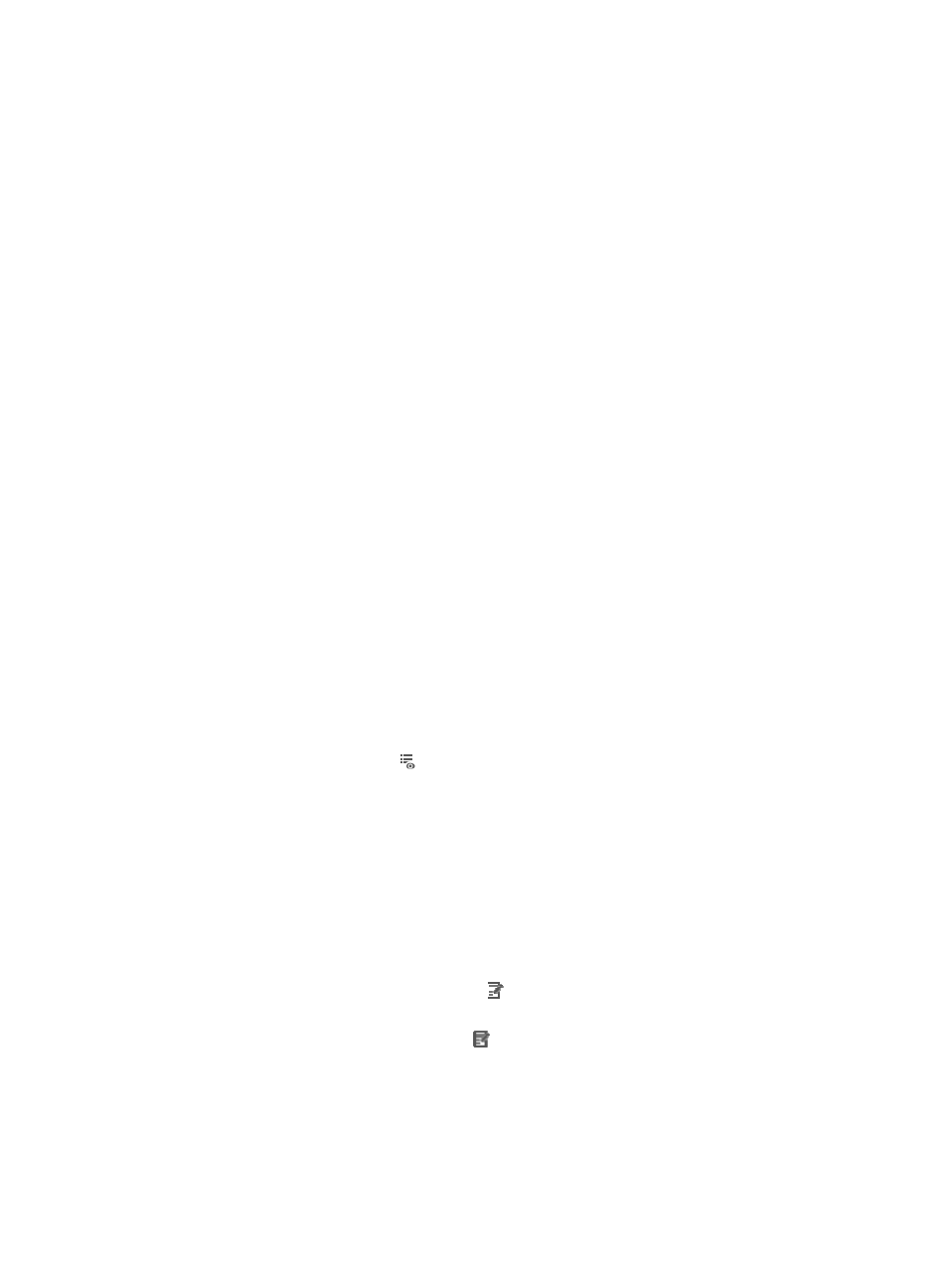
115
−
Yearly
{
Report Start Date—Click the box and select a start date from the calendar.
6.
(Optional.) Set the time at which a report becomes invalid in either of the following methods:
{
Select the End by box, and enter an end date and time in the format of YYYY-MM-DD hh:mm in
the following field.
{
Select the End by box, and click the following field. On the calendar that appears, select an end
date and then enter an end time at the lower part.
After the specified end time, SDN does not generate any scheduled reports.
7.
Select a file format from the Report File Format list. Options are:
{
{
CSV
{
MS Excel
{
MS Excel (Data-only
8.
(Optional.) Send a report by email:
Select the Send by Email box, and enter the Email address of the receiver. Reports can be sent to
only one Email address.
9.
Specify parameters in the Parameter Value area.
The parameters for adding a scheduled report vary with report templates.
10.
Click OK.
Viewing a scheduled report
1.
Click the Report tab.
2.
From the navigation tree, select Scheduled Reports > All Scheduled Reports.
The All Scheduled Reports page appears.
3.
Click the History Report icon for the target report.
The History Report page appears.
4.
Click View to open the report, or click Save to save the report to your local computer.
Controller Packet Loss Statistics Report
The controller packet loss statistics report displays the packet loss percentage of controllers in SDNM over
a scheduled time period.
To add a controller packet loss statistics report, specify the following parameters:
•
Begin Time—Click the Set Parameter icon . On the Set Parameter page that appears, select a
start date and time for the report period and click OK.
•
End Time—Click the Set Parameter icon . On the Set Parameter page that appears, select an
end date and time for the report period and click OK.
