Enabling the mbgp orf capability – H3C Technologies H3C S7500E Series Switches User Manual
Page 247
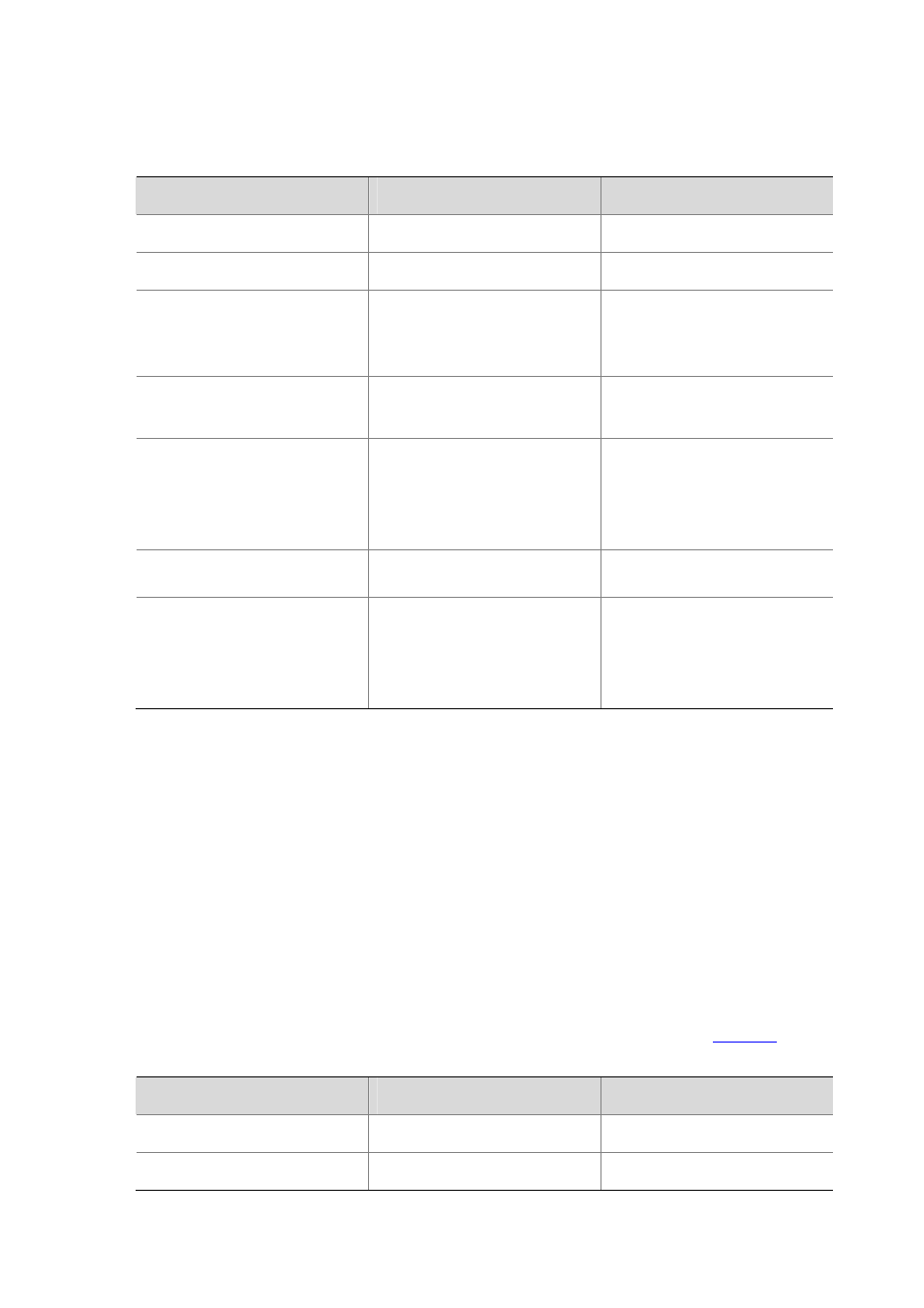
8-13
MBGP connections to refresh the MBGP routing table and apply the new policy without tearing down
MBGP connections.
Follow these steps to configure MBGP manual soft reset
To do…
Use the command…
Remarks
Enter system view
system-view
—
Enter BGP view
bgp as-number
—
Disable BGP route-refresh and
multi-protocol extensions for a
peer/peer group
peer { group-name | ip-address }
capability-advertise
conventional
Optional
Enabled by default
Enter IPv4 MBGP address family
view
ipv4-family multicast
—
Keep all original routes from a
peer/peer group regardless of
whether they pass the inbound
filtering policies
peer { group-name | ip-address }
keep-all-routes
Required
Not kept by default
Return to user view
return
—
Soft-reset MBGP connections
manually
refresh bgp ipv4 multicast { all |
ip-address | group group-name |
external | internal } { export |
import }
Optional
Enabling the MBGP ORF Capability
The BGP Outbound Route Filter (ORF) feature allows a BGP speaker to send to its BGP peer a set of
ORFs through Route-refresh messages. The peer then applies the ORFs, in addition to its local
routing policies (if any), to filter updates to the BGP speaker, thus reducing the number of exchanged
Update messages and saving network resources.
After you enable the BGP ORF capability, the local BGP router negotiates the ORF capability with the
BGP peer through Open messages (that is, determine whether to carry ORF information in messages;
if yes, whether to carry non-standard ORF information in the packets). After completing the negotiation
process and establishing the neighboring relationship, the BGP router and its BGP peer can exchange
ORF information through specific Route-refresh messages.
For the parameters configured on both sides for ORF capability negotiation, refer to
Follow these steps to enable the MBGP ORF capability:
To do…
Use the command…
Remarks
Enter system view
system-view
—
Enter BGP view
bgp as-number
—
