Saving a playlist, Naming a playlist and saving it, Saving a playlist naming a playlist and saving it – Teac HS-4000 User Manual
Page 93: See “saving a playlist” on, 9 – playlist mode
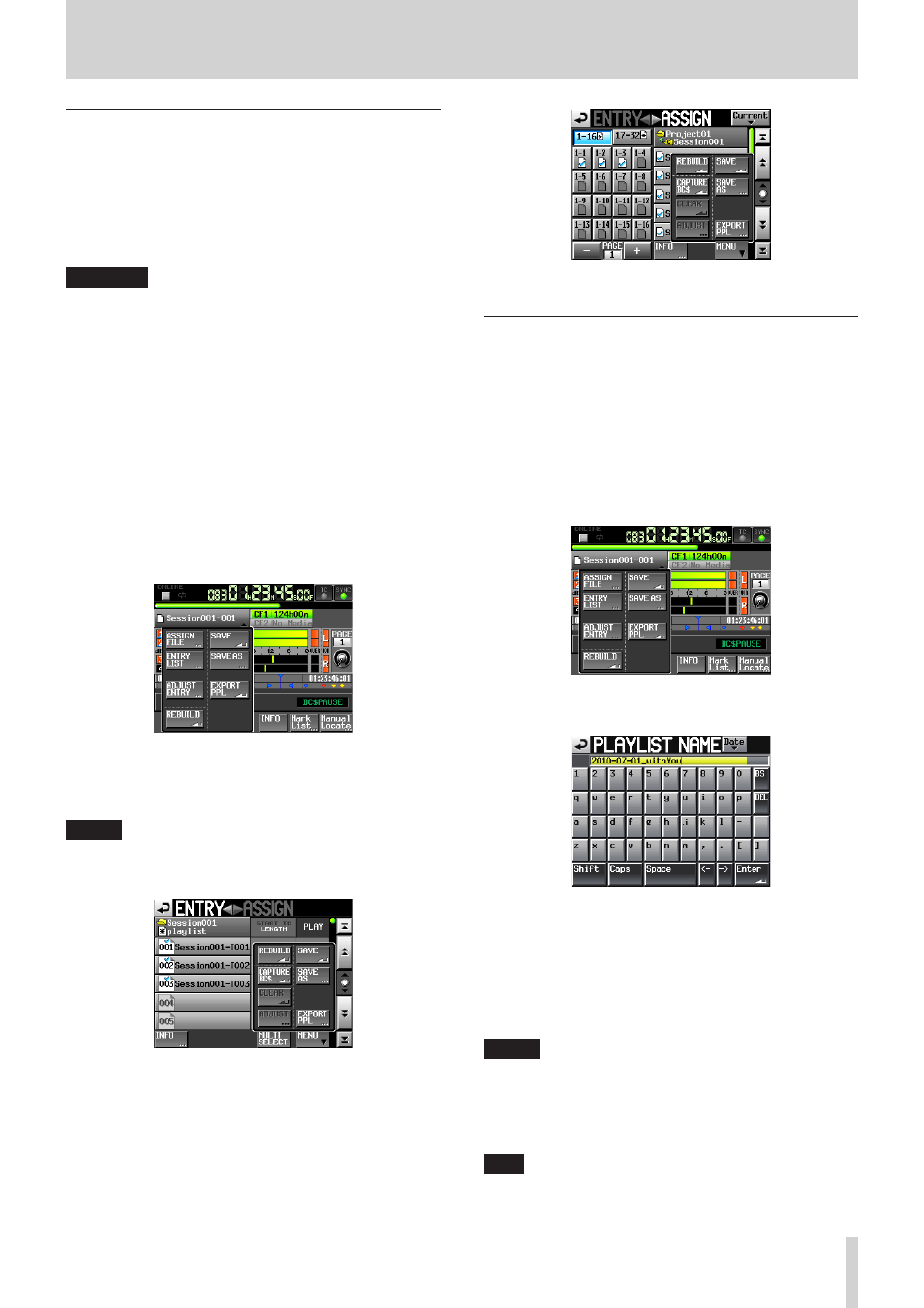
TASCAM HS-4000
93
9 – Playlist mode
Saving a playlist
The current playlist is saved in the "_playlists" subfolder inside
the current session (the currently loaded session) folder on the
CF card.
When viewed on a computer, the folder of the CF card should be
as follows.
[CF card drive name]: \ [project name] \ [session name] \
[_playlists] \ [playlist file]
CAUTION
After editing a playlist, save it as necessary.
If you do not save the playlist, all changes will be lost when
another playlist is loaded, the CF card is removed or the
unit’s power is turned off, for example.
An “*” appears in the file name or title name button when
editing has occurred but it has not been saved yet. When
an “*” is shown, a pop-up message asking if you want to
save the playlist will appear when you try to do something
that would clear the edits, including when loading another
playlist, creating a new playlist and changing the operation
mode.
1. Press the HOME key on the front panel to open the Home
Screen.
2. Touch a file name or title name button to open a pull-down
menu, and touch the SAVE button. (In dual or A/B MIXED
mode, this becomes the SAVE A+B button and saves both
player A and B playlists.)
This starts saving.
While saving, a progress status pop-up appears.
When saving completes, the pop-up disappears.
NOTE
You can also save a playlist by touching the MENU button
on the ASSIGN file or ENTRY list screen to open a pull-up
menu and touching the SAVE button
Entry List Screen
Assign File Screen
Naming a playlist and saving it
Touch a file name or title name button on the Home Screen to
open a pull-down menu, and instead of the SAVE button, touch
the SAVE AS button to change the name before saving.
1. Press the HOME key on the front panel to open the Home
Screen.
2. Touch a file name or title name button to open a pull-down
menu and touch the SAVE AS button.
(In dual and A/B MIXED modes, this becomes SAVE AS (A) or
SAVE AS (B) and saves the playlist of the currently selected
player (A or B.)
The PLAYLIST NAME screen where you can input new playlist
names opens.
3. Input the playlist name. Use the same input method as in
“Editing the project name” on page 40.
Touch the Enter button on the PLAYLIST NAME screen or
press the DATA dial to save the playlist with this name.
While the file is being created, a progress status pop-up
appears.
When file creation completes, the pop-up disappears.
NOTE
If a file with the same name already exists, a pop-up
message confirming that you want to overwrite that file
appears.
Touch the OK button to overwrite that file or press the
CANCEL button to return to the PLAYLIST NAME screen.
TIP
On the ENTRY list screen or file ASSIGN screen, you can also
press the MENU button to open a pull-up menu and press
