11 – internal settings, Menu screen, Recording settings (rec setup) – Teac HS-4000 User Manual
Page 101: Menu screen recording settings (rec setup), See “file, Rec mode page, File format page
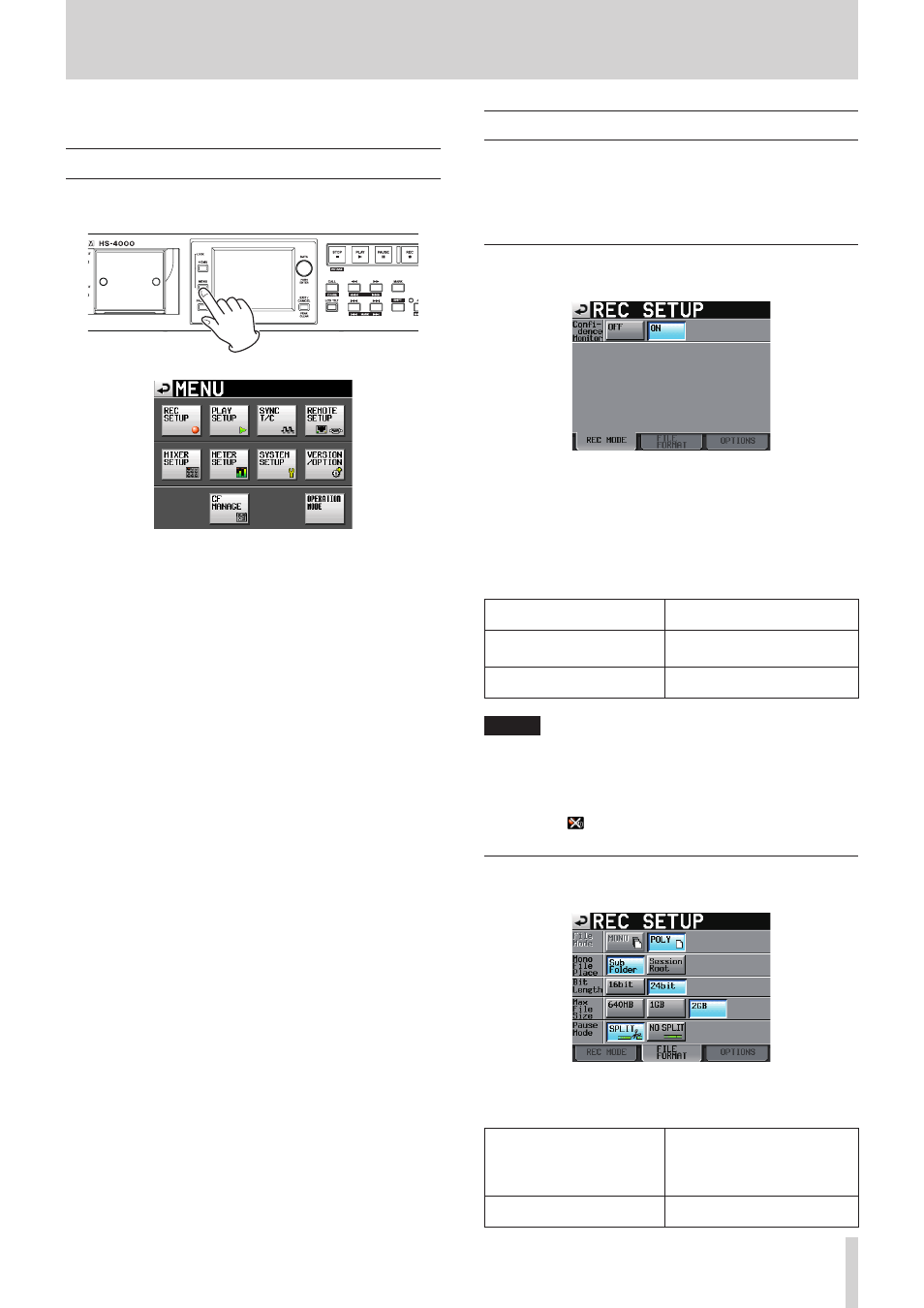
TASCAM HS-4000
101
In this chapter, we explain the unit’s internal settings in detail.
Menu screen
Press the MENU key on the front panel to open the following
MENU screen.
REC SETUP button
Make recording settings.
PLAY SETUP button
Make playback settings.
SYNC T/C button
Make synchronization and timecode settings.
REMOTE SETUP button
Make settings for external remote control.
MIXER SETUP button
Make mixer settings.
METER SETUP button
Make level meter settings.
SYSTEM SETUP button
Make system settings.
VERSION/OPTION button
View system version information and set optional functions.
CF MANAGE button
Manage CF cards.
OPERATION MODE button
Make operation mode system settings.
11 – Internal settings
Recording settings (REC SETUP)
The REC SETUP screen has three tabbed pages: REC MODE, FILE
FORMAT and OPTIONS.
Touch the tabs at the bottom of the screen to open the corre-
sponding page.
REC MODE page
Make settings related to the recording mode.
Confidence monitoring
Turn the confidence monitoring function, which allows
immediate playback of the recorded signal for monitoring,
ON (default) or OFF.
To use the confidence monitoring function, however, the
sampling frequency and number of tracks must be set as
follows.
Fs (sampling frequency)
44.1k, 48k, 48k–0.1% or
48k+0.1%
TIMELINE Rec Tracks
(in timeline mode )
2tr
Number of recording-
enabled tracks (in take mode) No more than 2 total
NOTE
When the confidence monitoring function is ON but cannot
be used because a limit on the sampling frequency or
number of recording-enabled tracks is exceeded, an "×"
appears over the ON button. In addition, the confidence
monitoring status icon on the Home Screen shows that it is
disabled ( ).
FILE FORMAT page
Make settings related to the file format.
File Mode
Use the following buttons to set the recording file mode.
MONO button:
(Support is planned in a
future firmware version
upgrade.)
Each track is treated as a
monophonic file.
POLY button (default):
Multiple tracks are combined
into polyphonic files.
