Editing entry starting timecodes, 9 – playlist mode – Teac HS-4000 User Manual
Page 91
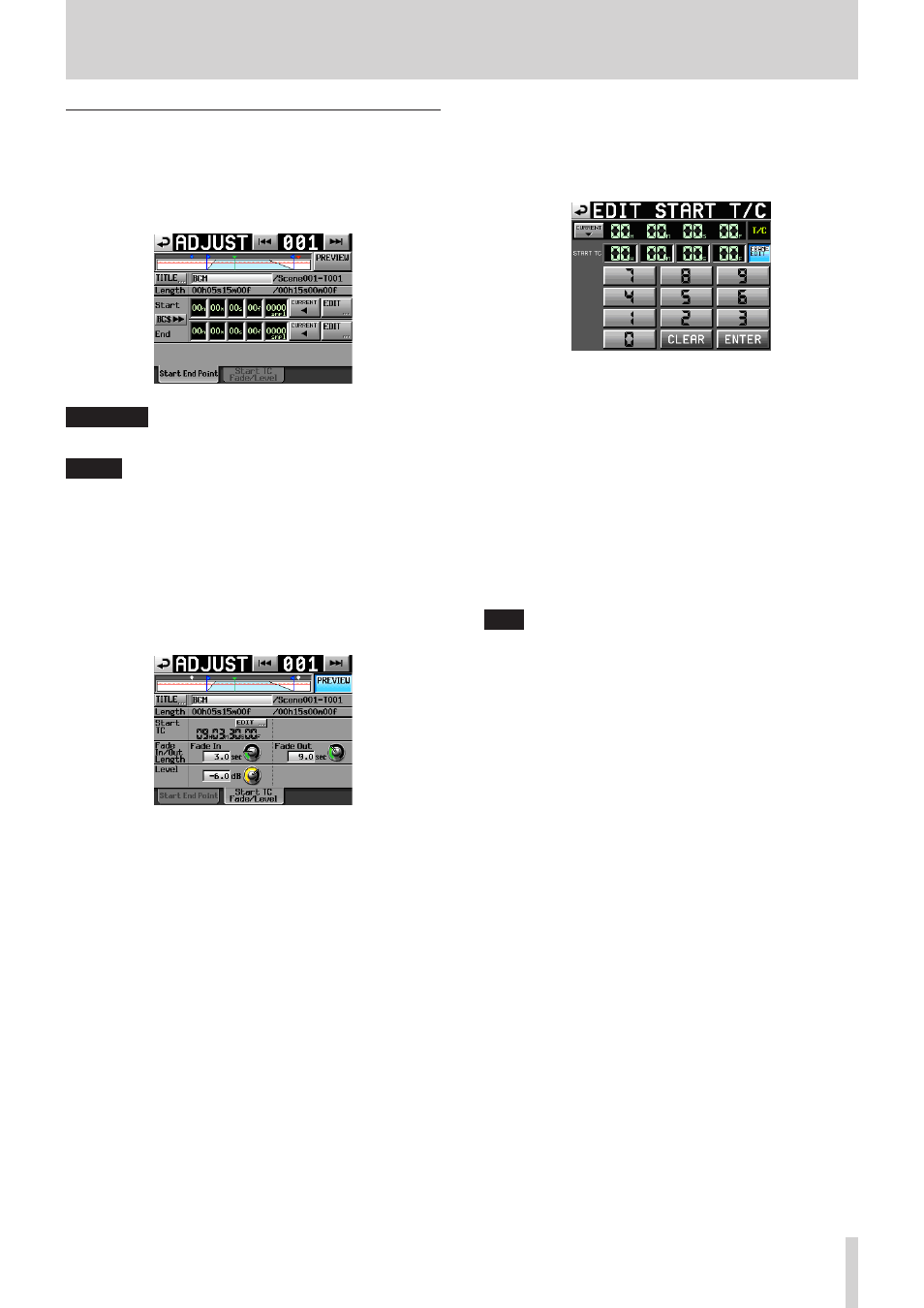
TASCAM HS-4000
91
9 – Playlist mode
Editing entry starting timecodes
1. Press the HOME key on the front panel to open the Home
Screen.
2. Touch a file name or title name button to open a pull-down
menu and touch the ADJUST ENTRY button to open the
ADJUST XXX screen ("XXX" is the entry number).
CAUTION
When you open the ADJUST XXX screen, playback stops.
NOTE
• You can also open this screen by touching the MENU button
and then touching the ADJUST button in the pull-up menu
when a take is selected on the ENTRY list screen or one of the
key assign buttons on the left is selected on the ASSIGN file
screen.
• Use the. and / buttons shown at the top right to open
the ADJUST XXX screen for the previous or next assigned
entry.
3. Touch the Start TC Fade/Level tab to open the following
screen.
4. Touch the EDIT button to open the EDIT START T/C screen
and use its number buttons to change the starting timecode
(START TC).
5. The value shown next to "Start TC" is the timecode of the
start of the selected entry.
Touch the EDIT button in the Start TC item to open the EDIT
START T/C screen where you can edit the timecode of the
beginning of the entry. [This step repeats the previous step.]
Use the FRAME EDIT button on the EDIT START T/C screen to
set whether or not you will edit the frame value.
6. Use the number buttons to input the timecode for the
beginning of the entry.
• If you begin input without selecting a digit, input will
start from the smallest one.
• To input a specific digit, touch it to make its background
yellow, and then use the number buttons or the DATA
dial to enter two digits at a time.
• Touch the CURRENT b button to copy the current
timecode time to the input value.
• Touch the CLEAR button to erase all entered values.
7. Touch the ENTER button to confirm the setting.
TIP
• You can also use the PLAY key and other transport keys
while listening to the audio to find the location, and then
press the CURRENT b button to input that value here.
• This can also be edited using an externally connected
keyboard. Press the keyboard's ESC key to clear all the
values.
