Using the numeric entry screen to edit the, Playback beginning and ending positions, See “using the numeric entry screen to edit the – Teac HS-4000 User Manual
Page 90: 9 – playlist mode
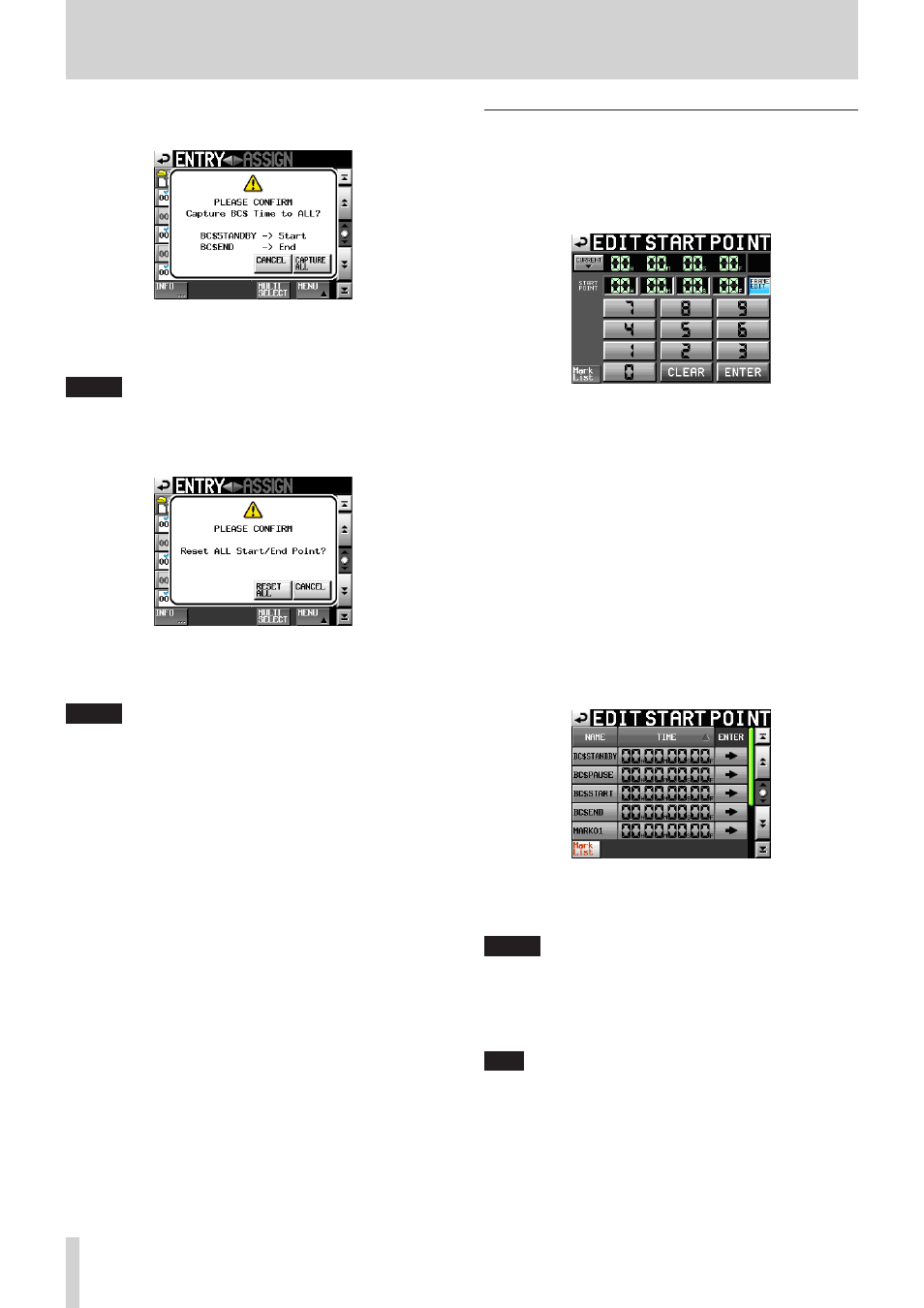
90
TASCAM HS-4000
9 – Playlist mode
3. Touch the CAPTURE ALL button in the pop-up message to
open the following pop-up message.
4. Touch the CAPTURE ALL button in the pop-up message to
switch to the region between the BC$STANDBY and BC$END
marks all at once.
NOTE
Touch the CANCEL button in the pop-up message to return
to the ASSIGN or ENTRY screen.
5. Touch the RESET ALL button in the pop-up message shown
in step 1 to open the following pop-up message.
6. Touch the RESET ALL button in the pop-up message to reset
the starting and ending times of the entry to the beginning
and ending times of the file.
NOTE
Touch the CANCEL button in the pop-up message to return
to the ASSIGN or ENTRY screen.
Using the numeric entry screen to edit the
playback beginning and ending positions
1. On the Start and End areas of the ADJUST XXX screen, touch
the EDIT button at the far right to open the EDIT START
POINT/EDIT END POINT screen on which you can edit the
playback starting/ending position.
Use the FRAME EDIT button on the EDIT START POINT screen
to set whether or not you will edit the frame value.
2. Use the number buttons to input the playback starting/
ending position of the entry.
• If you begin input without selecting a digit, input will start
from the smallest one.
• To input a specific digit, touch it to make its background
yellow, and then use the number buttons or the DATA dial
to enter two digits at a time.
• Touch the CURRENT b button to copy the current playback
position to the input value.
• On the EDIT END POINT numeric entry screen, touch the
SET MAX 5 button to set the file end time as the input
value.
• Touch the CLEAR button to erase all entered values.
• Touch the Mark List button to open the mark list screen
where you can copy the time from a designated mark.
On this screen, touch the e button for the mark with the
time that you want to load to set it as the playback starting/
ending point, and return to the ADJUST XXX screen.
NOTE
When changing the playback starting/ending time, these
time settings will automatically be constrained so that the
time between them is greater than the total time of the fade
in and fade out.
3. Touch the ENTER button to confirm the setting.
TIP
• You can also use the PLAY key and other transport keys
while listening to the audio to find the location, and then
press the CURRENT b button to input that value here.
• You can also use an external keyboard for editing items on
the EDIT START POINT and EDIT END POINT screens.
• Press the keyboard’s ESC key to clear all the values.
