9 – playlist mode – Teac HS-4000 User Manual
Page 86
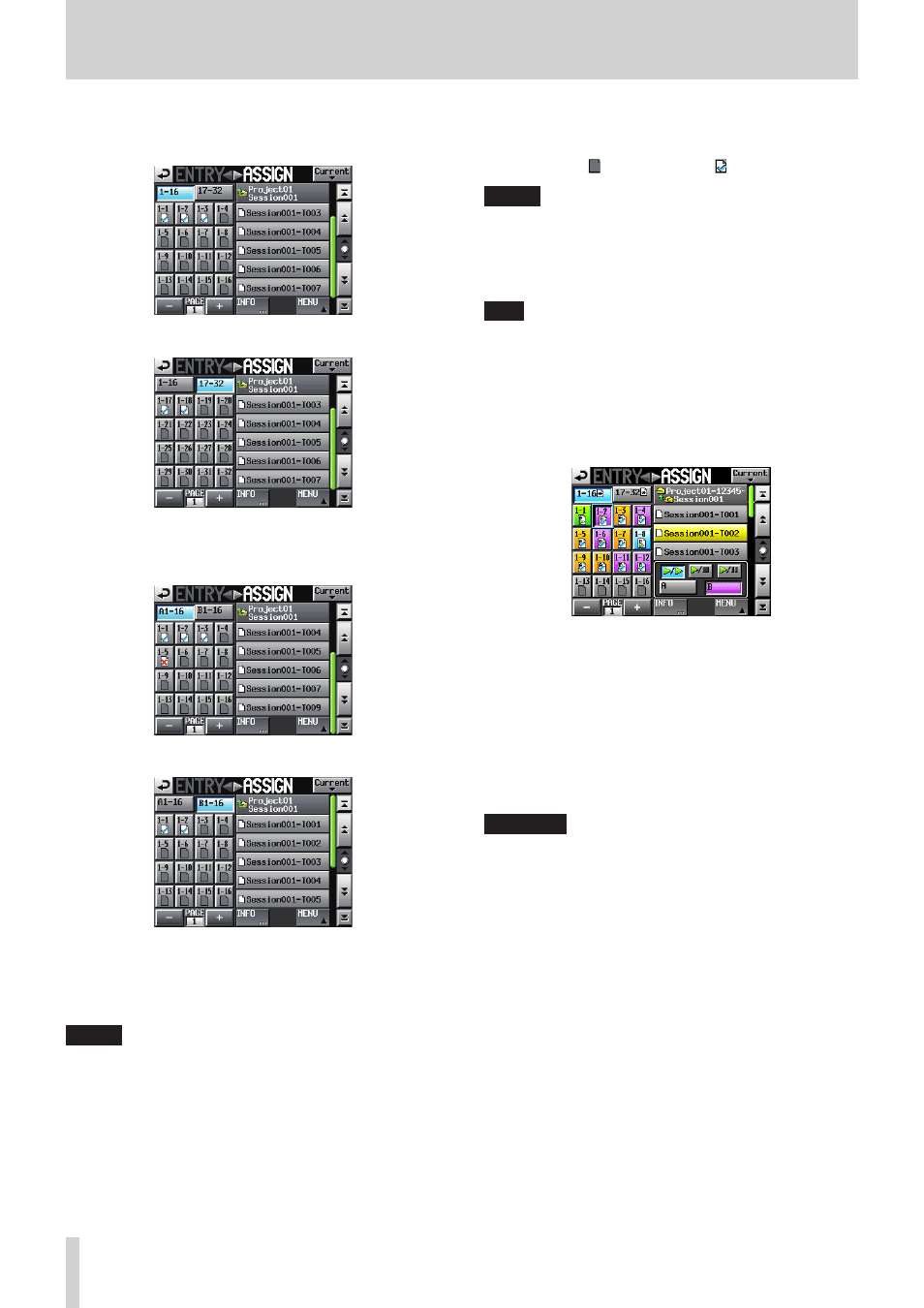
86
TASCAM HS-4000
9 – Playlist mode
5. When in single or A/B MIXED mode, touch the 1-16 or 17-32
button to show the flash start keys to which you want to
assign entries.
Single mode 1-16
Single mode 17–32
When in dual mode, touch the A1-16 button to select player
A or the B1-16 button to select player B.
Dual mode player A
Dual mode player B
6. In the key assign button list on the left, select the one that
you want to assign to.
The selected button appears light blue.
NOTE
If you select a button that already has an entry assigned to
it, the corresponding take appears yellow in the take list.
7. Touch a take name in the take list to assign that take to that
button.
When a take is assigned to a button, the button’s icon
changes from (no assignment) to .
NOTE
• Only takes in the project where the playlist is can be added
to the playlist.
• If the take that you want to add does not appear, use the
scroll buttons or DATA dial to scroll through the list until the
take appears and then touch its name.
TIP
If the take that you want to add is in a different session in
the same project, touch the current session name button to
open the session list.
Then, touch the name of the session that contains the take
that you want to add to open that session’s take name list.
8. When in A/B MIXED mode, use the buttons below the take
list to set the functions of the flash start keys when pushed
and the outputs of the entries.
9. Repeat steps 3–8 as necessary.
10. After you have completed making assignments, save the
playlist as necessary.
To save a playlist, touch the MENU button on the file
assignment or entry list screen to open a pull-up menu (or a
file name or title name button on the Home Screen to open
a pull-down menu), and touch the SAVE button (SAVE A+B
button in dual or A/B MIXED mode).
For details about saving playlists, see “Saving a playlist” on
CAUTION
If you do not save the playlist, all changes will be lost when
another playlist is loaded, the CF card is removed or the
unit’s power is turned off, for example.
