12 – mark and locate functions, Mark functions, Adding marks – Teac HS-4000 User Manual
Page 118: Using keys to locate to marks, Adding marks using keys to locate to marks
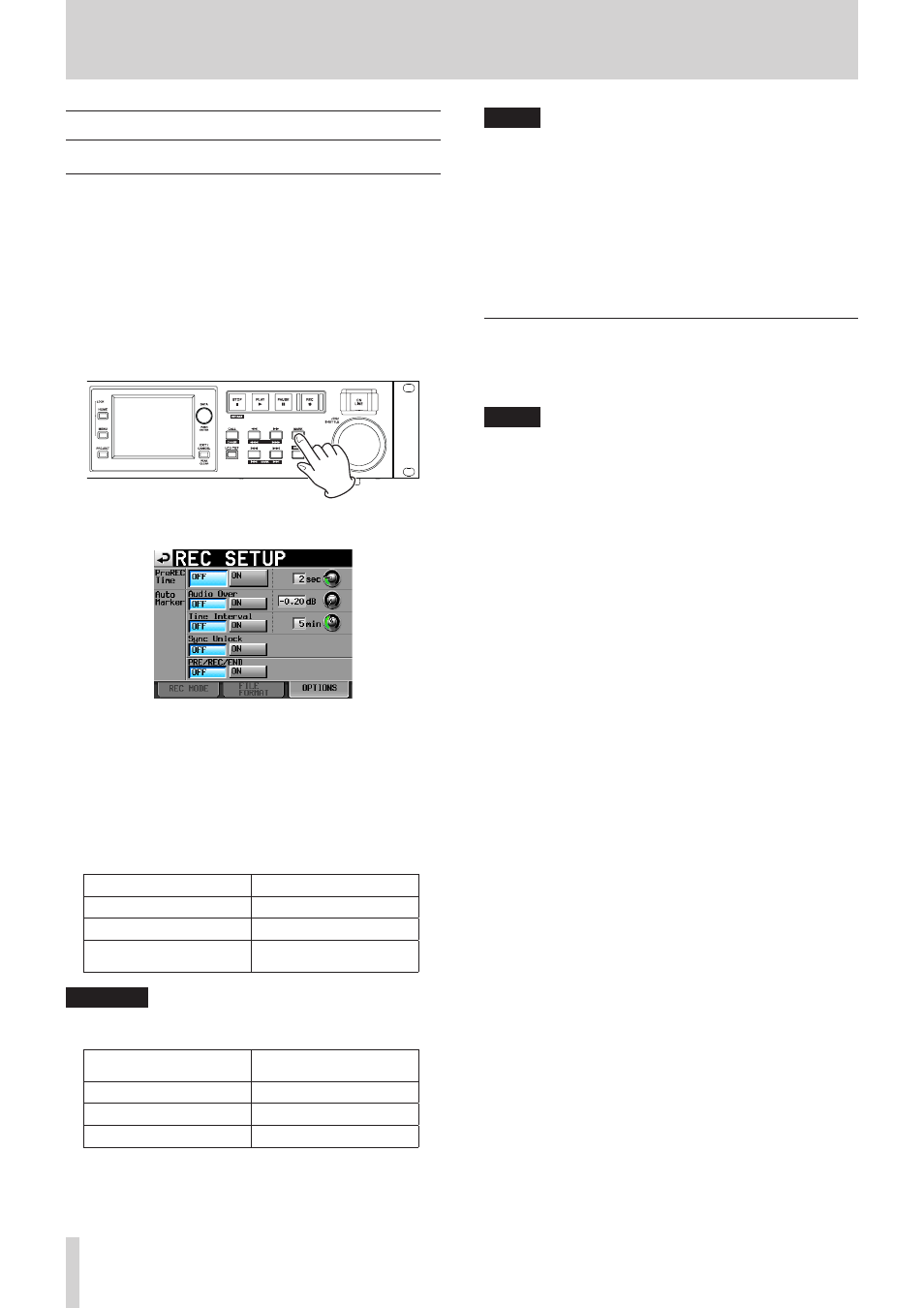
118
TASCAM HS-4000
12 – Mark and locate functions
NOTE
• An “audio Over” occurs when the level exceeds the
maximum level (full scale) minus the value set by the user.
(In the example setting shown in the column to the left, this
would be when the level exceeds the maximum level minus
0.20 dB.)
• If a mark is triggered using parallel control, a mark is added
in the same manner as if the MARK key had been pushed.
• If an auto mark is added for an audio over or synchroni-
zation error, the same type of mark will not be added again
until at least 10 seconds pass.
Using keys to locate to marks
While pressing and holding the SHIFT key, press the . [MARK
.
] or /[MARK /] key to locate to the previous or next
mark.
NOTE
If MARK SKIP +/– is input using parallel control, the unit will
locate to the next or previous mark.
Mark functions
Adding marks
Use the following methods to create marks.
One timeline or take can have a maximum of 99 marks,
including marks created by key operations and automatic marks.
Push the MARK key on the front panel.
Press the MARK key to add a mark at that playback/recording
time.
In timeline mode, marks are only added to the timeline. Marks
are not added to the audio files.
Mark names are in the format "MARK XX".
Use the auto marker function
When the Auto Marker function is set to ON, marks can be
automatically added when audio overs occur, at regular time
intervals when synchronization errors occur, and when pre
recording starts, recording starts and recording stops.(See
“OPTIONS page” on page 102.)
In timeline mode, automatic marks are added to the timeline
and the audio file itself.
Auto marks are named according to how they were made as
follows.
When auto mark was made Mark name
When audio over occurs
OVER xx
At every time interval
TIME xx
When a synchronization
error occurs
UNLK xx
CAUTION
The following auto marks are only added to audio files
(takes). In timeline mode, they do not appear in timelines.
When auto marks are
made
Mark name
Recording start point
REC xx
Recording end point
END xx
Pre-recording start point
PRE xx
