Editing the playback start and stop positions, Editing the playback start, Bc$standby and bc$end marks – Teac HS-4000 User Manual
Page 89: 9 – playlist mode
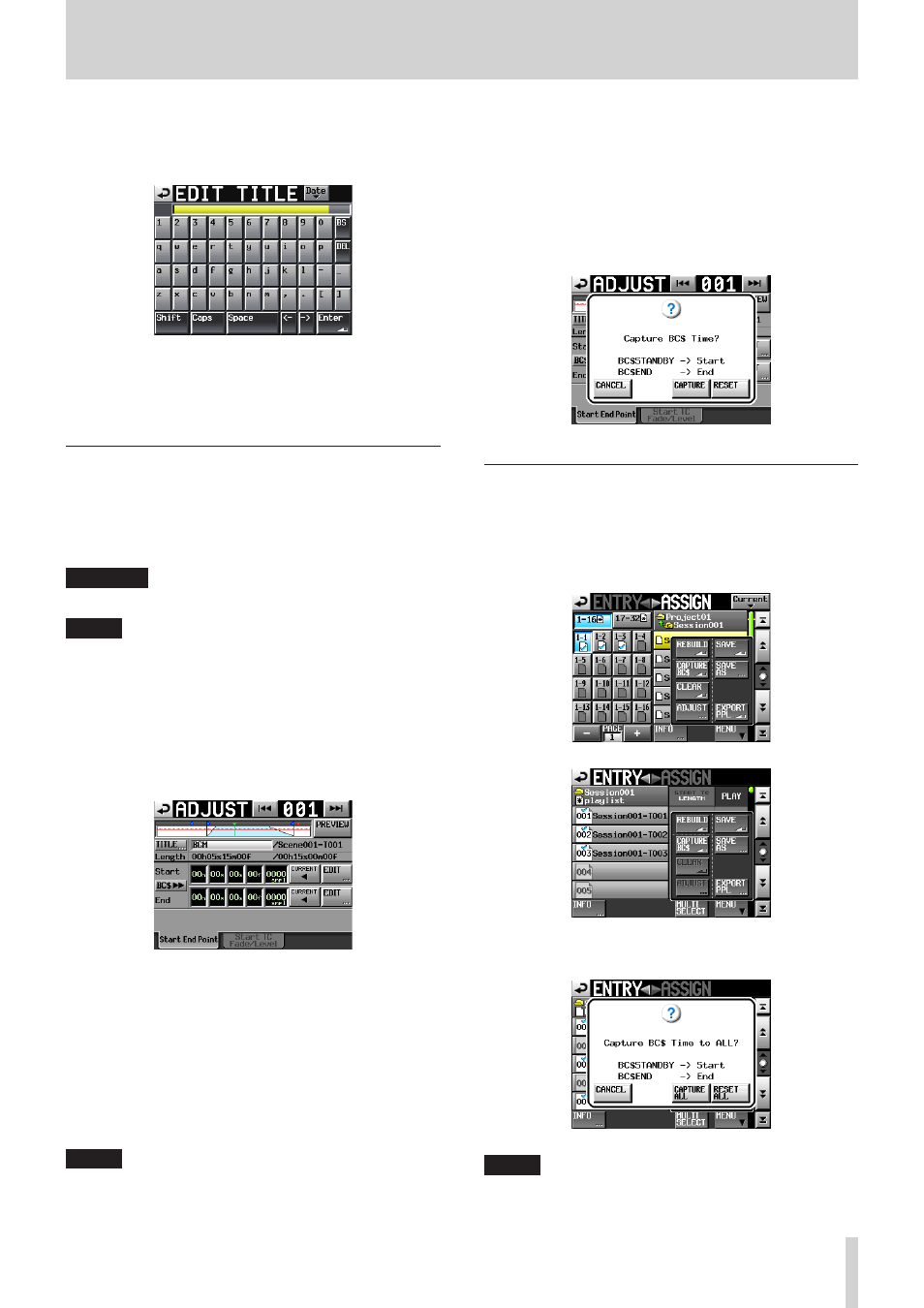
TASCAM HS-4000
89
9 – Playlist mode
3. The characters shown next to the TITLE button is the title of
the selected entry.
Touch the TITLE button to open the EDIT TITLE screen where
you can change the title of the entry.
Input the title name. Use the same input method as in
“Editing the project name” on page 40.
4. Touch the Enter button on the EDIT TITLE screen or press the
DATA dial to change the entry title.
Editing the playback start and stop positions
1. Press the HOME key on the front panel to open the Home
Screen.
2. Touch a file name or title name button to open a pull-down
menu and touch the ADJUST ENTRY button to open the
ADJUST XXX screen ("XXX" is the entry number).
CAUTION
When you open the ADJUST XXX screen, playback stops.
NOTE
• You can also open this screen by touching the MENU button
and then touching the ADJUST button in the pull-up menu
when a take is selected on the ENTRY list screen or one of the
key assign buttons on the left is selected on the ASSIGN file
screen.
• Use the. and / buttons shown at the top right to open
the ADJUST XXX screen for the previous or next assigned
entry.
3. Open the Start End Point page.
4. Touch a time display unit to highlight it yellow. The corre-
sponding cursor bar blinks.
When a time unit is selected, use the DATA dial to change
the Start/End position.
Select the time unit for the precision at which you want to
make the change. For example, select the frame unit for
frame precision or the sample unit for sample precision.
If the selected unit is increased/decreased beyond its
maximum/minimum, the next larger unit is increased/
decreased by one.
NOTE
• You can also use the CURRENT button to capture the current
playback position as the Start/End position.
• Touch the BC$ , button to open a confirmation pop-up
message that allows you to set the Start and End points to
the times of the BC$STANDBY and BC$END marks or reset
them to the file start and end times. Touch the CAPTURE
button in the pop-up message to load the BC$STANDBY
and BC$END mark times as the Start and End points. Touch
the RESET button in the pop-up message to reset the Start
and End points to the file start and end times. [This should
be one note. It might be better, however, to give it its own
section.]
Quickly switching to the region between
BC$STANDBY and BC$END marks
You can switch to the region between BC$STANDBY and
BC$END marks all at once.
1. Open the pull-up menu on the playlist mode ASSIGN or
ENTRY screen.
2. Touch the CAPTURE BC$ button in the pull-up menu to open
the following pop-up message.
NOTE
Touch the CANCEL button in the pop-up message to return
to the ASSIGN or ENTRY screen.
