Selecting tracks for editing, Copying the data of a selected region (copy), 7 – timeline mode – Teac HS-4000 User Manual
Page 59
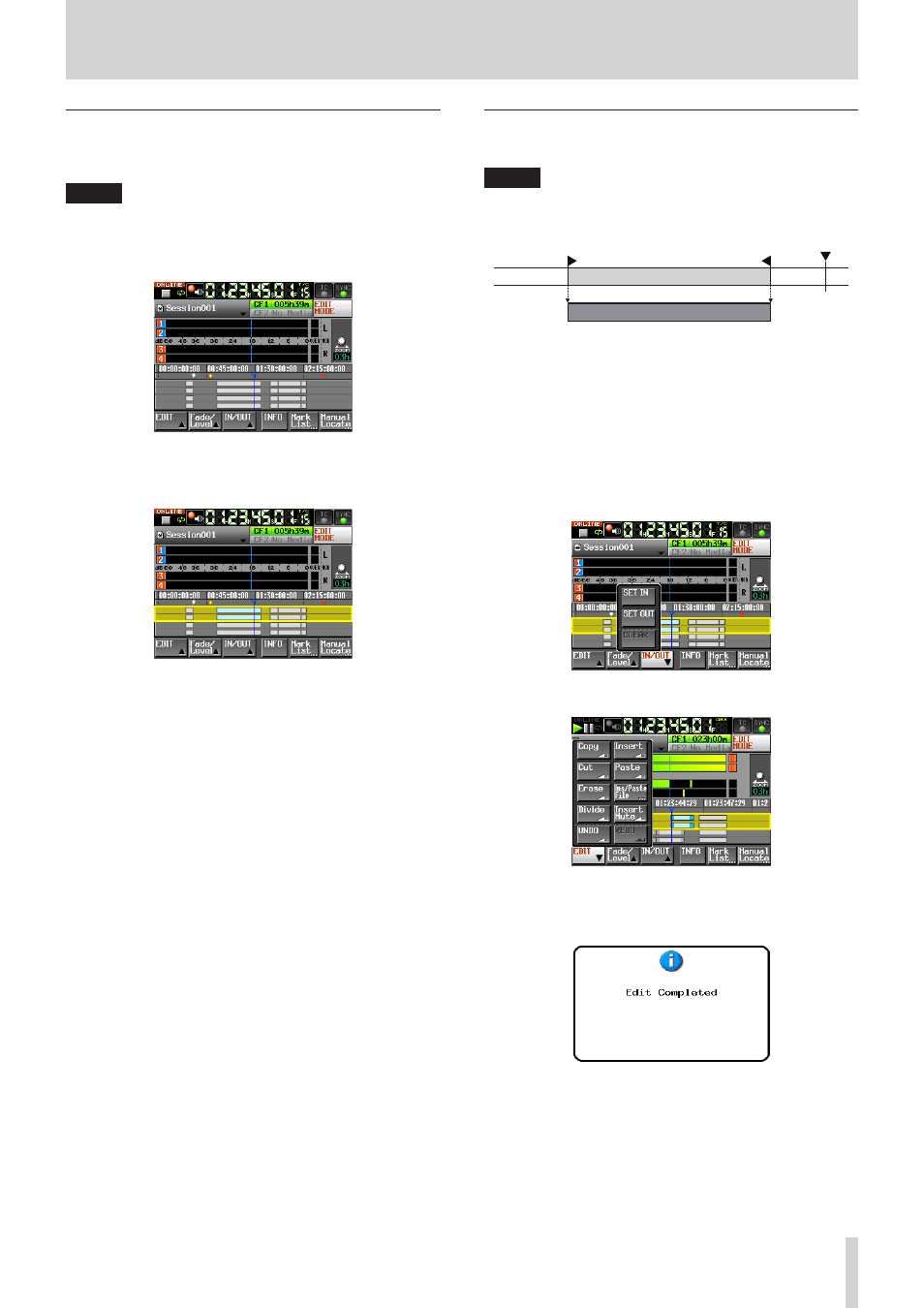
TASCAM HS-4000
59
7 – Timeline mode
Selecting tracks for editing
If "TIMELINE Rec Tracks" is set to "2trx2", you must select the
tracks to be edited.
NOTE
If "TIMELINE Rec Tracks" is set to "2tr, 3tr" or "4tr", all the
tracks will always be selected.
1. Press the HOME key on the front panel to open the Home
Screen.
2. Touch the track display area for tracks 1-2 or 3-4 to select
those tracks. The selected tracks will be shown with a yellow
frame. Touch the selected tracks to unselect them.
3. Any editing operations will affect only the selected tracks.
Copying the data of a selected region (Copy)
You can copy a selected region.
NOTE
• The copied data is stored in the copy buffer.
• If an entire fade (in/out) is included in the selected region,
the settings of that fade will also be copied.
Copy buffer
Selected range
1. Press the HOME key on the front panel to open the Home
Screen.
2. Touch the EDIT MODE button to enter edit mode. If
"TIMELINE Rec Tracks" is set to "2trx2", select the tracks to be
copied.
3. Move the timeline cursor to the region that you want to
copy.
4. If you want to set editing start and end points, touch the IN/
OUT button to open a pull-up menu and use its SET IN and
SET OUT buttons to select the regions you want to copy.
5. Touch the EDIT button to open a pull-up menu.
6. Touch the Copy button in the pull-up menu to copy the
selected region. When the operation completes, the Home
Screen will be shown again after a pop-up message appears.
At this time, the EDIT pull-up menu will still be open.
