Using @ with take names, 8 – take mode – Teac HS-4000 User Manual
Page 73
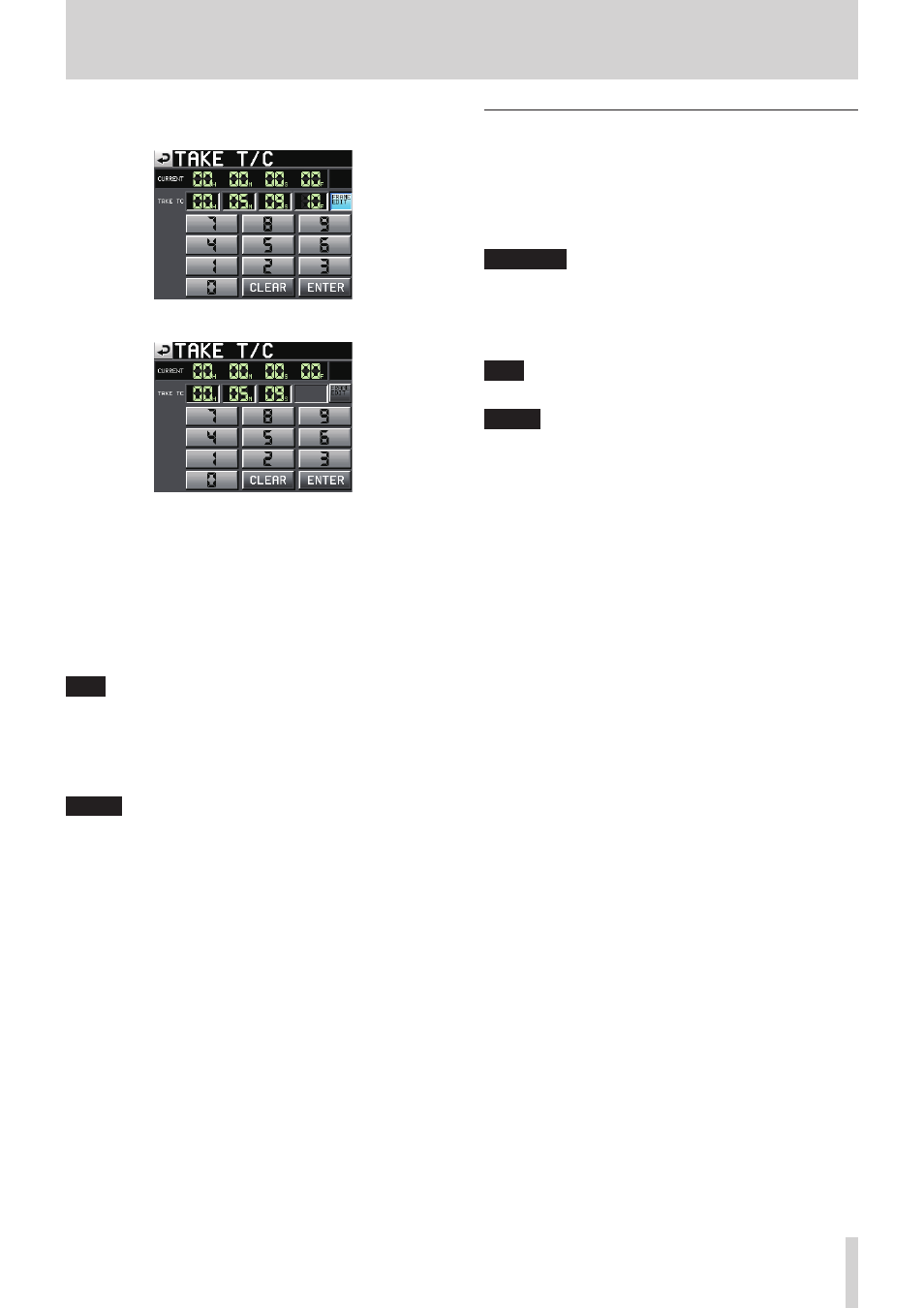
TASCAM HS-4000
73
8 – Take mode
7. On the TAKE T/C screen, use the FRAME EDIT button to set
whether or not to input the frame value.
FRAME EDIT on
FRAME EDIT off
8. Use the number buttons to input the take start time. If you
begin input without selecting a digit, input will start from
the smallest one.
To input a specific digit, touch it to make its background
yellow, and then use the number buttons or the DATA dial to
enter two digits at a time.
Touch the CLEAR button to erase all entered values.
9. Touch the ENTER button to confirm the setting.
TIP
TIP This can also be edited using an externally connected
keyboard.
Press the keyboard’s ESC key to clear all the values.
10. When the confirmation pop-up window appears, touch the
OK button or press the DATA dial.
NOTE
If you change the start time of a WAV file, it will automati-
cally be converted to BWF format and a pop-up message
stating this will appear.
Using @ with take names
Select a take and touch the CIRCLE TAKE button to add an “@” to
the beginning of that take’s name.
In addition, you can add an "@" to the beginning of a take name
(or remove it) by touching the take name button on the Home
Screen to open a pull-down menu and touching the CIRCLE
TAKE button in it.
CAUTION
Be aware that you can add/remove @ marks to/from the
names of takes that are used in playlist mode. If you do
this to a take that is used in playlist mode, an error pop-up
message will appear when you try to load a playlist that
contains it.
TIP
You can use the "@" to identify good takes, for example.
NOTE
• If a WAV LOCK function Authorize Key has not been input,
you cannot add/remove @ marks to/from take names that
have been password locked.
• Even if a WAV LOCK function Authorize Key has been input,
you cannot add/remove @ marks to/from take names that
have been password locked with a password different from
the one used by this unit.
