Link mc5 terminal and okidata printer – Gasboy CFN Series SCII Start-Up Manual User Manual
Page 67
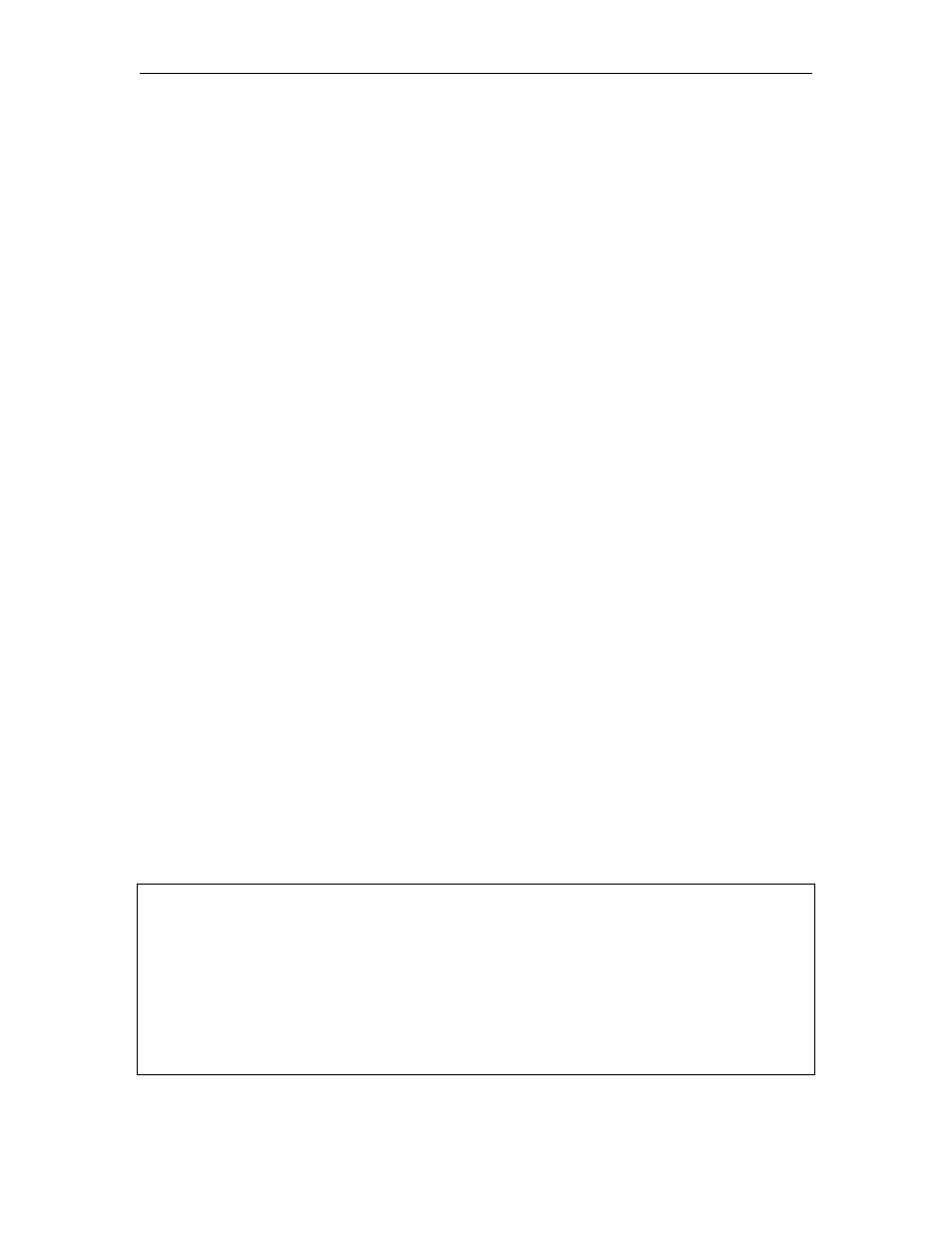
Component Power-Up and Configuration
03/07/03
8-7
LINK MC5 TERMINAL AND OKIDATA PRINTER
This procedure describes the Setup parameters for the Link MC5 terminal and the printer switch
settings for the Okidata 184 printer when connected to a GASBOY CFN Fuel Management
System. This document is not intended to be a complete reference for the Link terminal.
Parameter screens shown are as current as possible; however, interim software changes by Link
may result in minor variations.
Link MC5 Terminal Setup
Install and complete the setup of the terminal as specified in the manufacturer's setup
instructions. Then you'll need to enter the Setup Mode and change parameters on five screens.
This enables the terminal to function properly with both the Okidata printer and your GASBOY
Fuel Management System.
When setting up the terminal, use the following keys as needed.
SHIFT and SELECT
Used together to enter Setup Mode.
Up/Down Arrows
Move to a menu item.
Left/Right Arrows
Change values for parameter.
TAB
Move to next column.
PAGE DOWN/UP
Move to next or previous screen.
F1 to F8
Select specific screens from 1 to 8.
E or F9
Exit Setup Mode.
S
Save current values.
P
Toggle between Main and Aux ports.
D
Defaults all values.
R
Restores values to previously saved settings.
In the steps that follow, setup parameters shown in bold are non-critical and can be
configured to your preference.
1.
Press CAPS LOCK to activate the caps lock feature. CAPS will appear in the upper lefthand
corner of the status line.
2.
Enter Setup Mode by pressing SHIFT and SELECT. Be careful not to press CTRL and
SELECT. Doing so switches terminal control to Aux. If you find yourself in Aux mode, CTRL
and SELECT will return you to Main mode. The first Setup Screen, General Setup displays:
Important: Before you begin to change parameters, check to be sure the message HOST
IS ON MAIN PORT is displayed. If the message reads HOST IS ON AUX PORT, press P to
return to the Main port configuration.
General Setup
Emulation
VT52
Auto Page
Off
Enhancements
Off
Warning Bell
On
Virtual Terminal
Off
Margin Bell
Off
Scroll Style
Jump
Bell Sound
1
Auto Scroll
On
Block Terminator
US/CR
Auto Wrap
On
Send ACK
Off
Received CR
CR
Monitor Mode
Off
3.
Press F2 or PAGE DOWN to display the next Setup Screen, Communications Setup.
